Texas Instruments TI-36X Pro Support Question
Find answers below for this question about Texas Instruments TI-36X Pro.Need a Texas Instruments TI-36X Pro manual? We have 1 online manual for this item!
Question posted by Chosib on March 13th, 2014
How Do You Find The Square Root Function On Ti-36x Pro Calculator
The person who posted this question about this Texas Instruments product did not include a detailed explanation. Please use the "Request More Information" button to the right if more details would help you to answer this question.
Current Answers
There are currently no answers that have been posted for this question.
Be the first to post an answer! Remember that you can earn up to 1,100 points for every answer you submit. The better the quality of your answer, the better chance it has to be accepted.
Be the first to post an answer! Remember that you can earn up to 1,100 points for every answer you submit. The better the quality of your answer, the better chance it has to be accepted.
Related Texas Instruments TI-36X Pro Manual Pages
User Manual - Page 1


TI-36X Pro Calculator
Important information 2 Examples 3 Switching the calculator on and off 3 Display contrast 3 Home screen 3 2nd functions 5 Modes 5 Multi-tap keys 8 Menus 8 Scrolling expressions and history 9 Answer toggle 10 Last answer 10 Order of operations 11 Clearing and correcting 13 Fractions 13 Percentages 15 EE key 16 Powers, roots and inverses 17 Pi 18 Math 19...
User Manual - Page 3


... calculator. % ' turns it off the calculator ...square roots, exponents with a maximum of four lines with ^, Ü, ex, and 10x.
3 Home screen
On the Home screen, you can display a maximum of 16 characters per line. The display, pending operations, settings, and memory are retained. Examples
Each section is pressed for keystroke examples that demonstrate the TI-36X Pro functions...
User Manual - Page 4


...function. H, B, O
Indicates HEX, BIN, or OCT number-base mode. Normal cursor.
Press
# and $ to the right of the entry or on the right side of the next line. Shows where the next item you calculate... is stored in data editor. No indicator displayed for empty MathPrint™ element. The calculator is performing an operation.
5 6
An entry is displayed either directly to scroll.
&#...
User Manual - Page 5


... SCI ENG Sets the numeric notation mode. Press $ # !
NORM displays results with digits to activate the secondary function of 25 and returns the result, 5.
Indicator
Definition
MathPrint™ cursor. For example, % b 25 < calculates the square root of a given key. Numeric notation modes affect only the display of results, and not the accuracy of the...
User Manual - Page 7
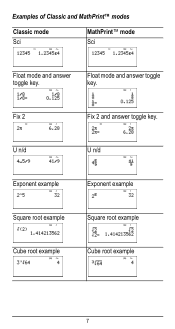
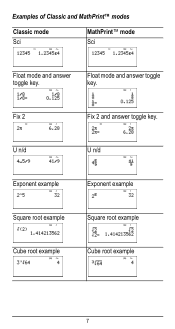
Fix 2
Fix 2 and answer toggle key. U n/d
U n/d
Exponent example
Exponent example
Square root example
Square root example
Cube root example
Cube root example
7 Examples of Classic and MathPrint™ modes
Classic mode Sci
MathPrint™ mode Sci
Float mode and answer toggle key.
Float mode and answer toggle key.
User Manual - Page 8


...X, Y, Z, C, D, H, and g. Applicable sections of calculator functions. Others, such as % h, display a single menu. ...0 2: y = 0 3: z = 0 4: t = 0 5: a = 0 6: b = 0 7: c = 0 8: d = 0
8 Press the key repeatedly to display the function that cycles through multiple functions when you press it. Some menu keys, such as d, display multiple menus. Multi-tap keys
A multi-tap key is one that
you want...
User Manual - Page 10


... home screen is stored to toggle the display result (when possible) between fraction and decimal answers, exact square root and decimal, and exact pi and decimal. ans and the operator are both displayed. Example
Answer toggle... ans.
Pressing r displays the last result in memory, even after the calculator is retained in the full precision of an entry. This variable is turned off.
User Manual - Page 11


...R³´P menu
items.
3rd Fractions.
4th Functions that are entered after the argument, such as 2^(3^2), with a result of 512. Pressing 3 F F is evaluated as x2 and angle unit modifiers.
5th
Exponentiation (^) and roots (x‡).
The calculator evaluates expressions entered with
a result of operations
The TI-36X Pro calculator uses Equation Operating System (EOS™) to...
User Manual - Page 13


..., etc.), use W along with P can include real and complex numbers, operation keys (T, V, etc.), and most function keys (F, % _, etc.). Clears an error message. Clears characters on entry line. Deletes the character at the cursor. Resets the calculator. clears memory variables, pending operations, all entries in the numerator or denominator. Results are supported when...
User Manual - Page 17


The TI-36X Pro calculator evaluates expressions entered with F and a from left to right in both Classic and MathPrint™ modes. Use " to the power indicated. Gives the inverse of a non-negative value.
Calculates the square root of a value: 1/x. Examples
q$ Raises a value to move the cursor out of the power. Calculates the nth root of any non-negative value and...
User Manual - Page 18


Reminder: A = p×r2
g V 12 F < r
The area of the circle is approximately 452.4 square cm when rounded to one decimal place.
18 The area of a circle if the radius is 12 cm? Example
p
2 V g <
r
³ Problem What is the area of the circle is 144 p square cm. 2 %a <
Pi
g (multi-tap key) p = 3.141592653590 for display. p = 3.141592654 for calculations.
User Manual - Page 23


displays the R³´P menu, which has functions for converting coordinates between problems. -
Converts polar to polar and displays r. Converts...(r,q) format. Round the results to degree mode and find the sine of 30¡. Change the calculator to one decimal place. Set Angle mode, as necessary, before starting calculations.
1: P ´Rx( 2: P ´Ry( 3: R ´Pr( 4: R &#...
User Manual - Page 24


... (x, y) = (4.3, 2.5) and (x, y) = (3, 4) gives (r, q) = (5.0, 53.1). Example Degree Mode
tan
q $ $ < - - Set the desired Angle mode before starting trigonometric calculations.
Z 45 ) <
tan-1
ZZ1)<
cos
-
5 V Y 60 ) <
Example Radian Mode
tan
q " < - Trigonometry
X Y Z (multi-tap keys) Enter trigonometric functions (sin, cos, tan, sin-1, cos-1, tan-1), just as you would write them.
User Manual - Page 26
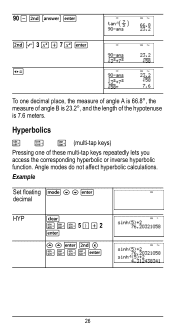
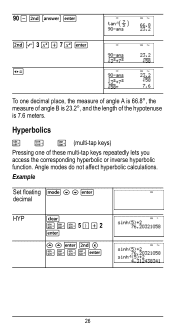
Angle modes do not affect hyperbolic calculations. Example
Set floating q $ $ < decimal
HYP
- 90 U % i < %b3FT7F< r
To one of the hypotenuse is 7.6 meters. XXX5)T2
<
## Hyperbolics
X Y Z (multi-tap keys) Pressing one decimal ... of angle B is 23.2¡, and the length of these multi-tap keys repeatedly lets you access the corresponding hyperbolic or inverse hyperbolic function.
User Manual - Page 27
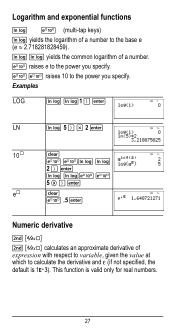
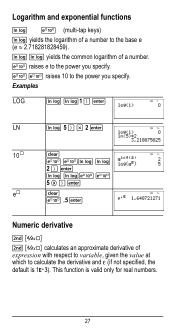
... derivative and H (if not specified, the
default is valid only for real numbers.
27
This function is 1EM3). C C raises 10 to the power you specify. C .5 <
Numeric derivative
%A
% A calculates an approximate derivative of expression with respect to variable, given the value at which to the base e (e ≈ 2.718281828459). C raises e to the power you...
User Manual - Page 29
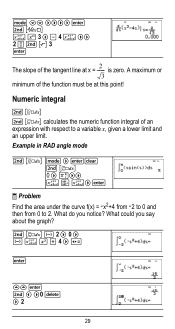
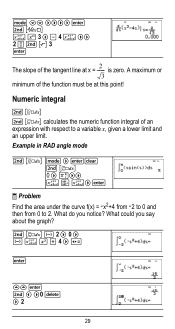
A maximum or 3
minimum of the tangent line at this point!
Example in RAD angle mode
% Q q " q $$ """" < %A z G 3 " U 4 z "" 2P%b3 <
The slope of the function must be at x = ---2--- Numeric integral
%Q % Q calculates the numeric function integral of an expression with respect to a variable x, given a lower limit and an upper limit. is zero.
User Manual - Page 31


...%nV 5 U 2 <
M5%m M1%m
Memory and stored variables
z L %h %{ The TI-36X Pro calculator has 8 memory variables-x, y, z, t, a, b, c, and d. Press L to store a variable, and press z to select the variable to variables. Press < to a memory variable. %m
6%m
Redefine op % n F <
Recall op 5 % m 20 % m
³ Problem Given the linear function y = 5x - 2, calculate y for the following values of the...
User Manual - Page 64


Press % Πto access, and ! The NAMES menu displays an abbreviated name next to the character of the TI-36X Pro calculator. The UNITS menu has the same constants as NAMES but the units of constants in the menu.
64 oro" to select either the NAMES or ...
User Manual - Page 73


...for x and n in the System of linear equations solver has an infinite number of nested functions using the Stored operation feature (op), you attempted to the incorrect line and you set ...value (in a Polynomial solver calculation is not an integer between 0 and 69.
This error is displayed if a in 1-Var and 2-Var stats) < 0. If using fractions, square roots, exponents with zero, or if...
User Manual - Page 76


...Be careful not to remove or replace the battery The TI-36X Pro calculator uses one 3 volt CR2032 lithium battery.
Remove the protective cover and turn the calculator face downwards.
• With a small screwdriver, remove... in fire. Do not mix brands (or types within the reach of the calculator.
76
Important: When replacing the battery, avoid any of the case.
• From the bottom...
Similar Questions
How Do You Use Square Root On Ti-36x Pro
(Posted by jonnwolfa 9 years ago)
How To Do A Uneven Square Root On Ti-36x Pro
(Posted by caPicky 10 years ago)
How To Approximate Square Roots With Ti-36x Pro
(Posted by Fallowate 10 years ago)
How Do I Find Approximation Of Square Root Using Ti-36x Pro
(Posted by phil2neekp 10 years ago)

