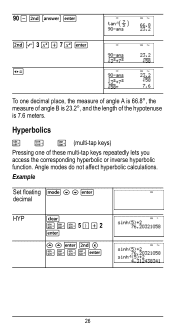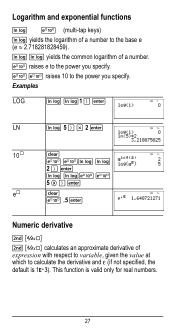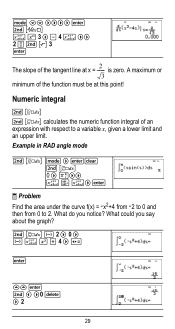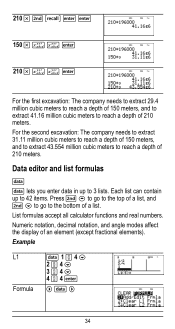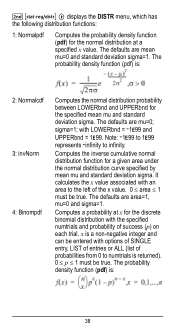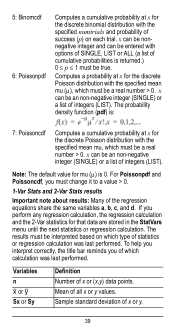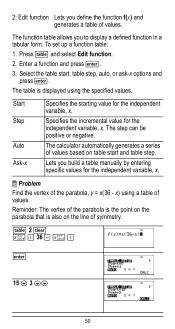Texas Instruments TI-36X Pro Support Question
Find answers below for this question about Texas Instruments TI-36X Pro.Need a Texas Instruments TI-36X Pro manual? We have 1 online manual for this item!
Question posted by Venomgolfb on March 27th, 2014
Does The Tp-36x Pro Calculator Have An Inverse Log Function?
The person who posted this question about this Texas Instruments product did not include a detailed explanation. Please use the "Request More Information" button to the right if more details would help you to answer this question.
Current Answers
Related Texas Instruments TI-36X Pro Manual Pages
Similar Questions
How To Calculate Inverse Log Using Ti-36x Pro
(Posted by Phigeo 10 years ago)
How Do You Find The Square Root Function On Ti-36x Pro Calculator
(Posted by Chosib 10 years ago)
How To Calcuate Inverse Log With Ti-36x Pro Calculator?
(Posted by Tazkiswe 10 years ago)
How To Type In Log On A Ti 36x Pro Calculator
(Posted by kalisSony 10 years ago)