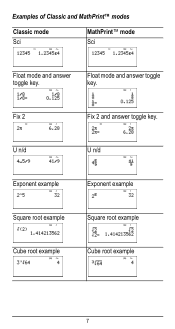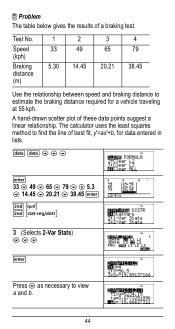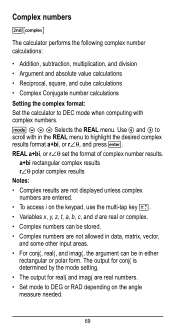Texas Instruments TI-36X Pro Support Question
Find answers below for this question about Texas Instruments TI-36X Pro.Need a Texas Instruments TI-36X Pro manual? We have 1 online manual for this item!
Question posted by witchhum on October 7th, 2013
How To Get Answers To A Square Root On A Ti-36x Pro Calculator
The person who posted this question about this Texas Instruments product did not include a detailed explanation. Please use the "Request More Information" button to the right if more details would help you to answer this question.
Current Answers
Related Texas Instruments TI-36X Pro Manual Pages
Similar Questions
Ti-36x Pro Calculator How To Show Mixed Number Instead Of Improper Fraction As T
TI-36X PRO calculator how do you show mixed number instead of improper fraction as the answer and se...
TI-36X PRO calculator how do you show mixed number instead of improper fraction as the answer and se...
(Posted by lukasmfisherschool 17 days ago)
How Do You Find The Square Root Function On Ti-36x Pro Calculator
(Posted by Chosib 10 years ago)
Using A Ti-36x Pro Calculator How Do I Get The Answer For 10 Square Root Of 3
(Posted by thebrtr 10 years ago)
How To Turn Square Root Into Decimal Using A Ti-36x Pro Calculator
(Posted by deari 10 years ago)