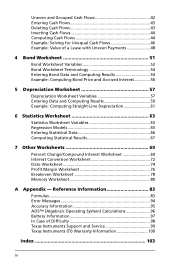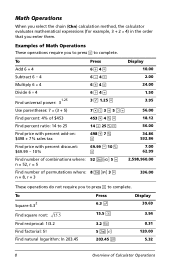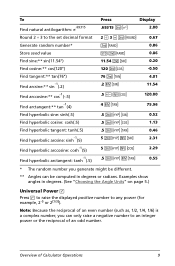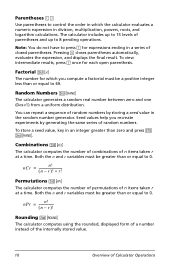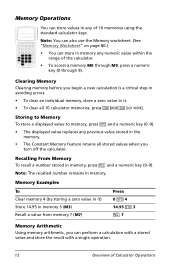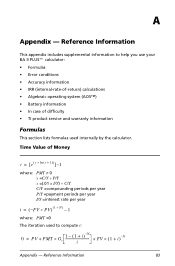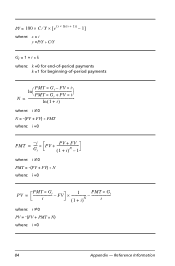Texas Instruments BA II PLUS PRO Support Question
Find answers below for this question about Texas Instruments BA II PLUS PRO - BA II Plus Professional Financial Calculator.Need a Texas Instruments BA II PLUS PRO manual? We have 1 online manual for this item!
Question posted by johnrhouse on September 24th, 2012
C/y Button On Ba Ii Calculator
where is the C/Y button on the BA II Calculator
Current Answers
Related Texas Instruments BA II PLUS PRO Manual Pages
Similar Questions
Good Morning, How Do I Obtain A New Texas Ba-20 Calculator Please?
(Posted by tony18291 9 months ago)
Ba-35 Calculator Gives Error Code
BA-35 calculator: when pushing the function buttons to do a calculation, I'm gettng "ERROR" on the s...
BA-35 calculator: when pushing the function buttons to do a calculation, I'm gettng "ERROR" on the s...
(Posted by maryjoh 10 years ago)
Hello,I Am A College Professor. How Can I Get An Emulator For The Ba Ii+?
I use the BA II in all my classes. I love and instruct my students how to use it for Time Value of M...
I use the BA II in all my classes. I love and instruct my students how to use it for Time Value of M...
(Posted by mdelczeg 11 years ago)
Operating Manual For The Ba Ii Plus Calculator
(Posted by ricardomoran51 11 years ago)