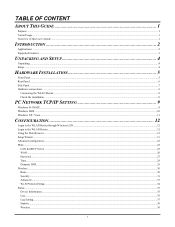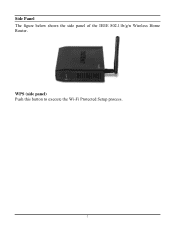TRENDnet TEW 652BRP Support Question
Find answers below for this question about TRENDnet TEW 652BRP - Wireless Router.Need a TRENDnet TEW 652BRP manual? We have 2 online manuals for this item!
Question posted by Grodx on July 25th, 2012
Wds On Trendnet Tew 652brp 652brp
The TRENDnet TEW 652BRP 652brp have WDS conection with AP
Current Answers
Related TRENDnet TEW 652BRP Manual Pages
Similar Questions
Can I Upgrade My Trendnet Tew-652brp (version V2.0r) Wireless N Home Router To
version 3
version 3
(Posted by karamdumana 9 years ago)
Does The Trendnet Tew-652brp Support Wds
(Posted by rb3bingo 9 years ago)
Where Is The 8 Digit Code On Tew-652brp Router
(Posted by coraqfd7 9 years ago)
I Want To Change The Personal Security Key On My Wireless Router Tew-652brp
Can I Get Instructions To Set My Own Password On My Trendnet Tew-652brp Wireless Router
Can I Get Instructions To Set My Own Password On My Trendnet Tew-652brp Wireless Router
(Posted by desertmom66 10 years ago)
I Want To Know How To Set-up Trendnet Tew-652brp
i want to know how to set-up trendnet ew-652brp
i want to know how to set-up trendnet ew-652brp
(Posted by starlandcd 11 years ago)