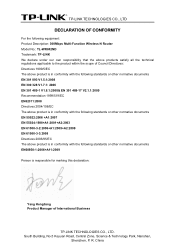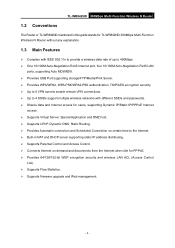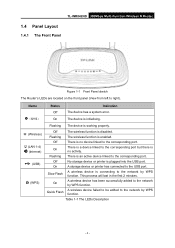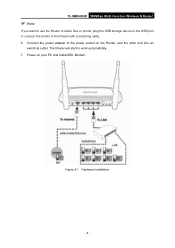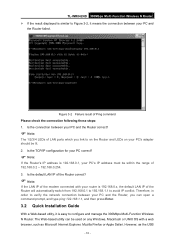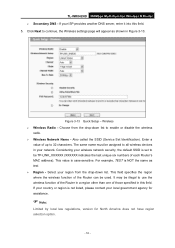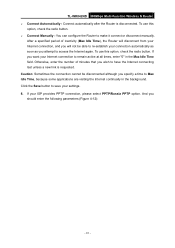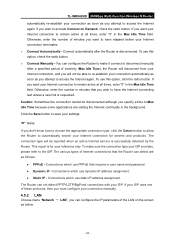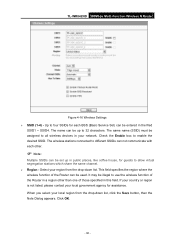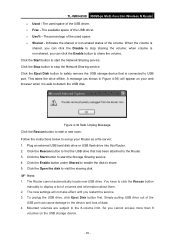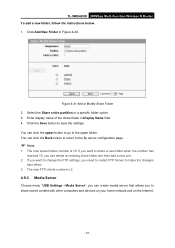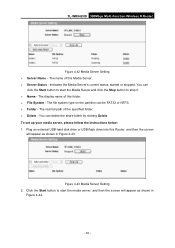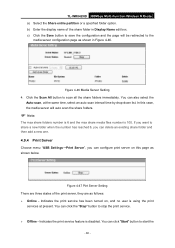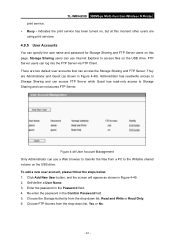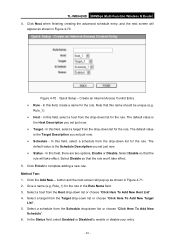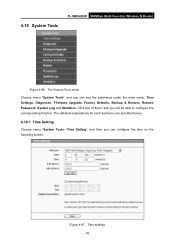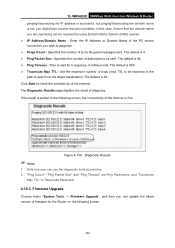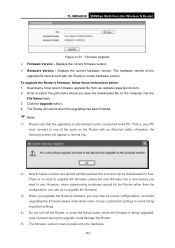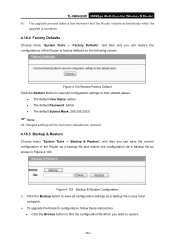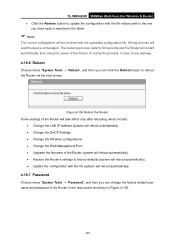TP-Link TL-WR842ND Support Question
Find answers below for this question about TP-Link TL-WR842ND.Need a TP-Link TL-WR842ND manual? We have 2 online manuals for this item!
Question posted by shad7pk on October 24th, 2022
Tp-link Tl-wr842nd V1 Firmware Dump File
Current Answers
Answer #1: Posted by madushika on January 16th, 2023 11:17 PM
The TP-Link TL-WR842ND V1 is a wireless router that can use a firmware dump file to restore or upgrade the firmware. The firmware dump file for the TP-Link TL-WR842ND V1 can be obtained from the TP-Link website or other third-party websites that provide firmware images for various devices.
To use a firmware dump file, you will need to download the file and then use the device's web interface or a utility such as the TP-Link firmware upgrade tool to upload the file to the router. Once the file is uploaded, the router will reboot and the new firmware will be installed.
It's important to note that using a firmware dump file can be risky and it's always recommended to use firmware files from official sources, using firmware from untrusted sources can lead to many problems like bricking the device, losing functionality and also creating security vulnerabilities in the device.
Also, it's important to make sure that the firmware dump file is compatible with your specific router model and version, using the wrong firmware can cause serious problems and lead to the device not functioning properly.
Before upgrading or flashing a firmware, it's recommended to read the firmware release notes and any other documentation provided by the manufacturer to ensure that the firmware version is appropriate for your device, and that it addresses any issues that you may be experiencing with your current firmware.
In addition, it's always recommended to make a backup of the current configuration of the router, before upgrading or flashing the firmware, this way you can easily restore the previous configuration if something goes wrong.
Related TP-Link TL-WR842ND Manual Pages
Similar Questions
hii have TL-WN727N..when i want to plug it out(safety remove),my laptop turn to blue screen..dumping...