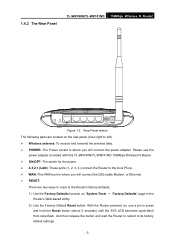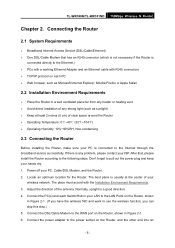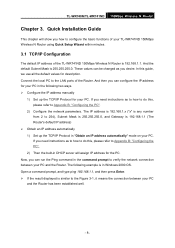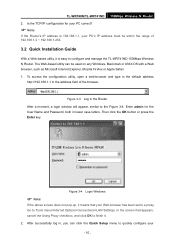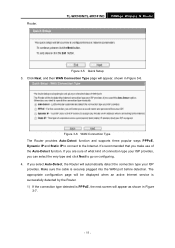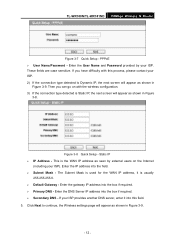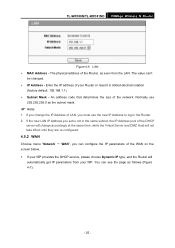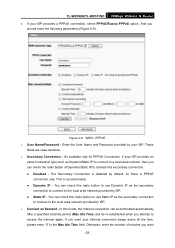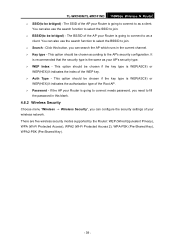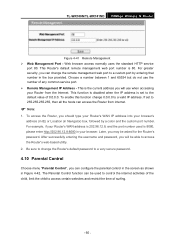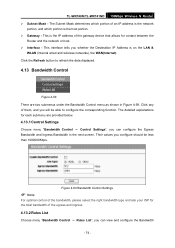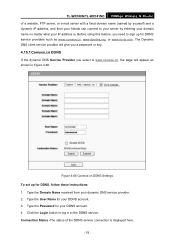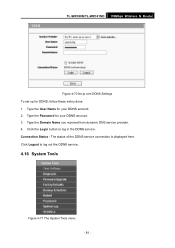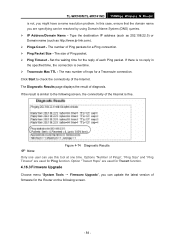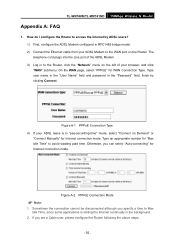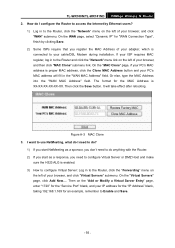TP-Link TL-WR740N Support Question
Find answers below for this question about TP-Link TL-WR740N - 150Mbps Wireless Lite N Router IEEE 802.11n 802.11g 802.11b Built-in.Need a TP-Link TL-WR740N manual? We have 1 online manual for this item!
Question posted by prakashbhajiyawala on May 7th, 2012
Tl-wr740n Installer Router Settings Wan Connection Type And Parameters
The person who posted this question about this TP-Link product did not include a detailed explanation. Please use the "Request More Information" button to the right if more details would help you to answer this question.
Current Answers
Related TP-Link TL-WR740N Manual Pages
Similar Questions
Tl-wr740n Wan Connection Pptp Cannot
(Posted by letrdageez 10 years ago)
Tl-wr740n Installation
I have a new wireless TL-WR740n from China, please tell me how to install in my computer ?????
I have a new wireless TL-WR740n from China, please tell me how to install in my computer ?????
(Posted by albaluchim 12 years ago)
Tp Link Tl-wr740n Wireless Router
how can i translate tl-wr740n router from chinese to english thanks,,
how can i translate tl-wr740n router from chinese to english thanks,,
(Posted by abacusmicro 13 years ago)