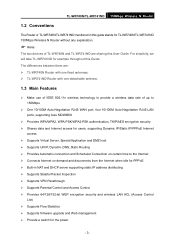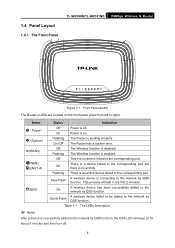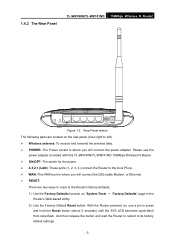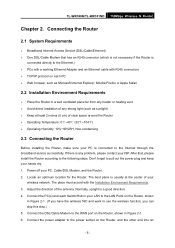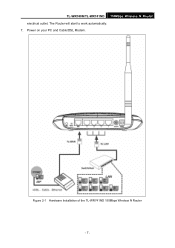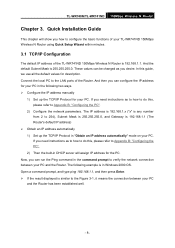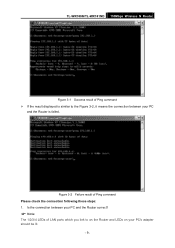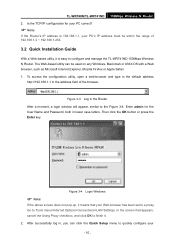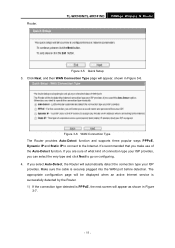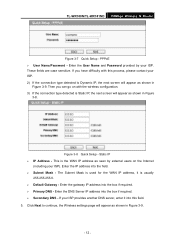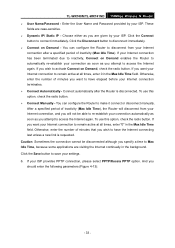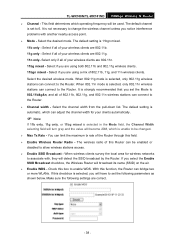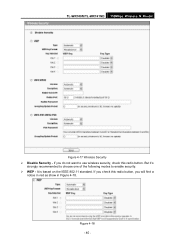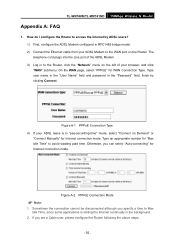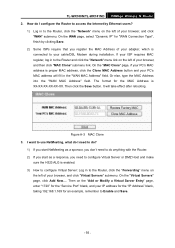TP-Link TL-WR740N Support Question
Find answers below for this question about TP-Link TL-WR740N - 150Mbps Wireless Lite N Router IEEE 802.11n 802.11g 802.11b Built-in.Need a TP-Link TL-WR740N manual? We have 1 online manual for this item!
Question posted by L2mtpa on December 7th, 2013
How To Connect Tl-wr740n Wireless Router To Dsl Modem
The person who posted this question about this TP-Link product did not include a detailed explanation. Please use the "Request More Information" button to the right if more details would help you to answer this question.
Current Answers
Related TP-Link TL-WR740N Manual Pages
Similar Questions
Tp Link Tl-wr740n Wireless Router
how can i translate tl-wr740n router from chinese to english thanks,,
how can i translate tl-wr740n router from chinese to english thanks,,
(Posted by abacusmicro 13 years ago)