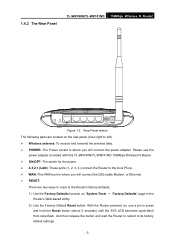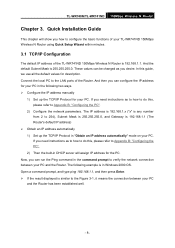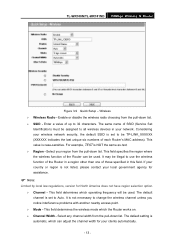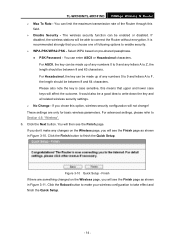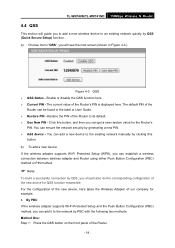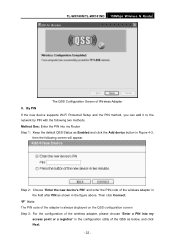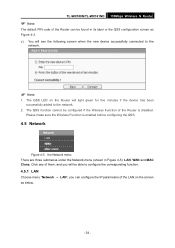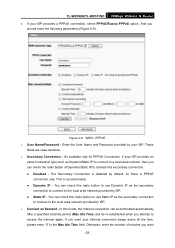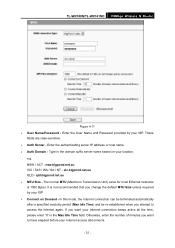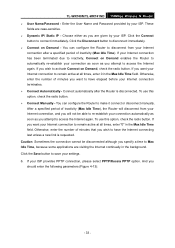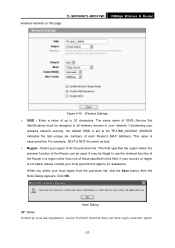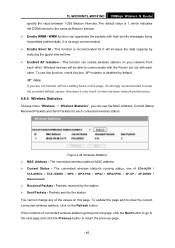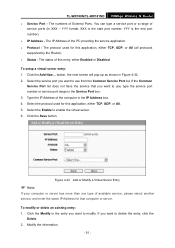TP-Link TL-WR740N Support Question
Find answers below for this question about TP-Link TL-WR740N - 150Mbps Wireless Lite N Router IEEE 802.11n 802.11g 802.11b Built-in.Need a TP-Link TL-WR740N manual? We have 1 online manual for this item!
Question posted by laroso on January 17th, 2014
Where Is The Pin Number For A Tl-wr740n
The person who posted this question about this TP-Link product did not include a detailed explanation. Please use the "Request More Information" button to the right if more details would help you to answer this question.
Current Answers
Related TP-Link TL-WR740N Manual Pages
Similar Questions
Im Using A Tp Link 300 Mbps Wireless N Router Model Number: Tl-wr841n Version 9.
Im using a TP Link 300 mbps Wireless N router model number: tl-wr841n version 9.0 hooked up to DSL m...
Im using a TP Link 300 mbps Wireless N router model number: tl-wr841n version 9.0 hooked up to DSL m...
(Posted by caryon444 9 years ago)
Can Tp-link Tl-wr740n 150mbps Wireless N Router Be Used As A Wireless
bridgebridge
bridgebridge
(Posted by yaMad 10 years ago)