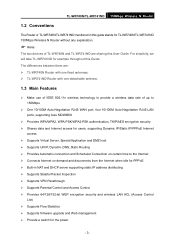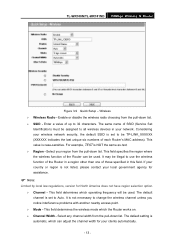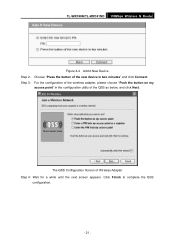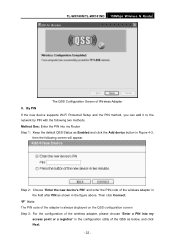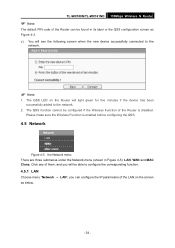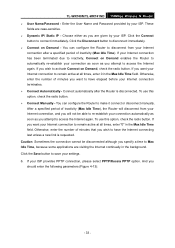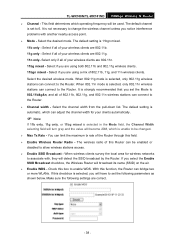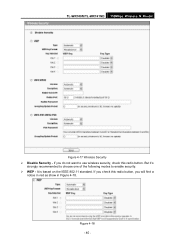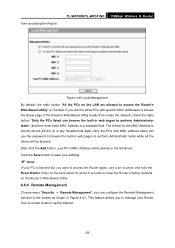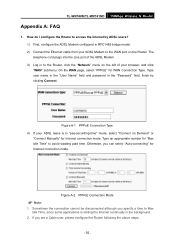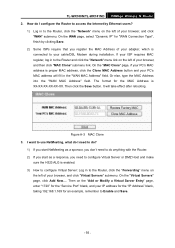TP-Link TL-WR740N Support Question
Find answers below for this question about TP-Link TL-WR740N - 150Mbps Wireless Lite N Router IEEE 802.11n 802.11g 802.11b Built-in.Need a TP-Link TL-WR740N manual? We have 1 online manual for this item!
Question posted by waeriksh on May 7th, 2014
How To Configure Tp-wr740n As Wireless Access Point
The person who posted this question about this TP-Link product did not include a detailed explanation. Please use the "Request More Information" button to the right if more details would help you to answer this question.
Current Answers
Related TP-Link TL-WR740N Manual Pages
Similar Questions
I Want To Configure A Tl-wr841n As Access Point To My Home Wireless Network.how?
how to connect this router to my home router by wireless and act as access point ?
how to connect this router to my home router by wireless and act as access point ?
(Posted by mshija48 12 years ago)