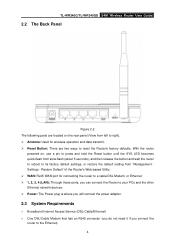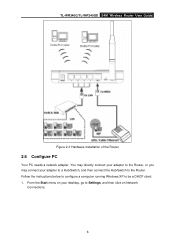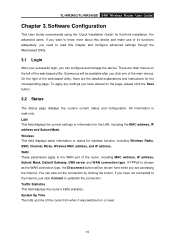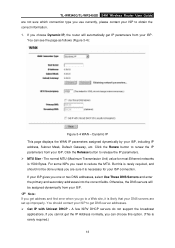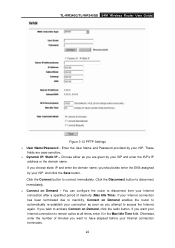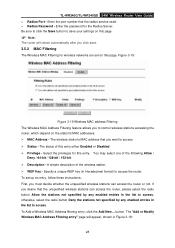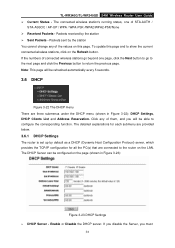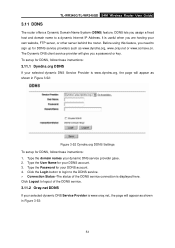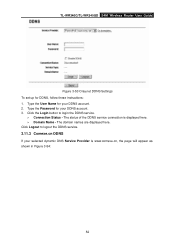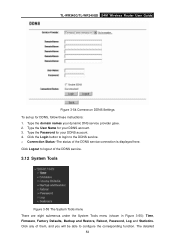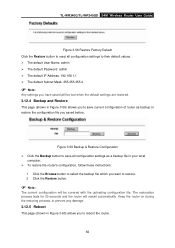TP-Link TL-WR340G Support Question
Find answers below for this question about TP-Link TL-WR340G - Wireless Router.Need a TP-Link TL-WR340G manual? We have 1 online manual for this item!
Question posted by AVecl on April 27th, 2014
How To Set Up Password Router Tl-wr340g
The person who posted this question about this TP-Link product did not include a detailed explanation. Please use the "Request More Information" button to the right if more details would help you to answer this question.
Current Answers
Related TP-Link TL-WR340G Manual Pages
Similar Questions
How To Set Password On Tp Link Wr340g Wifi Router
(Posted by cyje 9 years ago)
How To Set Password On D'link Wireless Modem 8901
(Posted by pratel 9 years ago)
How To Set Password On Wireless Router Tp Link Tl-wr340g
(Posted by cyTord 9 years ago)
How To Put Password On Tl-wr340g Wireless Router
(Posted by jalapapami 10 years ago)