TP-Link TL-WN722N Support Question
Find answers below for this question about TP-Link TL-WN722N.Need a TP-Link TL-WN722N manual? We have 1 online manual for this item!
Question posted by sebainf on January 4th, 2014
How To Install Tp-link Tl-wn722n Utility In Windows 7
The person who posted this question about this TP-Link product did not include a detailed explanation. Please use the "Request More Information" button to the right if more details would help you to answer this question.
Current Answers
There are currently no answers that have been posted for this question.
Be the first to post an answer! Remember that you can earn up to 1,100 points for every answer you submit. The better the quality of your answer, the better chance it has to be accepted.
Be the first to post an answer! Remember that you can earn up to 1,100 points for every answer you submit. The better the quality of your answer, the better chance it has to be accepted.
Related TP-Link TL-WN722N Manual Pages
User Guide - Page 2


... © 2009 TP-LINK TECHNOLOGIES CO., LTD. TL-WN722N 150Mbps Wireless High Gain USB Adapter
COPYRIGHT & TRADEMARKS
Specifications are trademarks or
registered trademarks of their respective holders. All rights reserved. is a registered trademark
of the specifications may be reproduced in any form or by any means or used to change without permission from TP-LINK TECHNOLOGIES CO...
User Guide - Page 3
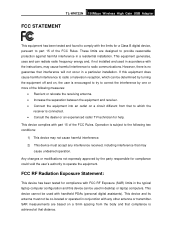
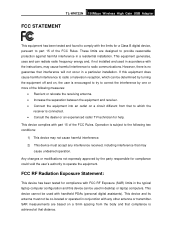
...installation. Operation is subject to the following measures:
• Reorient or relocate the receiving antenna. • Increase the separation between the equipment and receiver. • Connect the equipment into an outlet on a circuit different from the body and that distance. TL-WN722N 150Mbps Wireless... will not occur in a residential installation. This device cannot be used with...
User Guide - Page 5
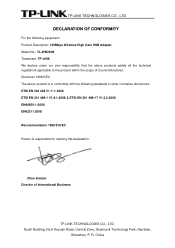
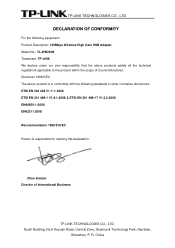
... CONFORMITY
For the following equipment: Product Description: 150Mbps Wireless High Gain USB Adapter Model No.: TL-WN722N Trademark: TP-LINK We declare under our own responsibility that the above ...marking this declaration:
Zhao Jianjun Director of International Business
TP-LINK TECHNOLOGIES CO., LTD. China South Building, No.5 Keyuan Road, Central Zone, Science & Technology Park, Nanshan,
...
User Guide - Page 6
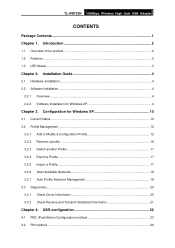
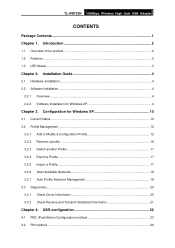
... 2
1.1 Overview of the product...2 1.2 Features ...2 1.3 LED Status ...3
Chapter 2. TL-WN722N 150Mbps Wireless High Gain USB Adapter
CONTENTS
Package Contents ...1 Chapter 1. Installation Guide 4
2.1 Hardware Installation...4 2.2 Software Installation ...4
2.2.1 Overview ...4 2.2.2 Software Installation for Windows XP 10
3.1 Current Status ...10 3.2 Profile Management ...12
3.2.1 Add or Modify...
User Guide - Page 8
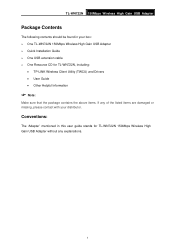
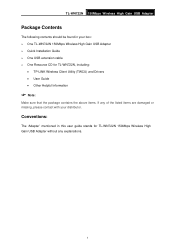
... stands for TL-WN722N, including:
• TP-LINK Wireless Client Utility (TWCU) and Drivers • User Guide • Other Helpful Information
) Note:
Make sure that the package contains the above items. If any of the listed items are damaged or missing, please contact with your box: ¾ One TL-WN722N 150Mbps Wireless High Gain USB Adapter ¾ Quick Installation Guide...
User Guide - Page 9
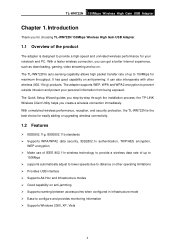
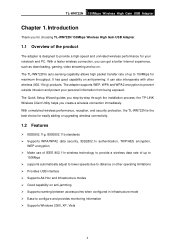
...other wireless (802.11b/g) products. the TP-LINK Wireless Client Utility helps you step-by-step through the installation process; TL-WN722N 150Mbps Wireless High Gain USB Adapter
Chapter 1. The TL-WN722N's ...AES encryption,
WEP encryption ¾ Make use of IEEE 802.11n wireless technology to provide a wireless data rate of up to
150Mbps ¾ supports automatically adjust to lower...
User Guide - Page 11
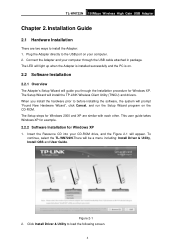
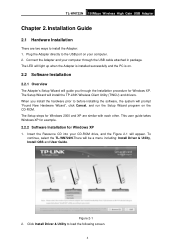
... guide you through the USB cable attached in package. To continue, select the TL-WN722N.There will install the TP-LINK Wireless Client Utility (TWCU) and drivers. Click Install Driver & Utility to install the Adapter: 1. TL-WN722N 150Mbps Wireless High Gain USB Adapter
Chapter 2. Installation Guide
2.1 Hardware Installation
There are similar with each other. The Setup Wizard will be a menu...
User Guide - Page 12
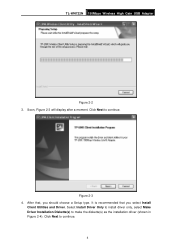
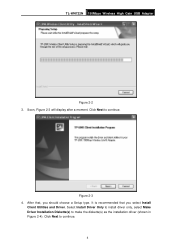
... is recommended that , you select Install
Client Utilities and Driver. Soon, Figure 2-3 will display after a moment. Select Install Driver Only to install driver only, select Make Driver Installation Diskette(s) to continue.
5 Click Next to make the diskette(s) as the installation driver (shown in Figure 2-4). Click Next to continue.
TL-WN722N 150Mbps Wireless High Gain USB Adapter...
User Guide - Page 13
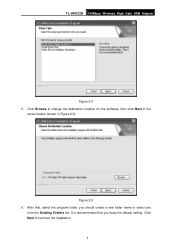
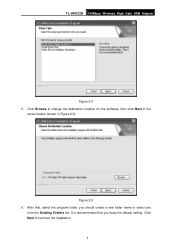
... installation.
6 It is recommended that , select the program folder, you keep the default setting. After that you should create a new folder name or select one
from the Existing Folders list. Click Next to change the destination location for the software, then click Next in the
screen below (shown in Figure 2-5).
TL-WN722N 150Mbps Wireless...
User Guide - Page 14
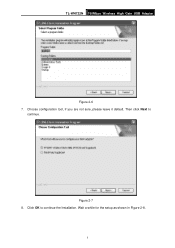
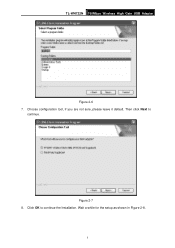
Then click Next to continue the Installation.
Figure 2-7 8. Wait a while for the setup as shown in Figure 2-8.
7 Click OK to
continue. Choose configuration tool, if you are not sure, please leave it default. TL-WN722N 150Mbps Wireless High Gain USB Adapter
Figure 2-6 7.
User Guide - Page 15
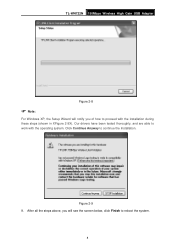
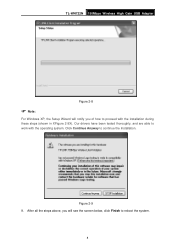
... tested thoroughly, and are able to work with the installation during these steps (shown in XFigure 2-9X). Figure 2-9 9. After all the steps above, you will notify you of how to proceed with the operating system. TL-WN722N 150Mbps Wireless High Gain USB Adapter
Figure 2-8
) Note:
For Windows XP, the Setup Wizard will see the screen...
User Guide - Page 16
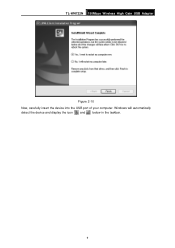
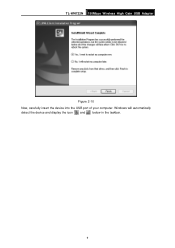
Windows will automatically detect the device and display the icon and below in the taskbar.
9 TL-WN722N 150Mbps Wireless High Gain USB Adapter
Figure 2-10 Now, carefully insert the device into the USB port of your computer.
User Guide - Page 17
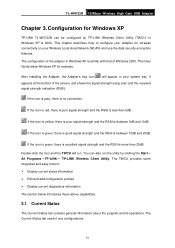
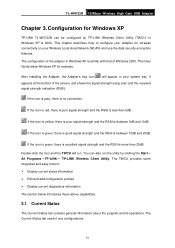
... Adapter
Chapter 3. If the icon is gray, there is between 5dB and 10dB.
Configuration for Windows XP
TP-LINK TL-WN722N can also run . After Installing the Adapter, the Adapter's tray icon will run the utility by TP-LINK Wireless Client Utility (TWCU) in your Wireless Local Area Network (WLAN) and use the data security encryption features. If the icon is yellow...
User Guide - Page 18
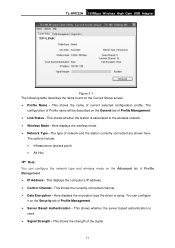
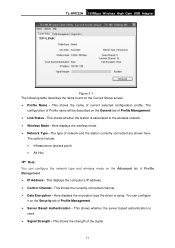
... using. You can configure the network type and wireless mode on the General tab of Profile Management. ¾ Link Status - Here displays the wireless mode. ¾ Network Type - This displays the computer's IP address. ¾ Control Channel - This shows the strength of the signal.
11 TL-WN722N 150Mbps Wireless High Gain USB Adapter
Figure 3-1 The following...
User Guide - Page 21
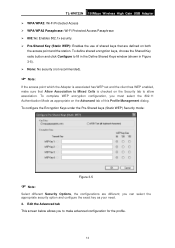
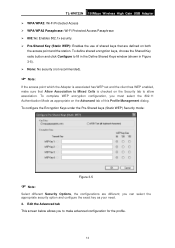
... to fill in the Define Shared Keys window (shown in Figure 3-5). ¾ None: No security (not recommended).
) Note:
If the access point which the Adapter is associated has WEP set and the client has WEP enabled, make advanced configuration for the profile.
14 TL-WN722N 150Mbps Wireless High Gain USB Adapter ¾ WPA/WPA2...
User Guide - Page 24
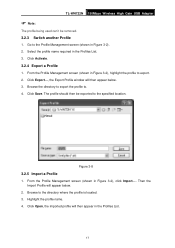
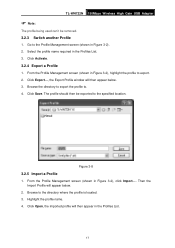
....
3.2.3 Switch another Profile
1. Figure 3-8
3.2.5 Import a Profile
1. Click Open, the imported profile will then appear in the Profiles List. 3. Click Export..., the Export Profile window will appear below . 3. TL-WN722N 150Mbps Wireless High Gain USB Adapter
) Note:
The profile being used can't be exported to the Profile Management screen (shown in Figure 3-2). 2. From the Profile...
User Guide - Page 27
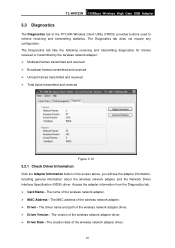
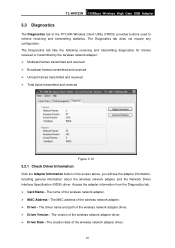
... adapter and the Network Driver Interface Specification (NDIS) driver. The creation date of the wireless network adapter driver. ¾ Driver Date - The driver name and path of the TP-LINK Wireless Client Utility (TWCU) provides buttons used to retrieve receiving and transmitting statistics. TL-WN722N 150Mbps Wireless High Gain USB Adapter
3.3 Diagnostics
The Diagnostics tab of the...
User Guide - Page 29
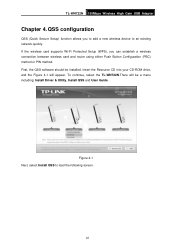
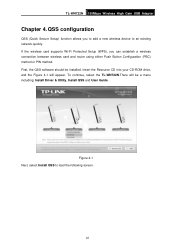
... supports Wi-Fi Protected Setup (WPS), you to add a new wireless device to load the following screen.
22 To continue, select the TL-WN722N.There will appear. First, the QSS software should be a menu including: Install Driver & Utility, Install QSS and User Guide.
Figure 4-1 Next, select Install QSS to an existing network quickly. Insert the Resource CD...
User Guide - Page 30
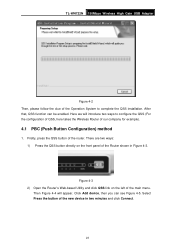
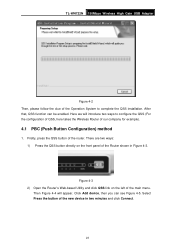
... the QSS button of the router. Then Figure 4-4 will introduce two ways to complete the QSS installation. Click Add device, then you can be enabled. There are two ways: 1) Press the QSS... 4-3 2) Open the Router's Web-based Utility and click QSS link on the front panel of the Router shown in two minutes and click Connect.
23 TL-WN722N 150Mbps Wireless High Gain USB Adapter
Figure 4-2 Then,...
User Guide - Page 34


...4-7. Then Figure 4-12will appear. Click Next.
27 Open the Router's Web-based Utility and click QSS link on the bottom of the main menu. Click Next to continue. Select the third...and enter the PIN value of the adapter shown in Figure 4-10, click Connect. TL-WN722N 150Mbps Wireless High Gain USB Adapter
Figure 4-10 2.
When Figure 4-9 appears, the QSS configuration is labeled on the left...
Similar Questions
Problem With Tp Link Tl-wn722n Will Not Install On Windows 7
(Posted by sirpenco 9 years ago)
Ive Downloaded Tp-link Tl-wn722n Software For Windows 8 How Do I Use It
(Posted by alidakd 9 years ago)
How To Install Tl-wn422g For Windows 7
(Posted by cooGa 10 years ago)
Cannot Install Tl-wn422g On Windows 2008
(Posted by rloliLETSA 10 years ago)

