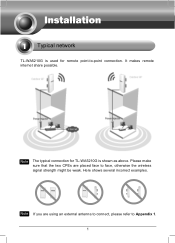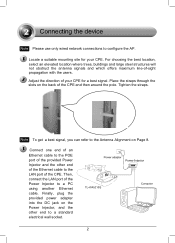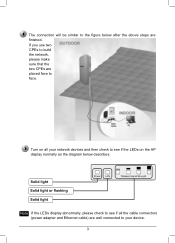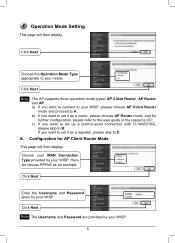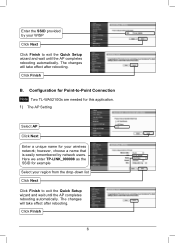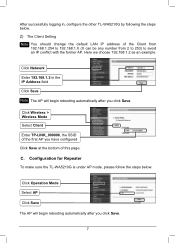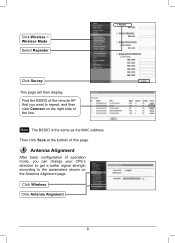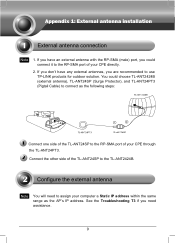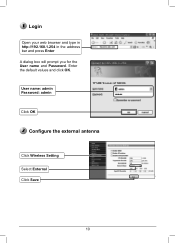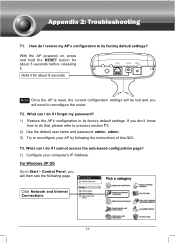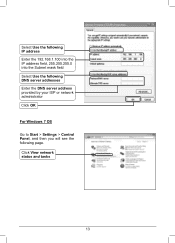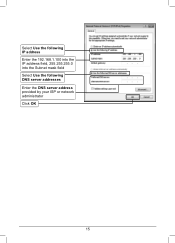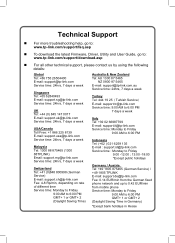TP-Link TL-WA5210G Support Question
Find answers below for this question about TP-Link TL-WA5210G.Need a TP-Link TL-WA5210G manual? We have 1 online manual for this item!
Question posted by colojw on May 17th, 2014
How To Use Monitoring Mode On Tp Link 5210
The person who posted this question about this TP-Link product did not include a detailed explanation. Please use the "Request More Information" button to the right if more details would help you to answer this question.
Current Answers
Related TP-Link TL-WA5210G Manual Pages
Similar Questions
Cannot Access Tp-link Tl-wa5210g Cpe Web-based Utility
(Posted by prdavis0 10 years ago)
How To Use Wirless Brigde Tp-link Tl-wr740n
(Posted by homelege 10 years ago)
If The Tp Link Isn't Working In Bridge Mode What Could Be The Problem
(Posted by mback 10 years ago)
I Want To Use My Tp-link Tl-wa5210g Cpe As A Repeater ,how Do I Do It
am an isp trying to set a wireless repeater so that another client can access the networ witout sett...
am an isp trying to set a wireless repeater so that another client can access the networ witout sett...
(Posted by africentisp 11 years ago)