TP-Link TL-MR3420 Support Question
Find answers below for this question about TP-Link TL-MR3420.Need a TP-Link TL-MR3420 manual? We have 1 online manual for this item!
Question posted by hanuhuhtamaki on July 2nd, 2013
Log in to the device
Why can not I log status page even though I have done all the instructions? I also changed the browser. Connection plays Huawei e 392 u-12 through the well. But I do not get to make your own password, etc
Current Answers
There are currently no answers that have been posted for this question.
Be the first to post an answer! Remember that you can earn up to 1,100 points for every answer you submit. The better the quality of your answer, the better chance it has to be accepted.
Be the first to post an answer! Remember that you can earn up to 1,100 points for every answer you submit. The better the quality of your answer, the better chance it has to be accepted.
Related TP-Link TL-MR3420 Manual Pages
User Guide - Page 10
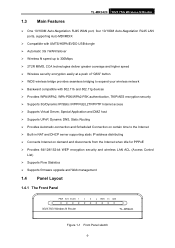
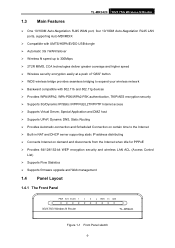
TL-MR3420 3G/3.75G Wireless N Router..." button ¾ WDS wireless bridge provides seamless bridging to expand your wireless network ¾ Backward compatible with 802.11b and 802.11g devices ¾ Provides WPA/WPA2,... Automatic-connection and Scheduled Connection on certain time to the Internet ¾ Built-in NAT and DHCP server supporting static IP address distributing ¾ Connects Internet ...
User Guide - Page 11
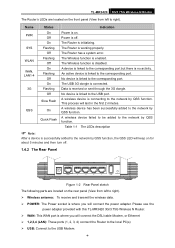
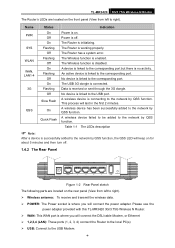
... off . Off
The Router has a system error. Off
No device is initializing.
On
The Router is linked to the network by QSS function. An active device is successfully added to the USB port. Please use the
power adapter provided with this TL-MR3420 3G/3.75G Wireless N Router. ¾ WAN: This WAN port is connecting to the network by...
User Guide - Page 21
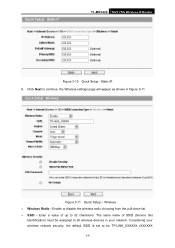
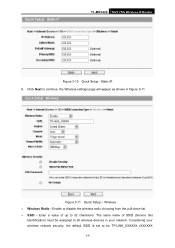
... SSID is set to be assigned to all wireless devices in Figure 3-11. Enter a value of SSID (Service Set
Identification) must be TP-LINK_XXXXXX (XXXXXX
-14- Figure 3-11 Quick Setup - Enable or disable the wireless radio choosing from the pull-down list. ¾ SSID - TL-MR3420 3G/3.75G Wireless N Router
Figure 3-10 Quick Setup -
User Guide - Page 26
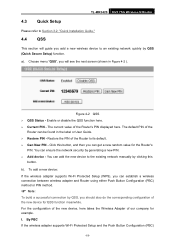
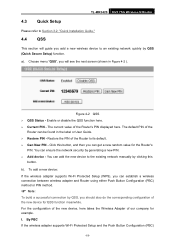
Figure 4-2 QSS ¾ QSS Status - Click this
button. You can get a new random value for QSS function meanwhile. To add a new device: If the wireless adapter supports Wi-Fi Protected Setup (WPS), you should also do the corresponding configuration of the new device for the Router's
PIN. TL-MR3420 3G/3.75G Wireless N Router
4.3 Quick Setup
Please refer to...
User Guide - Page 28
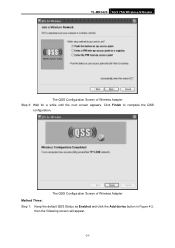
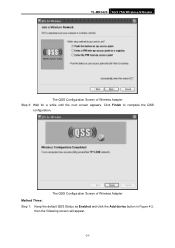
Click Finish to complete the QSS
configuration. The QSS Configuration Screen of Wireless Adapter Step 3: Wait for a while until the next screen appears. TL-MR3420 3G/3.75G Wireless N Router
The QSS Configuration Screen of Wireless Adapter Method Three: Step 1: Keep the default QSS Status as Enabled and click the Add device button in Figure 4-2,
then the following screen will appear.
-21-
User Guide - Page 29
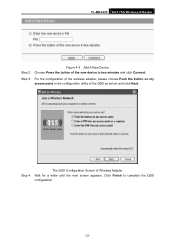
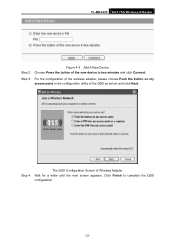
... point in two minutes and click Connect. Click Finish to complete the QSS configuration.
-22-
Step 4:
The QSS Configuration Screen of Wireless Adapter Wait for a while until the next screen appears. TL-MR3420 3G/3.75G Wireless N Router
Figure 4-3 Add A New Device Step 2: Choose Press the button of the new device in the configuration utility of the...
User Guide - Page 30
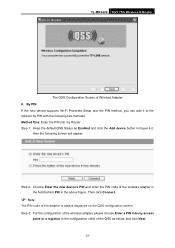
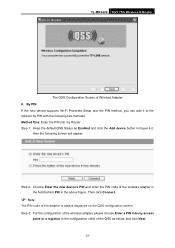
... PIN with the following screen will appear. Step 2: Choose Enter the new device's PIN and enter the PIN code of the wireless adapter in the field behind PIN in the configuration utility of Wireless Adapter II. TL-MR3420 3G/3.75G Wireless N Router
The QSS Configuration Screen of the QSS as Enabled and click the...
User Guide - Page 32
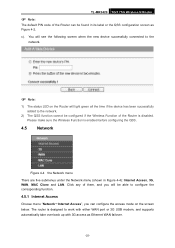
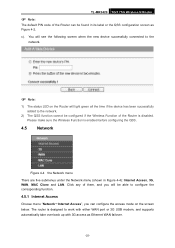
c). TL-MR3420 3G/3.75G Wireless N Router
) Note:
The default PIN code of the Router can be able to configure the corresponding function.
4.5.1 Internet Access
Choose menu "Network→Internet Access", you can configure the access mode on the Router will light green all the time if the device has been successfully added to the network.
2) The QSS...
User Guide - Page 53
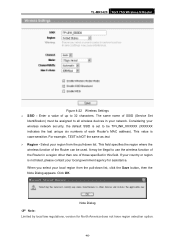
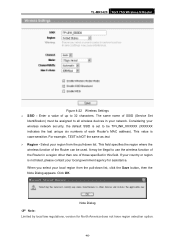
TL-MR3420 3G/3.75G Wireless N Router
Figure 4-22 Wireless Settings ¾ SSID - Click OK. Considering your wireless network security,... region where the wireless function of up to all wireless devices in a region other than one of each Router's MAC address). For example, TEST is case-sensitive. Enter a value of the Router can be assigned to 32 characters. Select your network. ...
User Guide - Page 54
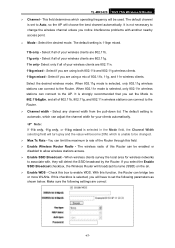
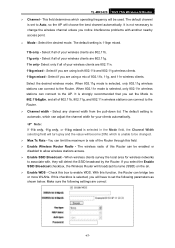
... will have to be changed. ¾ Max Tx...TL-MR3420 3G/3.75G Wireless N Router ¾ Channel - The default setting is selected, only 802.11n wireless stations can bridge two or more WLANs. When 802.11n mode is 11bgn mixed.
11b only - It is strongly recommended that you are correct
-47- Select the desired wireless mode. The wireless radio of this Router can connect...
User Guide - Page 55
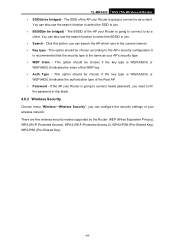
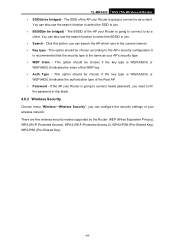
... security settings of the AP your Router is going to connect needs password, you can also use the search function to select the SSID to join. ¾ BSSID(to be bridged) - If the AP your Router is going to connect to as a
client. TL-MR3420 3G/3.75G Wireless N Router ¾ SSID(to be bridged) - This option should be chosen if...
User Guide - Page 62
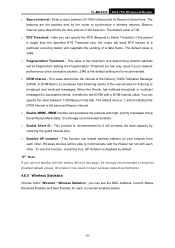
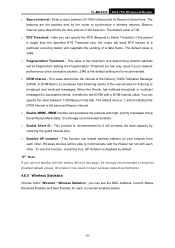
...
If you are not familiar with each other . Wireless devices will increase the data capacity by reducing the guard interval time...Status, Received Packets and Sent Packets for listening to broadcast and multicast messages. otherwise it 's strongly recommended to a particular receiving station and negotiate the sending of the next window for each other . TL-MR3420 3G/3.75G Wireless N Router...
User Guide - Page 65
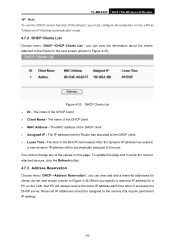
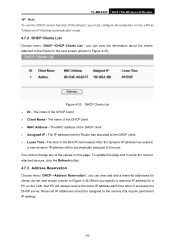
... when it accesses the DHCP server. To update this page. You cannot change any of the values on the LAN, that PC will be assigned to the servers that the Router has allocated to the DHCP client. ¾ Lease Time - TL-MR3420 3G/3.75G Wireless N Router
) Note:
To use the DHCP server function of the...
User Guide - Page 71
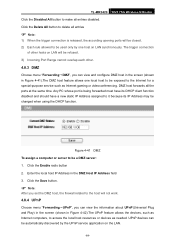
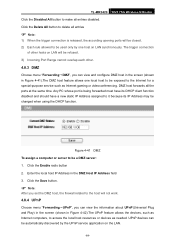
...or videoconferencing. The trigger connection
of other hosts on ...the host will be changed when using the DHCP...Play) in the screen (shown in the DMZ Host IP Address field 3. Click the Enable radio button 2. Enter the local host IP Address in Figure 4-42).The UPnP feature allows the devices, such as Internet computers, to make all the ports at the same time. TL-MR3420 3G/3.75G Wireless N Router...
User Guide - Page 72
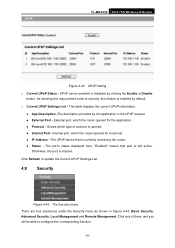
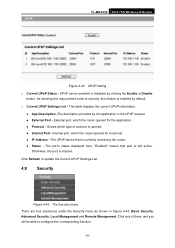
... is still active. "Enabled" means that is inactive. z Status - Click Refresh to update the Current UPnP Settings List.
4.9 Security
Figure 4-43 The Security menu There are four submenus under the Security menu as shown in the UPnP request z External Port - z Protocol - TL-MR3420 3G/3.75G Wireless N Router
Figure 4-42 UPnP Setting ¾ Current UPnP...
User Guide - Page 90
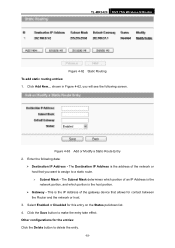
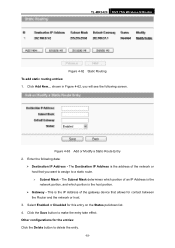
...New... The Destination IP Address is the address of the gateway device that you will see the following data:
¾ Destination IP...configurations for this entry on the Status pull-down list. 4. shown in Figure 4-62, you want to assign to make the entry take effect. Enter...Router and the network or host.
3. TL-MR3420 3G/3.75G Wireless N Router
Figure 4-62 Static Routing To add static routing ...
User Guide - Page 93
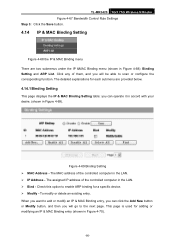
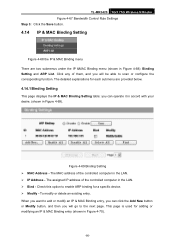
... for a specific device. ¾ Modify -
The MAC address of the controlled computer in Figure 4-68): Binding Setting and ARP List. you can click the Add New button or Modify button, and then you can operate it in accord with your desire. (shown in Figure 4-70).
-86- TL-MR3420 3G/3.75G Wireless N Router Figure 4-67...
User Guide - Page 96
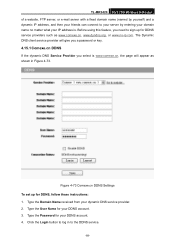
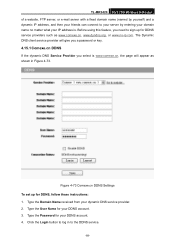
...Password for DDNS service providers such as shown in to the DDNS service.
-89- Click the Login button to log in Figure 4-73. TL-MR3420 3G/3.75G Wireless N Router of a website, FTP server, or e-mail server with a fixed domain name (named by yourself) and a dynamic IP address, and then your friends can connect...your DDNS account. 3. Type the User Name for DDNS, follow these instructions: 1.
User Guide - Page 97
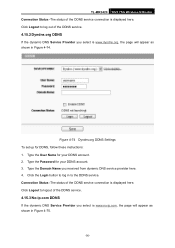
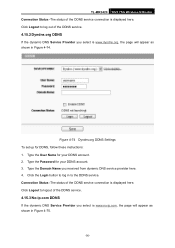
....
-90- Type the User Name for DDNS, follow these instructions: 1. Connection Status -The status of the DDNS service connection is displayed here. Type the Password for your DDNS account. 2. Type the Domain Name you received from dynamic DNS service provider here. 4. TL-MR3420 3G/3.75G Wireless N Router Connection Status -The status of the DDNS service connection is displayed here.
User Guide - Page 98
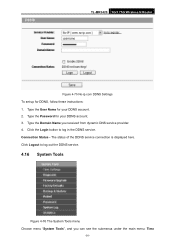
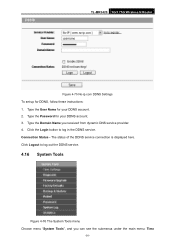
... from dynamic DNS service provider. 4. Connection Status - TL-MR3420 3G/3.75G Wireless N Router
Figure 4-75 No-ip.com DDNS Settings To set up for your DDNS account. 2. Type the Domain Name you can see the submenus under the main menu: Time
-91- Click Logout to log in the DDNS service. Type the Password for DDNS, follow these instructions: 1.
Similar Questions
Como Atualizar O Firmeware No Router Tl-wdr3500
(Posted by flopesmartins38 2 months ago)
Can Not Connect Usb Huawei 3g E303c With Tl-mr3420,at Fist It Recognize The Mod
(Posted by guillermobayona 11 years ago)
How To Set User The Tl-mr3420 Wireless Bridge(wds)
how to set user the tl-mr3420 wireless bridge(wds) funtion with another tl-mr3420?
how to set user the tl-mr3420 wireless bridge(wds) funtion with another tl-mr3420?
(Posted by quoctuan247 12 years ago)

