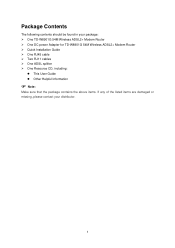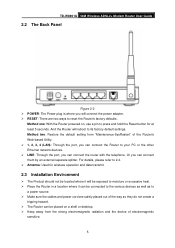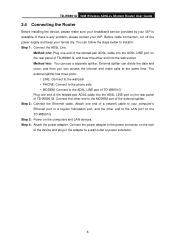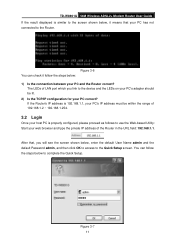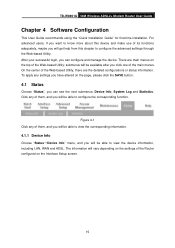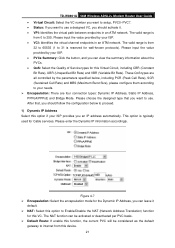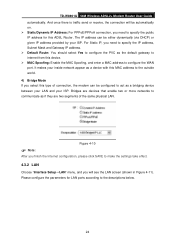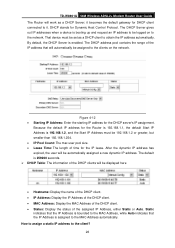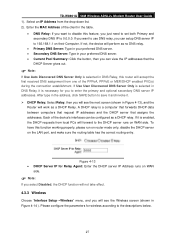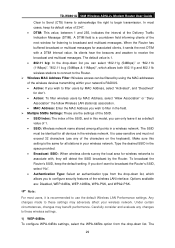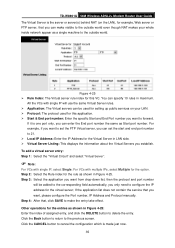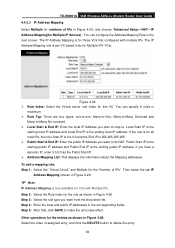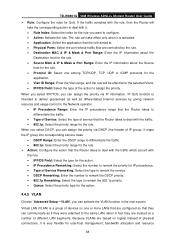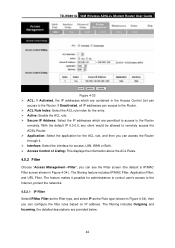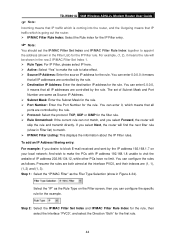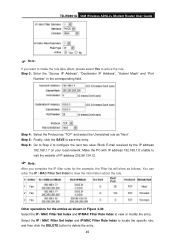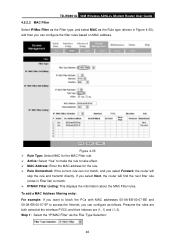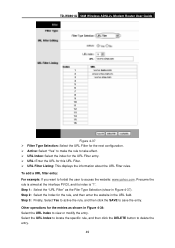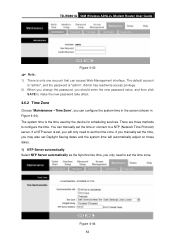TP-Link TD-W8901G Support Question
Find answers below for this question about TP-Link TD-W8901G - Wireless Router.Need a TP-Link TD-W8901G manual? We have 3 online manuals for this item!
Question posted by soekho on November 20th, 2013
How To Make Td-w8901g As Range Extender
The person who posted this question about this TP-Link product did not include a detailed explanation. Please use the "Request More Information" button to the right if more details would help you to answer this question.
Current Answers
Related TP-Link TD-W8901G Manual Pages
Similar Questions
I Need The Frimware Of Tplink Td-w8901g Version 3.5 Please Provide Me Thanks
I need the frimware of Tplink TD-W8901G Version 3.5 Please provide MeThanks
I need the frimware of Tplink TD-W8901G Version 3.5 Please provide MeThanks
(Posted by Goonzs 2 years ago)
How To Connect Tp Link Tl-wa730re Range Extenders To Each Other
(Posted by dnedmcmill 9 years ago)
How To Update Firmware On Tp-link Router Td-w8901g V3
(Posted by jackiduff 9 years ago)
Driver For Td-w8901g
How can I download the driver for TP-link TD-W8901G
How can I download the driver for TP-link TD-W8901G
(Posted by shaban8 12 years ago)