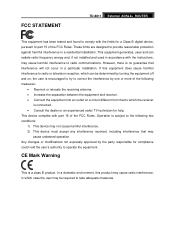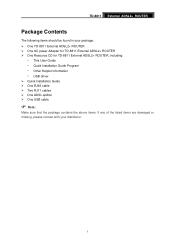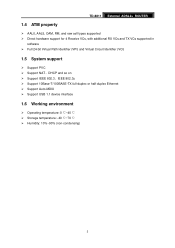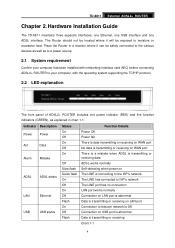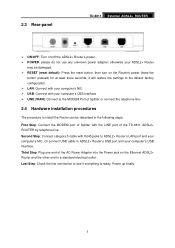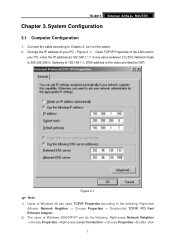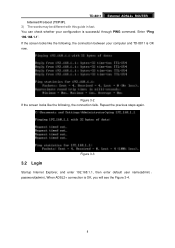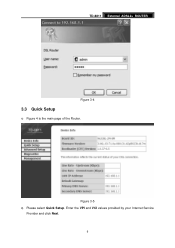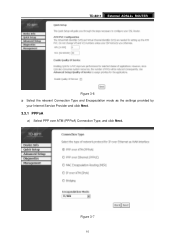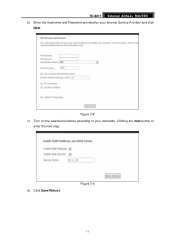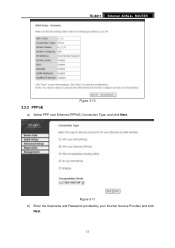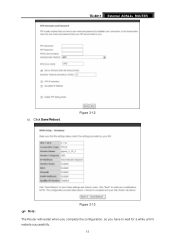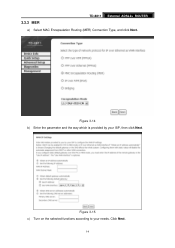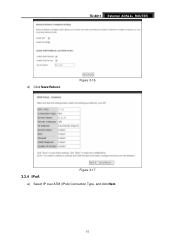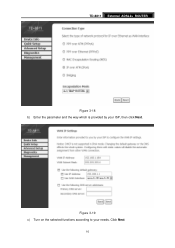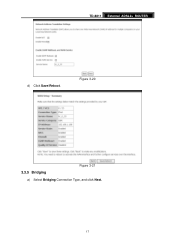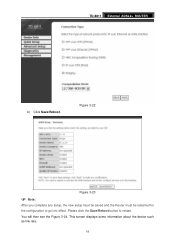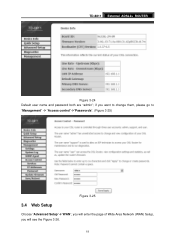TP-Link TD-8811 Support Question
Find answers below for this question about TP-Link TD-8811.Need a TP-Link TD-8811 manual? We have 1 online manual for this item!
Question posted by rptd310 on March 4th, 2014
How To Update Firmware Td-8811
The person who posted this question about this TP-Link product did not include a detailed explanation. Please use the "Request More Information" button to the right if more details would help you to answer this question.
Current Answers
Related TP-Link TD-8811 Manual Pages
Similar Questions
Update Usb Modem And Router Td-8811 V2.3
How can i download update usb td-8811 v2.3?
How can i download update usb td-8811 v2.3?
(Posted by tavakolinasab 11 years ago)