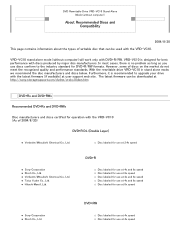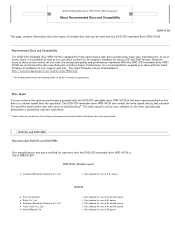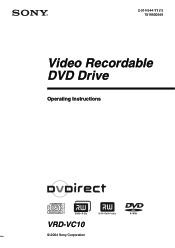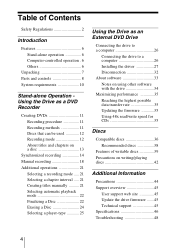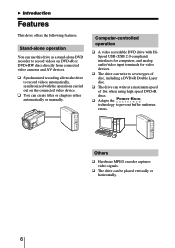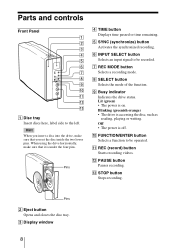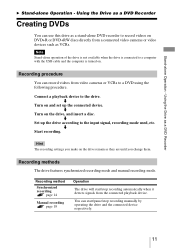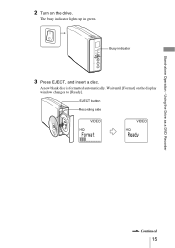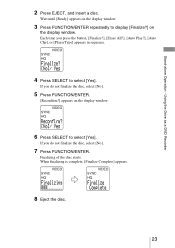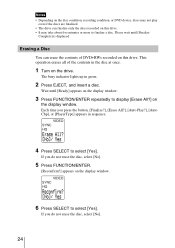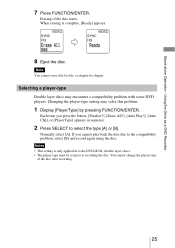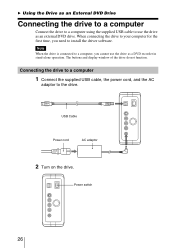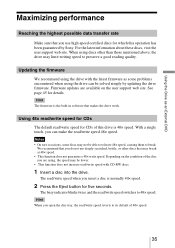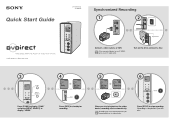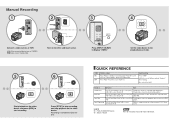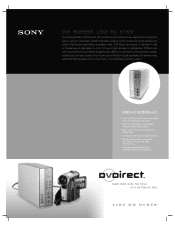Sony VRD-VC10 Support Question
Find answers below for this question about Sony VRD-VC10.Need a Sony VRD-VC10 manual? We have 7 online manuals for this item!
Question posted by mmcgann729 on January 20th, 2016
Door Won't Open When You Press Eject Button.
Have had this for 9 years, with low use. It has worked fine transferring directly from camcorder. Recently, I transferred a home movie. When I was done, I pressed the eject button and nothing happened. I could hear the gears working as it struggled to open. Never happened. I there anything I can do myself to fix this problem?
Current Answers
Answer #1: Posted by waelsaidani1 on January 20th, 2016 10:40 PM
First Unplugg the unit -(From AC Power) Then (using a Bright Light) Look for a small pin hole on the tray -straighten a paper clip and gently insert it in to the hole - The Tray should open - and then you can remove the DVD. As to Why it won't power on could be a Stuck disk or a internal power failure.
Related Sony VRD-VC10 Manual Pages
Similar Questions
Sony Recordable Dvd Drive
i have NERO 2014 Platnum and would like to use my VDR-VC20 to capture video from my Sony Video HI8XR...
i have NERO 2014 Platnum and would like to use my VDR-VC20 to capture video from my Sony Video HI8XR...
(Posted by Dehnerben 9 years ago)
Will Not Eject.
THe VRD-VC20 will not eject the tray. The unit will light up and go through it normal startup sequen...
THe VRD-VC20 will not eject the tray. The unit will light up and go through it normal startup sequen...
(Posted by kahualii 9 years ago)
Dvd Writers Dont Work. What Can I Do To Repair That? I Need Service Manual
(Posted by a2h2004 11 years ago)
No Longer Will Finalize Dvds
MC5 use to work great now after not using in for 6 months the unit will burn but not finalize. This ...
MC5 use to work great now after not using in for 6 months the unit will burn but not finalize. This ...
(Posted by bballschool 11 years ago)