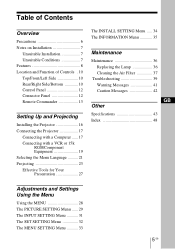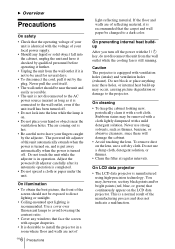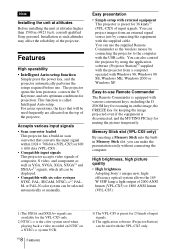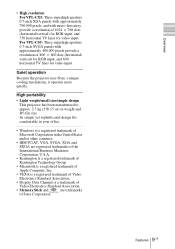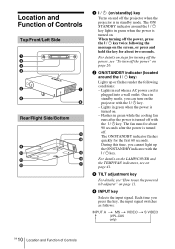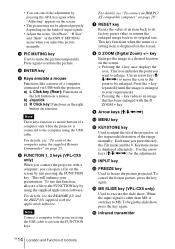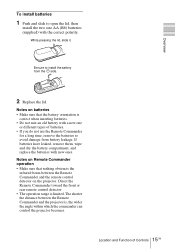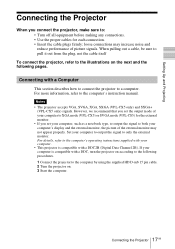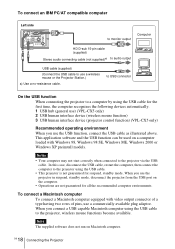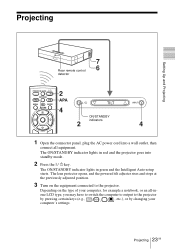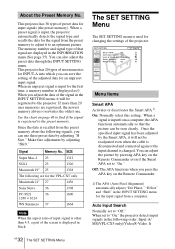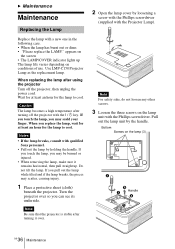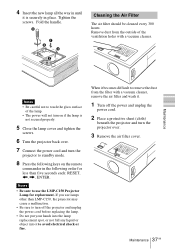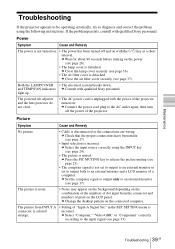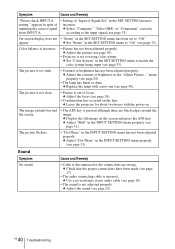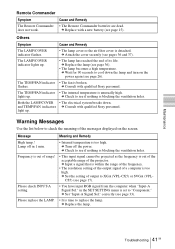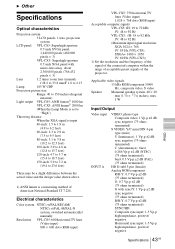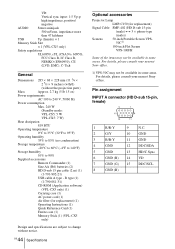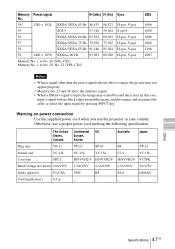Sony VPL CS5 Support Question
Find answers below for this question about Sony VPL CS5 - SVGA LCD Projector.Need a Sony VPL CS5 manual? We have 1 online manual for this item!
Question posted by mimiyv on November 29th, 2017
How Do You Replace The Bulb
How do you replace the bulb?
Current Answers
Answer #1: Posted by Odin on November 29th, 2017 5:25 PM
This model number is slightly different, but maybe the instructions will work for you: https://www.youtube.com/watch?v=xKE-1ZW7uSY,
Hope this is useful. Please don't forget to click the Accept This Answer button if you do accept it. My aim is to provide reliable helpful answers, not just a lot of them. See https://www.helpowl.com/profile/Odin.
Related Sony VPL CS5 Manual Pages
Similar Questions
Sony 3 Lcd Projector Svga Vpl Cs 7 Showing A Yellow Light
Sony 3 Lcd Projector Svga Vpl Cs 7 Showing A Yellow Light And Not Reflecting The Computer Image
Sony 3 Lcd Projector Svga Vpl Cs 7 Showing A Yellow Light And Not Reflecting The Computer Image
(Posted by michellefrt 8 years ago)
User Manual For Projector Vpl-ex4
need the user manual for projector VPL-EX4
need the user manual for projector VPL-EX4
(Posted by Refaat 10 years ago)
Power Issue??
Replaced the light bulb and projector does not work. The power light is red and when you press the p...
Replaced the light bulb and projector does not work. The power light is red and when you press the p...
(Posted by evansbradleyj 12 years ago)
Cannot Turn On The Projector
We have replaced the lamp as indicated by the projector software. After replacing the lamp we cannot...
We have replaced the lamp as indicated by the projector software. After replacing the lamp we cannot...
(Posted by mwillis 13 years ago)