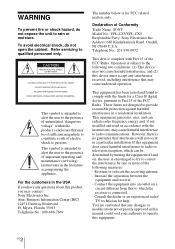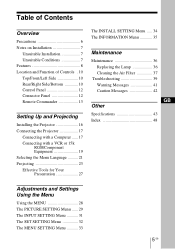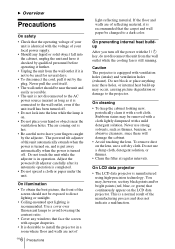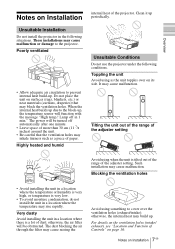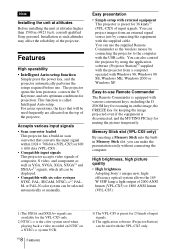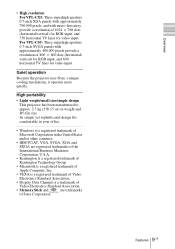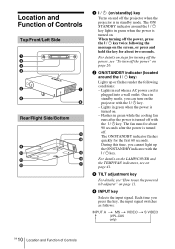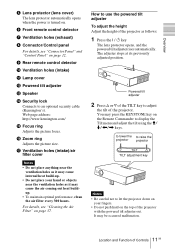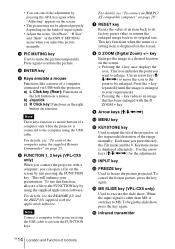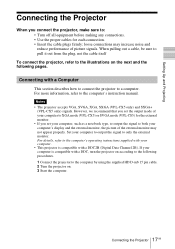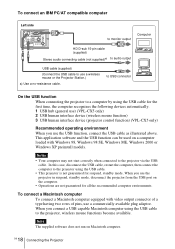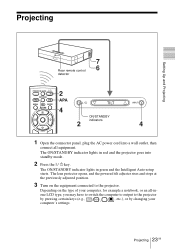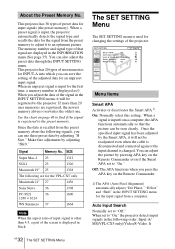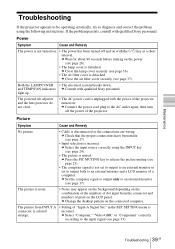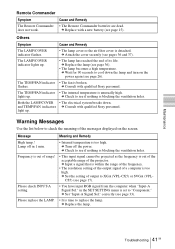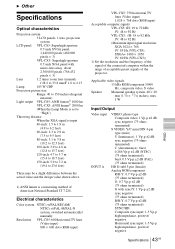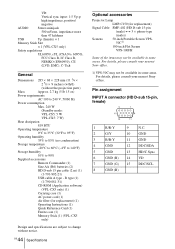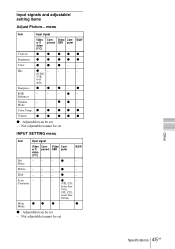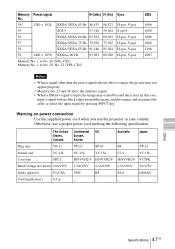Sony VPL CS5 Support Question
Find answers below for this question about Sony VPL CS5 - SVGA LCD Projector.Need a Sony VPL CS5 manual? We have 1 online manual for this item!
Question posted by stephenjegan on February 25th, 2011
Patches
vpl-cs5 projector patches (blue) shown
Current Answers
Related Sony VPL CS5 Manual Pages
Similar Questions
No Red Tones In Picture. All Yellow
red tones are almost non existent. can this be solved using the menu / Will a new lamp solve the pro...
red tones are almost non existent. can this be solved using the menu / Will a new lamp solve the pro...
(Posted by pathways38 7 years ago)
Sony 3 Lcd Projector Svga Vpl Cs 7 Showing A Yellow Light
Sony 3 Lcd Projector Svga Vpl Cs 7 Showing A Yellow Light And Not Reflecting The Computer Image
Sony 3 Lcd Projector Svga Vpl Cs 7 Showing A Yellow Light And Not Reflecting The Computer Image
(Posted by michellefrt 8 years ago)
Servicing For Sony Vpl-es2 Lcd Projector
Can you provide me with details of whom to contact for servicing a Sony VPL-ES2 projector in Chennai...
Can you provide me with details of whom to contact for servicing a Sony VPL-ES2 projector in Chennai...
(Posted by sumesh97331 11 years ago)
Power Issue??
Replaced the light bulb and projector does not work. The power light is red and when you press the p...
Replaced the light bulb and projector does not work. The power light is red and when you press the p...
(Posted by evansbradleyj 12 years ago)
Cannot Turn On The Projector
We have replaced the lamp as indicated by the projector software. After replacing the lamp we cannot...
We have replaced the lamp as indicated by the projector software. After replacing the lamp we cannot...
(Posted by mwillis 13 years ago)