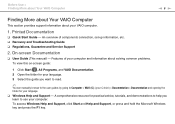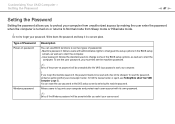Sony VPCEA3BFX/WI Support Question
Find answers below for this question about Sony VPCEA3BFX/WI.Need a Sony VPCEA3BFX/WI manual? We have 1 online manual for this item!
Question posted by Anonymous-104392 on March 23rd, 2013
Do You Have Motherboard For The Sony Vaio Vpcea3bfx
Current Answers
Answer #1: Posted by tintinb on April 6th, 2013 1:44 AM
If you have more questions, please don't hesitate to ask here at HelpOwl. Experts here are always willing to answer your questions to the best of our knowledge and expertise.
Regards,
Tintin
Related Sony VPCEA3BFX/WI Manual Pages
Similar Questions
I need to replace the motherboard of my laptop Vaio VGN-FW550F. What is the part number?
wont turn on no screen no cpu fan at turn on
Hi, How do I open up a Sony VGN-TZ240N laptop to replace its hard drive?Thanks