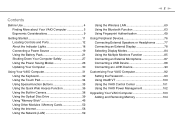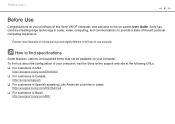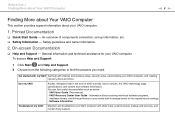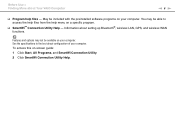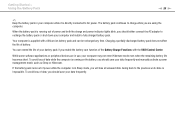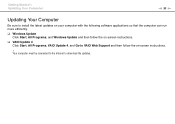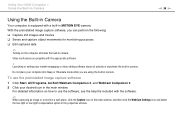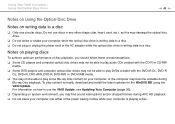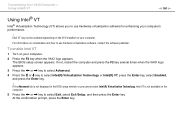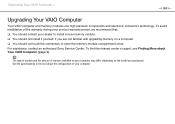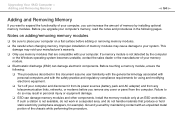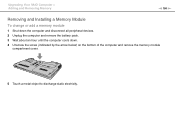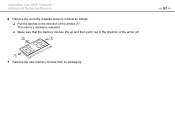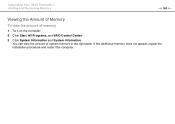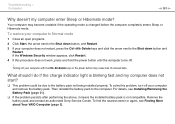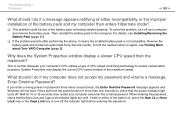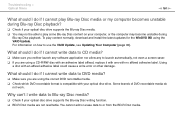Sony VPC CW13FX Support Question
Find answers below for this question about Sony VPC CW13FX - VAIO CW Series.Need a Sony VPC CW13FX manual? We have 1 online manual for this item!
Question posted by abduzam2000 on May 25th, 2012
I Installed Win7 On My Vaio Vpccw13fx Then I Cannt Found Both Webcame & Mic
The person who posted this question about this Sony product did not include a detailed explanation. Please use the "Request More Information" button to the right if more details would help you to answer this question.
Current Answers
Related Sony VPC CW13FX Manual Pages
Similar Questions
Sony Vgn-ns240e - Vaio Ns Series Manuals
(Posted by sharon87 10 years ago)
Sony Vaio Adapter
My Sony Vaio will only charge when the plug is held into the laptop at a certain angle and gets hot ...
My Sony Vaio will only charge when the plug is held into the laptop at a certain angle and gets hot ...
(Posted by nealaanne 11 years ago)
Procedure To Find Webcam In Sony Vaio Laptop
i want 2 know the procedure to open webcame in my sony laptop
i want 2 know the procedure to open webcame in my sony laptop
(Posted by roshnimagra 11 years ago)
Sony Vaio Vgn 395 Laptop
what kind of processor does a sony vaio vgn 395 laptop have?
what kind of processor does a sony vaio vgn 395 laptop have?
(Posted by mandix 11 years ago)
Maximum Memory For A Sony Vaio Vgn-n365e Laptop
WHAT IS THE MAXIMUM MEMORY FOR A SONY VAIO VGN-N365E LAPTOP?
WHAT IS THE MAXIMUM MEMORY FOR A SONY VAIO VGN-N365E LAPTOP?
(Posted by VTAMALE 12 years ago)