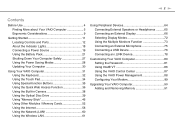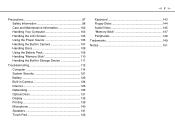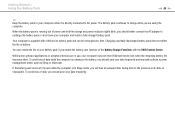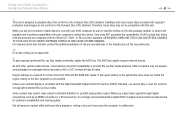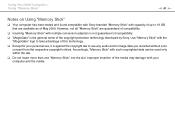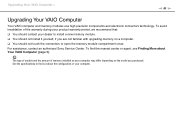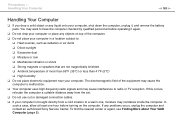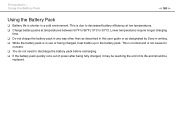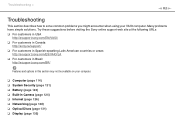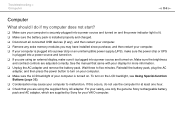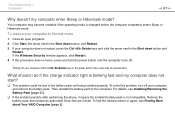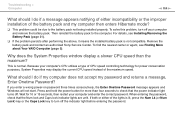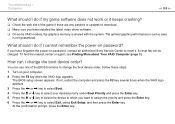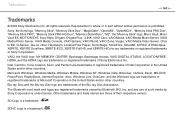Sony VGN-NW240F Support Question
Find answers below for this question about Sony VGN-NW240F - VAIO NW Series.Need a Sony VGN-NW240F manual? We have 1 online manual for this item!
Question posted by ellenhan on April 27th, 2012
Sony Vgp-bps13 Battery Replacement Has No Memory Effect ?
Sony VGP-BPS13 Battery Detail Info:
Tech Specs : Lithium-Ion,11.1V 6/9/12Cell 4400/6600/8800mAh
Color : Silver/black
Weight : 320g
Dimension : 204.20 x 47.10 x 20.60mm
Condition : 30 Days Money Back 12 Month Warranty.
Quality : VGP-BPS13 Sony battery use high quality Sony LG Sanyo Samsung new Cells, certified by CE and RoHS.
Feature : Long VGP-BPS13 battery life and maximum power, quick-charging !
Supporting Image
You can click the image below to enlargeCurrent Answers
Related Sony VGN-NW240F Manual Pages
Similar Questions
How Replace Keyboard Sony Vaio Vgn-cs115j
(Posted by koci 9 years ago)
How To Replace Hard Drive On A Sony Vaio Laptop Vgn-z850g
(Posted by YAStonyn 10 years ago)
Bluetooth On Sony Vaio Vgn-nw240f Doesnt Work!!!
I have a Sony VaioVGN-NW240F which has a built in Bluetooth which doesnt seem to work. Every time i ...
I have a Sony VaioVGN-NW240F which has a built in Bluetooth which doesnt seem to work. Every time i ...
(Posted by blademaster0 11 years ago)
My Laptop (vaio Vgn Nw-240f)are Doesn't Booting And The Fan Is Not Working.
Dear Sir/Madame, When I started my laptop it's just showing VAIO logo and after that it doesn't boo...
Dear Sir/Madame, When I started my laptop it's just showing VAIO logo and after that it doesn't boo...
(Posted by readyramli 12 years ago)
Im Looking For The Repair Manual Of A Laptop Sony Vaio Mod. Vgn-cs108e
(Posted by rlopezjavier 12 years ago)