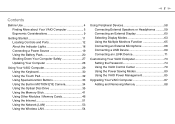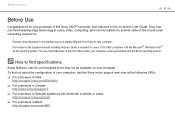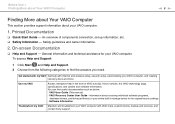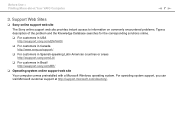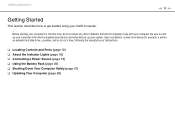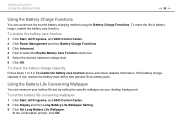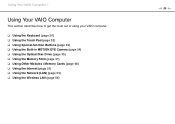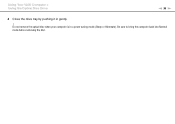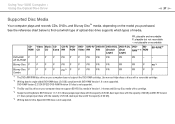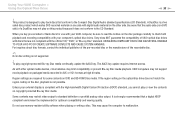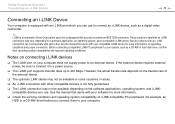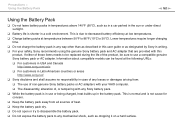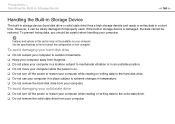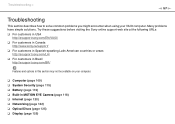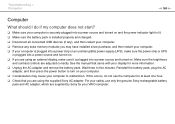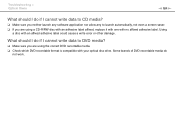Sony VGN-NS325J Support Question
Find answers below for this question about Sony VGN-NS325J - VAIO NS Series.Need a Sony VGN-NS325J manual? We have 1 online manual for this item!
Question posted by atcmaprash on August 11th, 2014
How To Replace The Hard Drive On A Sony Vgn-ns325j
The person who posted this question about this Sony product did not include a detailed explanation. Please use the "Request More Information" button to the right if more details would help you to answer this question.
Current Answers
Related Sony VGN-NS325J Manual Pages
Similar Questions
How To Replace Hard Drive On Sony Vaio Vgn-nr220e
(Posted by GennaNa 9 years ago)
How To Remove The Hard Drive On A Sony Vgn-ns325j
(Posted by Cainejoj2 9 years ago)
How Do I Replace Hard Drive On Sony Vaio Vgn-z790ddb
(Posted by BobKirby 12 years ago)
Sony Vaio Vgn-ns325j Screen Problems
The laptop has been working. Suddenly, VAIO comes up when teh bios is loaded, it goes away and then ...
The laptop has been working. Suddenly, VAIO comes up when teh bios is loaded, it goes away and then ...
(Posted by eltnbl 12 years ago)