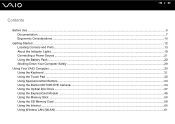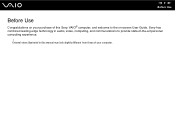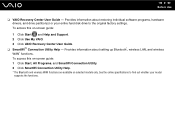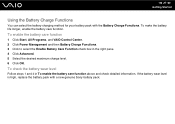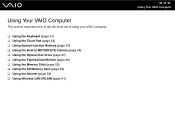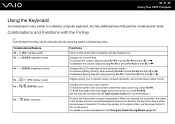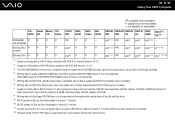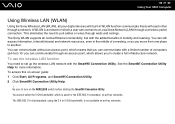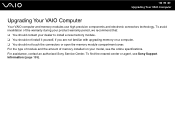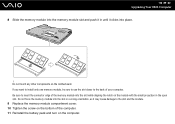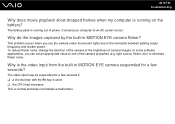Sony VGN-NS130E Support Question
Find answers below for this question about Sony VGN-NS130E - VAIO NS Series.Need a Sony VGN-NS130E manual? We have 1 online manual for this item!
Question posted by gdollarplus on April 14th, 2012
What Dc Volt On 6 Pin Connector Of Inverter Input
my sony ns130 e the backlight is not turn on ,use external monitor i have video , test sreen is ok on other computer . replace inverte board and inverter board cable the blacklight still dead. can someone tell me what is the dc volt on 6 pin connector going to an inverter board
Current Answers
Related Sony VGN-NS130E Manual Pages
Similar Questions
How To Update Sony Vaio Laptop Vgn-nw270f To Run Visualization Technology (vtx)
(Posted by Anonymous-154678 8 years ago)
How To Update Bios Sony Vaio Laptop Vgn-nw270f
(Posted by trvlada 9 years ago)
How To Replace Hard Drive On A Sony Vaio Laptop Vgn-z850g
(Posted by YAStonyn 10 years ago)
Sony Vgn-ns240e - Vaio Ns Series Manuals
(Posted by sharon87 10 years ago)
I Am Having Problem With The Motherboard Problem Of Sony Vaio Laptop Vgn-ns140e.
Please send me the details
Please send me the details
(Posted by KAPIL 12 years ago)