Sony VGN-NS110E Support Question
Find answers below for this question about Sony VGN-NS110E - VAIO NS Series.Need a Sony VGN-NS110E manual? We have 1 online manual for this item!
Question posted by girijashanker6 on February 24th, 2013
Motion Eye Not Working
how to get operated or open the motion eye in my sony vgn-ns110e give me guidence
Current Answers
There are currently no answers that have been posted for this question.
Be the first to post an answer! Remember that you can earn up to 1,100 points for every answer you submit. The better the quality of your answer, the better chance it has to be accepted.
Be the first to post an answer! Remember that you can earn up to 1,100 points for every answer you submit. The better the quality of your answer, the better chance it has to be accepted.
Related Sony VGN-NS110E Manual Pages
User Guide - Page 2
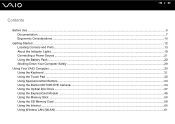
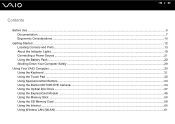
... Source ...21 Using the Battery Pack ...22 Shutting Down Your Computer Safely ...29
Using Your VAIO Computer ...30 Using the Keyboard ...31 Using the Touch Pad ...32 Using Special-function Buttons ...33 Using the Built-in MOTION EYE Camera...34 Using the Optical Disc Drive ...37 Using the ExpressCard Module ...46 Using the...
User Guide - Page 4


...Screen ...102 Using the Power Source ...103 Handling Your Computer ...104 Handling the Built-in MOTION EYE Camera...106 Handling Floppy Disks ...107 Handling Discs ...108 Using the Battery Pack ...109 Using...Computer ...117 System Security ...123 Battery...124 Built-in MOTION EYE Camera...126 Internet ...129 Networking ...131 Optical Discs ...134 Display ...138 Printing ...142 Microphone ...143 Mouse ...
User Guide - Page 11
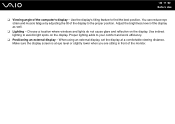
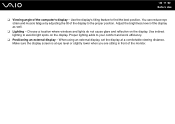
... the proper position. When using an external display, set the display at eye level or slightly lower when you are sitting in front of the display to find the best position.... You can reduce eye strain and muscle fatigue by adjusting the tilt of the monitor. Use indirect lighting to your comfort and work efficiency.
❑ Positioning an external display - ...
User Guide - Page 14
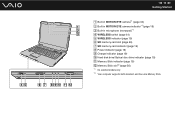
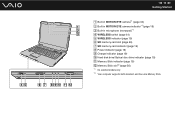
and Duo-size Memory Stick. n 14 N Getting Started
A Built-in MOTION EYE camera*1 (page 34) B Built-in MOTION EYE camera indicator*1 (page 19) C Built-in microphone (monaural)*1 D WIRELESS switch (page 61) E WIRELESS indicator (page 19) F SD memory card slot (page 56) G SD memory card ...
User Guide - Page 19
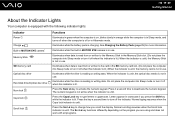
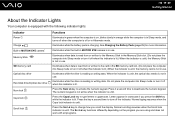
...
About the Indicator Lights
Your computer is equipped with the following indicator lights:
Indicator
Power 1 Charge Built-in MOTION EYE camera* Memory Stick
SD memory card Optical disc drive
Hard disk drive/Optical disc drive Num lock Caps lock
Scroll...computer is on the program you are using and does not work with all programs. Illuminates while the battery pack is reading or writing data.
User Guide - Page 30
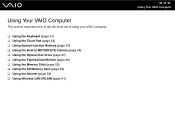
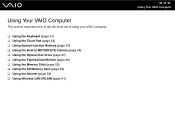
...
This section describes how to get the most out of using your VAIO computer.
❑ Using the Keyboard (page 31) ❑ Using the Touch Pad (page 32) ❑ Using Special-function Buttons (page 33) ❑ Using the Built-in MOTION EYE Camera (page 34) ❑ Using the Optical Disc Drive (page 37) ❑...
User Guide - Page 34
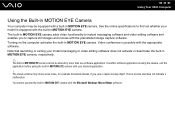
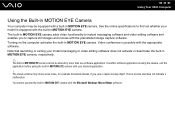
...MOTION EYE camera, respectively.
✍
The built-in MOTION EYE camera cannot be equipped with the Microsoft Windows Movie Maker software.
You cannot operate the built-in MOTION EYE camera with a built-in MOTION EYE ... you view a rapid-moving object. n 34 N Using Your VAIO Computer
Using the Built-in MOTION EYE Camera
Your computer may show some noise, for example horizontal streaks,...
User Guide - Page 49
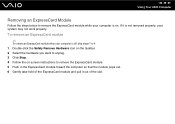
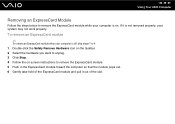
... to unplug. 3 Click Stop. 4 Follow the on . To remove an ExpressCard module
✍
To remove an ExpressCard module when your system may not work properly.
n 49 N Using Your VAIO Computer
Removing an ExpressCard Module
Follow the steps below to remove the ExpressCard module while your computer is off, skip steps 1 to 4. 1 Double...
User Guide - Page 60


... or a private branch exchange (PBX).
n 60 N Using Your VAIO Computer
Using the Internet
Setting Up a Dial-up . 4 Follow the on the computer. 2 Plug the other end into the wall jack (2).
✍
Your computer does not work with party lines, cannot be connected to a coin-operated telephone, and may result in excess electrical current...
User Guide - Page 87
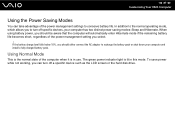
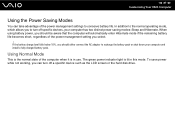
...below 10%, you select.
!
To save power while not working, you can take advantage of the power management setting you ...and install a fully charged battery pack. n 87 N Customizing Your VAIO Computer
Using the Power Saving Modes
You can turn off a specific device... or the hard disk drive. In addition to the normal operating mode, which allows you should either connect the AC adapter ...
User Guide - Page 88
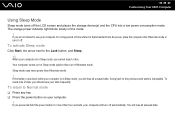
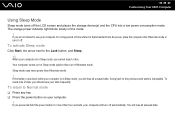
To activate Sleep mode
Click Start, the arrow next to the previous work state is in Sleep mode, you cannot insert a disc. Your computer comes out of data,... Sleep mode quicker than Hibernate mode.
! You will turn it is in this mode.
! n 88 N Customizing Your VAIO Computer
Using Sleep Mode
Sleep mode turns off the LCD screen and places the storage device(s) and the CPU into Hibernate mode...
User Guide - Page 95
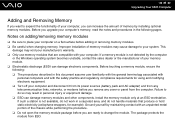
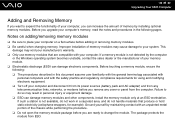
...station is not detected by the computer
or the Windows operating system becomes unstable, contact the sales dealer or the...may result in a carpeted area, and do not work in personal injury or equipment damage. ❑ ... from ESD. n 95 N Upgrading Your VAIO Computer
Adding and Removing Memory
If you want...performing the procedure. ❑ Do not open the memory module package before you are ...
User Guide - Page 101
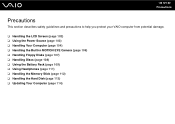
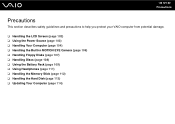
... section describes safety guidelines and precautions to help you protect your VAIO computer from potential damage.
❑ Handling the LCD Screen (page 102) ❑ Using the Power Source (page 103) ❑ Handling Your Computer (page 104) ❑ Handling the Built-in MOTION EYE Camera (page 106) ❑ Handling Floppy Disks (page 107) ❑...
User Guide - Page 106
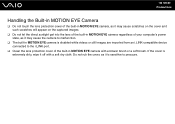
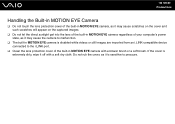
... with a blower brush or a soft brush. If the cover is sensitive to the i.LINK port.
❑ Clean the lens protection cover of the built-in MOTION EYE camera regardless of your computer's power state, as it is extremely dirty, wipe it may cause scratches on the cover and such scratches will appear...
User Guide - Page 115
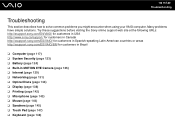
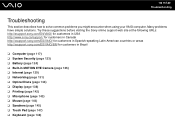
... customers in Spanish-speaking Latin American countries or areas http://esupport.sony.com/ES/VAIO/BR/ for customers in Brazil
❑ Computer (page 117) ❑ System Security (page 123) ❑ Battery (page 124) ❑ Built-in MOTION EYE Camera (page 126) ❑ Internet (page 129) ❑ Networking (page 131) ❑ Optical Discs (page 134...
User Guide - Page 121
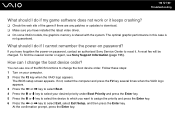
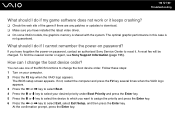
...do if I cannot remember the power-on password, contact an authorized Sony Service Center to reset it keeps crashing?
❑ Check the web ... 121 N Troubleshooting
What should I do if my game software does not work or it .
How can use one of the game if there are any... restart the computer and press the F2 key several times when the VAIO logo appears. 3 Press the < or , key to select Boot....
User Guide - Page 126
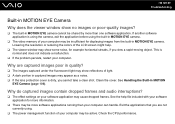
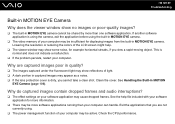
... on your computer may cause dropped frames.
Why are not currently using the built-in MOTION EYE camera.
❑ The video memory of the LCD screen might help file included with ... for example horizontal streaks, if you cannot take a clear shot. See Handling the Built-in MOTION
EYE Camera (page 106). If another software application is dirty, you view a rapid-moving object. ...
User Guide - Page 127
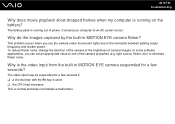
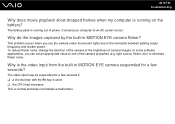
... software applications, you use the camera under fluorescent lights due to one of the camera properties (e.g. Why is the video input from the built-in MOTION EYE camera flicker? The video input may be suspended for a few seconds if: ❑ a shortcut key with the Fn key is running out of camera images...
User Guide - Page 128
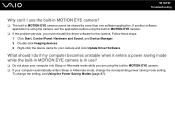
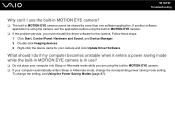
If another software application is in use the built-in MOTION EYE camera?
❑ The built-in MOTION EYE camera. ❑ If your computer automatically enters Sleep or ... while the built-in MOTION EYE camera is using the camera, exit the application before using the built-in MOTION EYE camera.
❑ If the problem persists, you are using the built-in MOTION EYE camera cannot be shared...
User Guide - Page 169
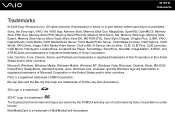
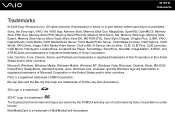
..., M2, Memory Stick logo, Memory Stick Export, Memory Stick Import, Micro Vault, Micro Vault EX, MOTION EYE, Sony Style, DVgate, DVgate Plus, i.LINK, VAIO Digital Studio, VAIO Media, VAIO Media Music Server, VAIO Media Photo Server, VAIO Media Console, VAIO Sphere, VAIO World, VAIO Zone, Vegas, VAIO Media Video Server, Click to BD, G-Sensor, like.no.other countries. Microsoft, Windows, Windows...
Similar Questions
How To Disassemble Sony Vaio Vgn-ns110e
(Posted by coLu 10 years ago)
Sony Vgn-ns240e - Vaio Ns Series Manuals
(Posted by sharon87 10 years ago)
Motion Eye Driver
install a windows7 on my computer but the motion eye driver sony vaio VGN-NS110E model:PCG-7142Ldoe...
install a windows7 on my computer but the motion eye driver sony vaio VGN-NS110E model:PCG-7142Ldoe...
(Posted by fernandy212 12 years ago)
Service Manual Sony Vaio Vgn-ns110e
looking for a service manual for this model
looking for a service manual for this model
(Posted by dads1088 12 years ago)
I Am Having Problem With The Motherboard Problem Of Sony Vaio Laptop Vgn-ns140e.
Please send me the details
Please send me the details
(Posted by KAPIL 12 years ago)

