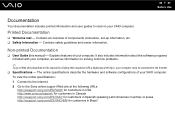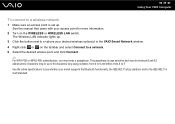Sony VGN-NR498E Support Question
Find answers below for this question about Sony VGN-NR498E - VAIO - Core 2 Duo GHz.Need a Sony VGN-NR498E manual? We have 1 online manual for this item!
Question posted by tobini on September 15th, 2011
I Cannot Connect To The Internet On My Vgn-nr498e. The Wireless Dipswitch Is On.
Current Answers
Answer #1: Posted by kcmjr on September 15th, 2011 11:20 AM
In most cases there is an icon in the tray (indented area at lower right of task bar). It should look like either a series of vertical bars or a monitor with a trident to the left of it.
Right clicking this brings up certain options and left clicking brings up others. You can tool around in there to locate the settings. Without knowing the version of Windows you have I can't direct you without writing a book.
Licenses & Certifications: Microsoft, Cisco, VMware, Novell, FCC RF & Amateur Radio licensed.
Related Sony VGN-NR498E Manual Pages
Similar Questions
is it LED or CCFL, and if it is CCFL, does it have 1 or 2 bulbs?
how should the 4 jumper switch settings on motherboard be set, on model number VGN-nr498e?