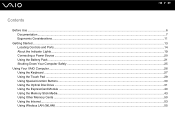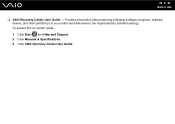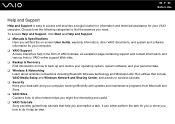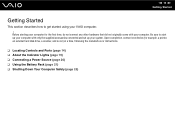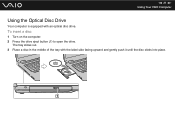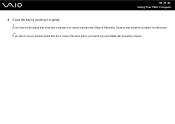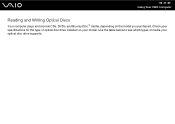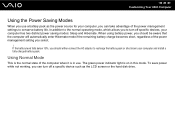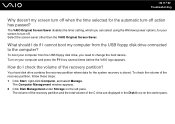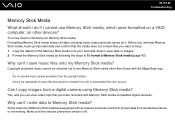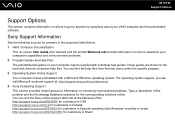Sony VGN-NR330E Support Question
Find answers below for this question about Sony VGN-NR330E - VAIO - Pentium Dual Core 1.73 GHz.Need a Sony VGN-NR330E manual? We have 1 online manual for this item!
Question posted by ejmorse2008 on April 29th, 2013
Recovery Partitions
I replaced the hard drive on my sony vaio, downloaded a clean copy of vista home premium. Cannot use vaio recovery option because there is no recovery partition on my new hard drive. I would like to have the ability to create a set of recovery discs, now that I have a new hard drive and everything else is working ok. Can I buy a set from sony?
Current Answers
Related Sony VGN-NR330E Manual Pages
Similar Questions
How To Replace Hard Drive On Sony Vaio Vgn-nr220e
(Posted by GennaNa 9 years ago)
How To Replace Hard Drive On A Sony Vaio Laptop Vgn-z850g
(Posted by YAStonyn 10 years ago)
How Do I Replace Hard Drive On Sony Vaio Vgn-z790ddb
(Posted by BobKirby 12 years ago)
Sony Laptop Vgn-cr510e Load Recovery Disk - Errors 305.64,320 &330
I have a sony laptop model vgn-cr510e, had a virus, went to load recovery disk and getting the follo...
I have a sony laptop model vgn-cr510e, had a virus, went to load recovery disk and getting the follo...
(Posted by raymadsen 12 years ago)
Reseting Ram Module In Vaio Laptop
how to reset ram module in vaio laptop
how to reset ram module in vaio laptop
(Posted by onlne2laxman 13 years ago)