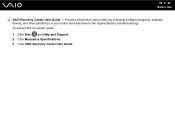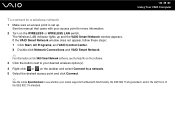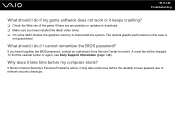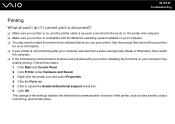Sony VGN-NR180E Support Question
Find answers below for this question about Sony VGN-NR180E - VAIO - Core 2 Duo 1.5 GHz.Need a Sony VGN-NR180E manual? We have 1 online manual for this item!
Question posted by jeanettepsalm42 on June 29th, 2013
How Can I Download A Mass Storage Controller Driver,my Laptop Say
Current Answers
Answer #1: Posted by tintinb on August 4th, 2013 8:02 PM
If you have more questions, please do not hesitate to ask here at HelpOwl. Experts here are always willing to help you by providing the best answers to solve your problem.
Regards,
TinTin
Related Sony VGN-NR180E Manual Pages
Similar Questions
Please send me the details