Sony VGN-FW270J Support Question
Find answers below for this question about Sony VGN-FW270J - VAIO FW Series.Need a Sony VGN-FW270J manual? We have 1 online manual for this item!
Question posted by Pmcjr710 on October 24th, 2011
How Do I Remove The Palm Rest
How do I remove the palm rest
Current Answers
There are currently no answers that have been posted for this question.
Be the first to post an answer! Remember that you can earn up to 1,100 points for every answer you submit. The better the quality of your answer, the better chance it has to be accepted.
Be the first to post an answer! Remember that you can earn up to 1,100 points for every answer you submit. The better the quality of your answer, the better chance it has to be accepted.
Related Sony VGN-FW270J Manual Pages
User Guide - Page 3


......80 Connecting a Printer ...83 Connecting an i.LINK Device ...84 Connecting to a Network (LAN) ...86
Customizing Your VAIO Computer ...87 Setting the Password ...88 Setting Up Your Computer with VAIO Control Center 93 Using the Power Saving Modes ...94 Managing Power with VAIO Power Management ...99
Upgrading Your VAIO Computer...101 Adding and Removing Memory...102
User Guide - Page 37


n 37 N Using Your VAIO Computer
4 Close the tray by pushing it in a power saving mode (Sleep or Hibernate). Doing so may cause the computer to malfunction.
✍
If you plan to use an external optical disc drive, connect the drive before you launch any preinstalled disc operation program. Do not remove the optical disc when your computer is in gently. !
User Guide - Page 39


...BD-R*8/RE*9
DVD±RW/ P
P
P
P
PR P
P
- Use non-cartridge discs or discs with a removable cartridge. *4 Writing data to single-sided DVD-RAM discs (2.6 GB) compliant with DVD-RW Version 1.1/1.2. *3 The DVD...is not supported. Video Music CD CD-R/ DVD- n 39 N Using Your VAIO Computer
PR: playable and recordable P: playable but not recordable -: not playable or recordable
CD- DVD-R/ DVD+R/ DVD+R...
User Guide - Page 46
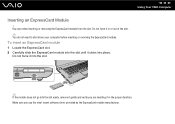
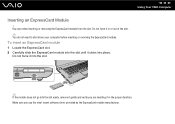
...the slot.
✍
You do not need to shut down your computer before inserting or removing the ExpressCard module. To insert an ExpressCard module
1 Locate the ExpressCard slot. 2 Carefully slide the ExpressCard module... slot until it in the proper direction. Use care when inserting or removing the ExpressCard module from the slot.
n 46 N Using Your VAIO Computer
Inserting an ExpressCard Module
!
User Guide - Page 47


... your computer is on -screen instructions to remove the ExpressCard module. 5 Push in the ExpressCard module toward the computer so that the module pops out. 6 Gently take hold of the slot.
n 47 N Using Your VAIO Computer
Removing an ExpressCard Module
Follow the steps below to remove the ExpressCard module while your system may not...
User Guide - Page 48


Because it is a compact, portable, and versatile IC recording media especially designed for external data storage. n 48 N Using Your VAIO Computer
Using the Memory Stick
Memory Stick is removable, it can be used for exchanging and sharing digital data with compatible products, such as digital cameras, mobile phones, and other devices.
User Guide - Page 49


... and/or image data you recorded without using a Memory Stick Micro (M2), be sure to remove it is the general name of compatibility. MagicGate is against the copyright law to 16 GB that... visit the Memory Stick web site at http://www.memorystick.com/en/. ! n 49 N Using Your VAIO Computer
Before You Use the Memory Stick
The Memory Stick slot on your computer can accommodate both standard-...
User Guide - Page 51
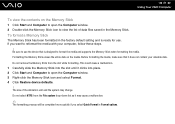
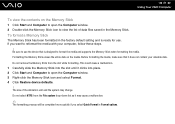
...the device that it may change. If you select Quick Format in the Memory Stick. Do not remove the Memory Stick from the File system drop-down list as it does not contain your computer, follow these... steps.
! n 51 N Using Your VAIO Computer
To view the contents on the media.
The size of data files saved in Format options. ...
User Guide - Page 53


... load, so make sure the indicator is unlit before removing the Memory Stick. n 53 N Using Your VAIO Computer
Removing a Memory Stick
! Do not remove the Memory Stick while the Media Access indicator light is unlit. 2 Push in the Memory Stick toward the computer and release. To remove a Memory Stick
1 Check that the Media Access indicator...
User Guide - Page 54
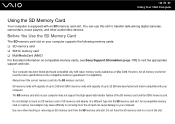
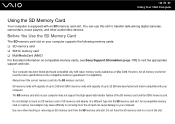
...up to 2 GB and SDHC memory cards with capacity of the slot. Do not force the SD memory card in removing from the SD memory card slot. Always insert the correct memory card into the SD memory card slot.
An incompatible ... adapter may cause difficulty in or out of up to your computer.
n 54 N Using Your VAIO Computer
Using the SD Memory Card
Your computer is equipped with your computer.
User Guide - Page 55
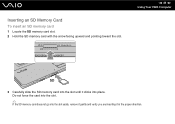
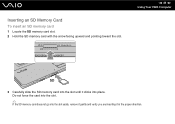
...force the card into the slot.
✍
If the SD memory card does not go into the slot easily, remove it gently and verify you are inserting it clicks into the slot until it in the proper direction. Inserting an SD...card slot. 2 Hold the SD memory card with the arrow facing upward and pointing toward the slot. n 55 N Using Your VAIO Computer
3 Carefully slide the SD memory card into place.
User Guide - Page 56


... is unlit. 2 Push in the SD memory card toward the computer and release. If you do, the card or its data may become damaged.
To remove an SD memory card
1 Check that the Media Access indicator light is lit. The SD memory card ejects. 3 Pull the SD memory card out of...
User Guide - Page 91


... select Exit Setup, and then press the Enter key. n 91 N Customizing Your VAIO Computer
Changing/Removing the Power-on Password
To change or remove the power-on password (machine password)
1 Turn on the computer. 2 Press the ...F2 key when the VAIO logo appears. To remove the password, leave the Enter New Password and Confirm New Password fields blank...
User Guide - Page 92


... BIOS setup screen appears. If not, restart the computer and press the F2 key several times when the VAIO logo appears. 3 Enter the user password and press the Enter key. 4 Press the < or , .... n 92 N Customizing Your VAIO Computer
To change or remove the power-on password (user password)
1 Turn on the computer. 2 Press the F2 key when the VAIO logo appears. To remove the password, leave the Enter ...
User Guide - Page 102
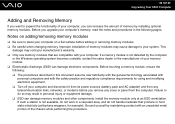
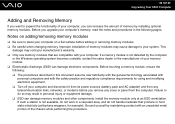
... modules
❑ Be sure to place your memory module. ❑ Electrostatic discharge (ESD) can damage electronic components. n 102 N Upgrading Your VAIO Computer
Adding and Removing Memory
If you want to expand the functionality of your computer, you upgrade your computer's memory, read the notes and procedures in the following : ❑ ...
User Guide - Page 104


n 104 N Upgrading Your VAIO Computer
Removing and Installing a Memory Module
To change or add a memory module
1 Shut down the computer and disconnect all peripheral devices. 2 Unplug the computer and remove the battery pack. 3 Wait about an hour until the computer cools down. 4 Unscrew the screw (indicated by the arrow below) on the bottom of...
User Guide - Page 105
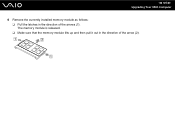
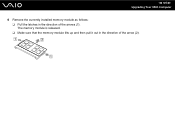
The memory module is released. ❑ Make sure that the memory module tilts up and then pull it out in the direction of the arrow (2). n 105 N Upgrading Your VAIO Computer
6 Remove the currently installed memory module as follows: ❑ Pull the latches in the direction of the arrows (1).
User Guide - Page 106
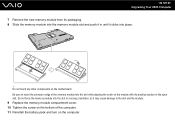
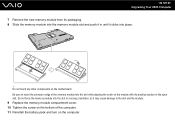
... it may cause damage to insert the connector edge of the computer. 11 Reinstall the battery pack and turn on the computer. n 106 N Upgrading Your VAIO Computer 7 Remove the new memory module from its packaging. 8 Slide the memory module into the memory module slot and push it in the open slot.
User Guide - Page 116
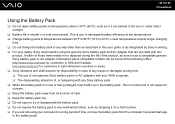
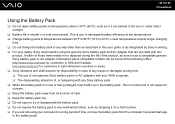
...low temperatures. ❑ Charge battery packs at the following URLs: http://www.sony.com/vaio for customers in Latin American countries or areas. ❑ Sony disclaims and shall assume ...shorter in writing. ❑ For your safety, Sony recommends using your VAIO computer. ❑ The disassembly, alteration of time, remove the battery pack from all sources of heat. ❑ Keep the ...
User Guide - Page 124
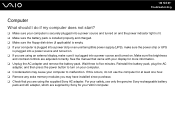
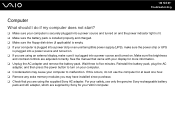
... power source and turned on. See the manual that came with your display for at least one hour. ❑ Remove any extra memory modules you may cause your safety, use the computer for more information. ❑ Unplug the AC adapter and...sure it is plugged into a power source and turned on. ❑ If you are supplied by Sony for your VAIO computer. For your computer to five minutes.
Similar Questions
How To Update Sony Vaio Laptop Vgn-nw270f To Run Visualization Technology (vtx)
(Posted by Anonymous-154678 8 years ago)
How To Update Bios Sony Vaio Laptop Vgn-nw270f
(Posted by trvlada 9 years ago)
How To Replace Hard Drive On A Sony Vaio Laptop Vgn-z850g
(Posted by YAStonyn 9 years ago)
Sony Vgn-ns240e - Vaio Ns Series Manuals
(Posted by sharon87 10 years ago)
I Am Having Problem With The Motherboard Problem Of Sony Vaio Laptop Vgn-ns140e.
Please send me the details
Please send me the details
(Posted by KAPIL 12 years ago)

