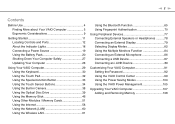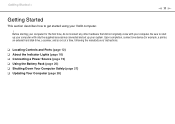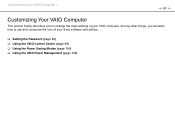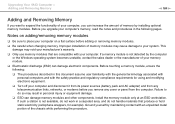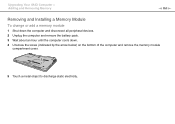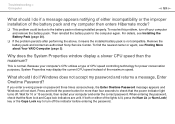Sony VGN-CS390JCP Support Question
Find answers below for this question about Sony VGN-CS390JCP - VAIO CS Series.Need a Sony VGN-CS390JCP manual? We have 1 online manual for this item!
Question posted by acoustic58 on April 17th, 2013
Computer Battery Question
Current Answers
Answer #1: Posted by tintinb on April 17th, 2013 10:01 AM
- http://www.batteryoffice.com/sony-vgn-cs390jcp-battery.htm
- http://www.laptopinventory.com/LaptopInventory.php/Sony/VGN-CS%20(Pink)/VGN-CS390JCP/Battery
- http://www.notebookbatteryshop.net/sony-vaio-vgn-cs390jcp-battery.html
If you have more questions, please don't hesitate to ask here at HelpOwl. Experts here are always willing to answer your questions to the best of our knowledge and expertise.
Regards,
Tintin
Related Sony VGN-CS390JCP Manual Pages
Similar Questions
Please send me the details