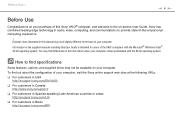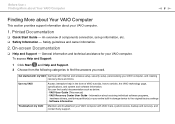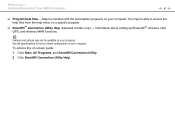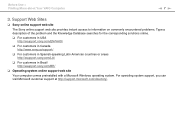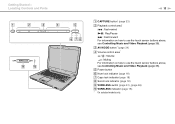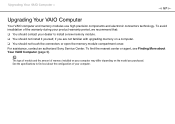Sony VGN CS320J Support Question
Find answers below for this question about Sony VGN CS320J - VAIO CS Series.Need a Sony VGN CS320J manual? We have 1 online manual for this item!
Question posted by alxs0718 on December 30th, 2013
Sony Model Vgn-cs320j White/flickering Lines @ The Bottom Screen?
The person who posted this question about this Sony product did not include a detailed explanation. Please use the "Request More Information" button to the right if more details would help you to answer this question.
Current Answers
Related Sony VGN CS320J Manual Pages
Similar Questions
How To Disassemble Sony Vaio Vgn-cs320j
(Posted by mimbddy 9 years ago)
Sony Vgn-cs320j Av Mode Problem
I cant use my AV MODE buttons. Need help.
I cant use my AV MODE buttons. Need help.
(Posted by BarryJohn 11 years ago)
Sony Vgn-cs320j Av Mode Buttons Problem
I can't use the AV MODE buttons of my Sony VGN-CS320J. Do I need to install a driver software for it...
I can't use the AV MODE buttons of my Sony VGN-CS320J. Do I need to install a driver software for it...
(Posted by BarryJohn 11 years ago)
How Do I Look Up The Bluetooth On My Vaio Model Vgn-nr430e
(Posted by diablafire13 11 years ago)
Sony Vaio Model Vgn-s460p With Bluetooth
Is sony vaio model VGN-S460P equipped with bluetooth functionality, if so how to enable to detect ot...
Is sony vaio model VGN-S460P equipped with bluetooth functionality, if so how to enable to detect ot...
(Posted by iqbalahmedam 12 years ago)