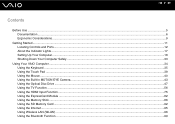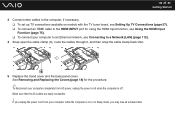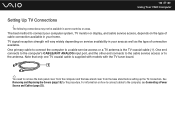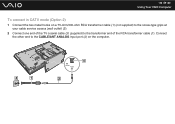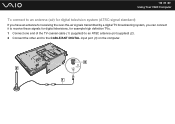Sony VGC-LV150J Support Question
Find answers below for this question about Sony VGC-LV150J - VAIO LV Series HD PC/TV All-In-One.Need a Sony VGC-LV150J manual? We have 1 online manual for this item!
Question posted by Anonymous-135280 on April 26th, 2014
Connnec Cable Tv To Vgc_lv150j
opp sys changed from vista to windows 7..how can i get cabel programs/stations back ?
Current Answers
Answer #1: Posted by TheWiz on April 27th, 2014 7:28 AM
You will need to set up your TV tuner in Windows Media Center. You can find instructions on how to do that here.
Related Sony VGC-LV150J Manual Pages
Similar Questions
Dear Sir, I Am Looking For Processor Fan For Sony Vaio All In One Pc Model No
Dear sir,I am looking for processor fan for sony vaio all in one pc model no. VGC-LS35E Processar fa...
Dear sir,I am looking for processor fan for sony vaio all in one pc model no. VGC-LS35E Processar fa...
(Posted by wajeedbasha 7 years ago)
Vaio Vgc-lt35e How To Change Video Card?
(Posted by lewblal 9 years ago)
Video Card Does Not Work In A Sony Vaio Vgc-lt35e.could Be Replaced ?
video card doesn't work in a sony vaio vgc-lt35e could it be replaced?
video card doesn't work in a sony vaio vgc-lt35e could it be replaced?
(Posted by khalidhawa 11 years ago)
Sony Vgc-lt25e With Digital Cable
Comcast has upgraded service to Digitsl TV capability and now my VGC-LT25E VAIO LT Series PV/TV does...
Comcast has upgraded service to Digitsl TV capability and now my VGC-LT25E VAIO LT Series PV/TV does...
(Posted by barharbor51 11 years ago)
Vgc-ra8xx Series Power Supply
Replacement
replacing a power supply on VGC-RA8xx Series Hard Disk Drive Replacement VGC-RA826G
replacing a power supply on VGC-RA8xx Series Hard Disk Drive Replacement VGC-RA826G
(Posted by jcarana 12 years ago)