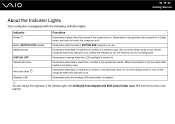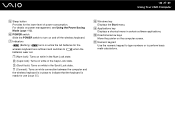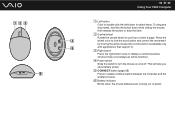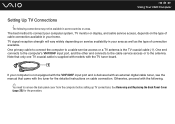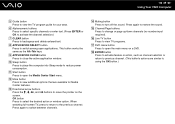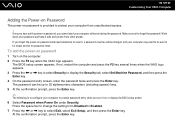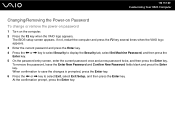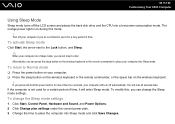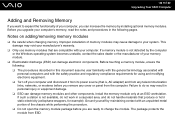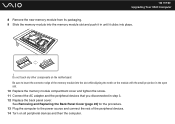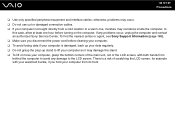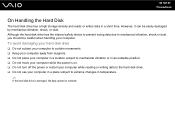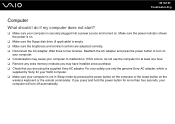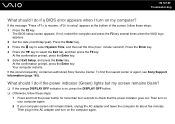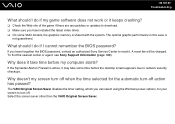Sony VGC-LT25E Support Question
Find answers below for this question about Sony VGC-LT25E - VAIO LT Series PC/TV All-In-One.Need a Sony VGC-LT25E manual? We have 1 online manual for this item!
Question posted by cpoliduraj on October 9th, 2011
Vgclt25e No Turn On ,is The Power Suplier The Problem Or The Motheboard Or????
Current Answers
Answer #1: Posted by kcmjr on October 10th, 2011 4:11 PM
I would recommend having a local PC tech look at it. If it's totally dead and the power button has no effect it will need to be serviced one way or another.
Licenses & Certifications: Microsoft, Cisco, VMware, Novell, FCC RF & Amateur Radio licensed.
Related Sony VGC-LT25E Manual Pages
Similar Questions
Dear sir,I am looking for processor fan for sony vaio all in one pc model no. VGC-LS35E Processar fa...
video card doesn't work in a sony vaio vgc-lt35e could it be replaced?
Comcast has upgraded service to Digitsl TV capability and now my VGC-LT25E VAIO LT Series PV/TV does...