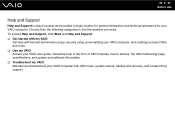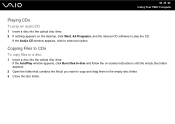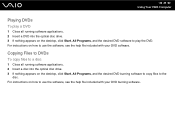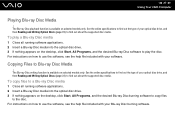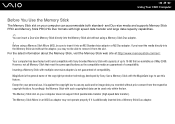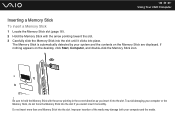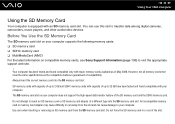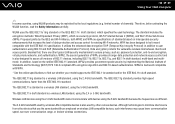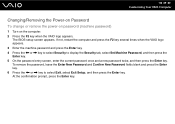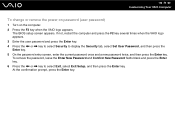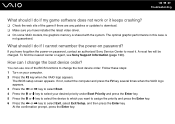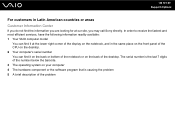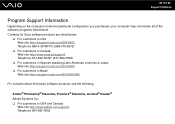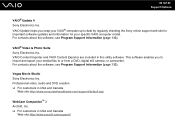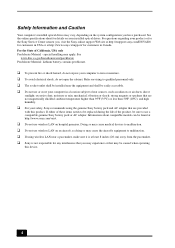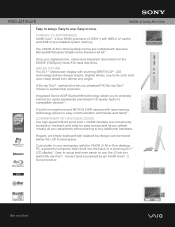Sony VGC-JS190J/S Support Question
Find answers below for this question about Sony VGC-JS190J/S - Vaio All-in-one Desktop Computer.Need a Sony VGC-JS190J/S manual? We have 4 online manuals for this item!
Question posted by nkurzeja on February 18th, 2014
Cpu Fan Speed Error
Current Answers
Answer #2: Posted by krishmaqvan on February 22nd, 2014 6:35 AM
Open the cpu cover and make sure are fan are running reconnect RAM memory clean dust from all parts then check.
If still same then need to upgrade your motherboard bios with latest version.
Let me know if you need further assistance.
thanks for using Helpowl.
Related Sony VGC-JS190J/S Manual Pages
Similar Questions
I want to replace or service the fan on this model, it's getting noisey. Anyone know how to fully op...
A piece of the bracket holding the side cpu fan inside my vaio computer broke off. Now, the computer...
How to access and clean cpu fan on Sony VGC-RA826G
How to clean cpu fan on Sony VGC-RA826G