Sony STR-DH520 Support Question
Find answers below for this question about Sony STR-DH520.Need a Sony STR-DH520 manual? We have 2 online manuals for this item!
Question posted by gdsleeshy on February 20th, 2014
My Portable Jack Wont Play On My Strdh520
The person who posted this question about this Sony product did not include a detailed explanation. Please use the "Request More Information" button to the right if more details would help you to answer this question.
Current Answers
There are currently no answers that have been posted for this question.
Be the first to post an answer! Remember that you can earn up to 1,100 points for every answer you submit. The better the quality of your answer, the better chance it has to be accepted.
Be the first to post an answer! Remember that you can earn up to 1,100 points for every answer you submit. The better the quality of your answer, the better chance it has to be accepted.
Related Sony STR-DH520 Manual Pages
Operating Instructions - Page 5
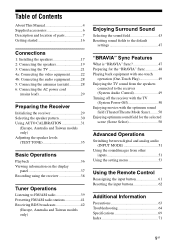
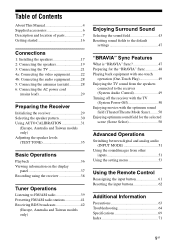
... 19 3: Connecting the TV 21 4a: Connecting the video equipment ...........22 4b: Connecting the audio equipment...........28 5: Connecting the antennas (aerials 28 6: Connecting the AC power cord
(mains lead..."BRAVIA" Sync 48 Playing back equipment with one-touch
operation (One-Touch Play 49 Enjoying the TV sound from the speakers
connected to the receiver (System Audio Control 49 Turning off ...
Operating Instructions - Page 8
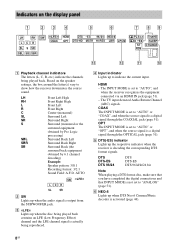
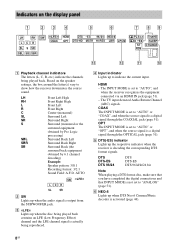
... a digital signal through the COAXIAL jack (page 51).
The TV input detected Audio Return Channel (ARC) signals.
A...audio signal is set to "ANALOG" (page 51). Indicators on the speaker settings, the box around the letter(s) vary to show how the receiver downmixes the source sound. The INPUT MODE is output from the SUBWOOFER jack. E DTS(-ES) indicator Lights up when the disc being played...
Operating Instructions - Page 9
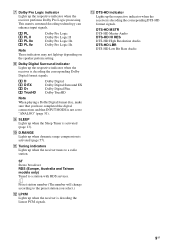
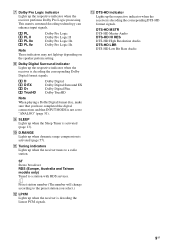
...page 13).
DTS-HD MSTR DTS-HD Master Audio DTS-HD HI RES DTS-HD High Resolution Audio DTS-HD LBR DTS-HD Low Bit Rate Audio
9GB PL PL II PL IIx PL IIz
... (page 51).
D D EX D+ TrueHD
Dolby Digital Dolby Digital Surround EX Dolby Digital Plus Dolby TrueHD
Note When playing a Dolby Digital format disc, make sure that you select.)
L LPCM Lights up the respective indicator when the receiver ...
Operating Instructions - Page 10
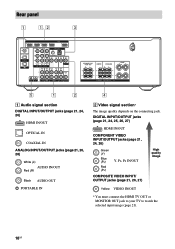
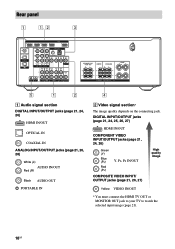
...
OPTICAL IN
COAXIAL IN
ANALOG INPUT/OUTPUT jacks (page 21, 26, 28)
White (L)
AUDIO IN/OUT
Red (R)
Black AUDIO OUT PORTABLE IN
4
B Video signal section*
The image quality depends on the connecting jack. DIGITAL INPUT/OUTPUT jacks (page 21, 24, 25, 26, 27)
HDMI IN/OUT
COMPONENT VIDEO INPUT/OUTPUT jacks (page 21, 24, 26)
Green (Y)
Blue (PB...
Operating Instructions - Page 11
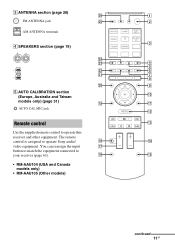
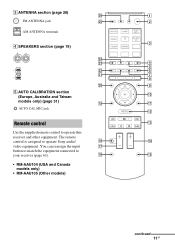
... only)
• RM-AAU105 (Other models)
continued
11GB C ANTENNA section (page 28)
wh
1
FM ANTENNA jack
wg
2
AM ANTENNA terminals
3 D SPEAKERS section (page 19)
wf
wd
4
5
ws
6
wa
7
8... section
0
(Europe, Australia and Taiwan
models only) (page 31)
ql
qa
AUTO CAL MIC jack qs
Remote control
qd
Use the supplied remote control to
your receiver (page 61). You can reassign...
Operating Instructions - Page 16
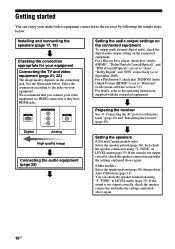
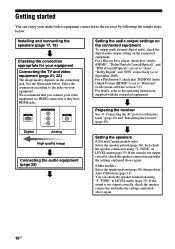
... September 2010). TONE" in LEVEL menu (page 35). We recommend that "Audio (HDMI)", "Dolby Digital (Coaxial/Optical)", and "DTS (Coaxial/Optical)" are set to the jacks on your audio/video equipment connected to the operating instructions supplied with system software version 3.5).
HDMI
COMPONENT VIDEO Y
PB/CB PR/CR
VIDEO
Digital
Analog
High quality image...
Operating Instructions - Page 22
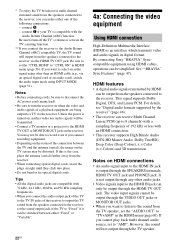
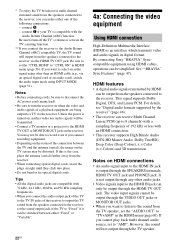
... compatible with 32 kHz, 44.1 kHz, 48 kHz, and 96 kHz sampling frequencies.
• When you cannot play back multi channel audio source, set the sound output jack of the following connections: - Notes on the status of the connection between either "Fixed" or "Variable".
22GB
4a: Connecting the video equipment
Using HDMI connection...
Operating Instructions - Page 23
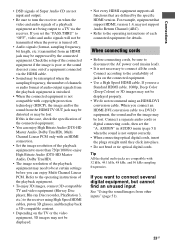
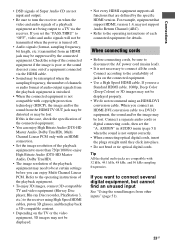
... of audio output signals from the HDMI TV OUT jack may be distorted or may not be displayed properly.
• We do not recommend using High Speed HDMI cables, put on 3D glasses, and then play back a 3D-compatible content.
• Depending on the TV or the video equipment, 3D images may be...
Operating Instructions - Page 24
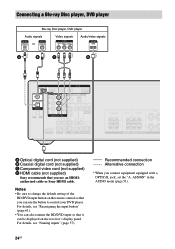
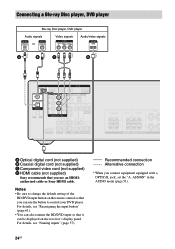
...
Video signals
Audio/video signals
or
A*
B
C
D
A Optical digital cord (not supplied) B Coaxial digital cord (not supplied) C Component video cord (not supplied) D HDMI cable (not supplied)
Sony recommends that you connect equipment equipped with a OPTICAL jack, set the "A. For details, see "Reassigning the input button" (page 61).
• You can also rename the BD...
Operating Instructions - Page 28


... to a equipment connected to disconnect the AC power cord (mains lead). FM wire antenna (aerial) (supplied) AM loop antenna (aerial) (supplied)
B
Portable audio
A Audio cord (not supplied) B Phono cord with stereo headphone
jack (not supplied)
Notes
• Before connecting cords, be sure to reduce the volume level to use "P. However, before you switch to...
Operating Instructions - Page 38
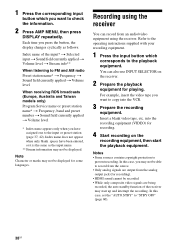
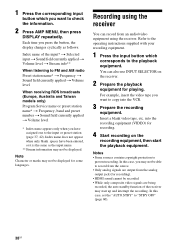
...• Only analog signals are output from an audio/video equipment using the receiver
You can also use...Recording using the receiver. You can record from the analog output jack (for recording).
• HDMI sound cannot be recorded. •...recording
equipment.
Note
Character or marks may not be displayed for playing. Notes
• Some sources contain copyright protection to check the...
Operating Instructions - Page 46
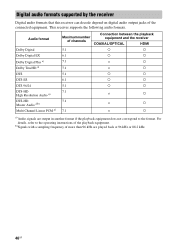
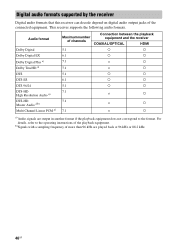
...a
6.1
a
a
5.1
a
a
7.1
×
a
7.1
×
a
7.1
×
a
a)Audio signals are played back at 96 kHz or 88.2 kHz.
46GB Audio format
Dolby Digital Dolby Digital EX Dolby Digital Plus a) Dolby TrueHD a) DTS DTS-ES DTS 96/24 ...format. Digital audio formats supported by the receiver
Digital audio formats that this receiver can decode depend on digital audio output jacks of the playback...
Operating Instructions - Page 51
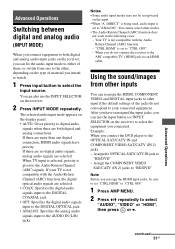
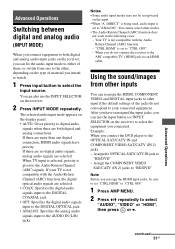
...) function. - When you connect the DVD player to the OPTICAL SAT/CATV IN and COMPONENT VIDEO SAT/CATV (IN 2) jacks. - Assign the COMPONENT VIDEO
SAT/CATV (IN 2) jacks to "BD/DVD"
Note
Before you can fix the audio input mode to either of the jacks do not connect the receiver to the ARC compatible TV's HDMI...
Operating Instructions - Page 52
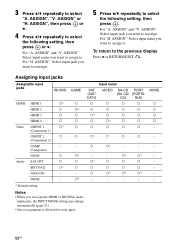
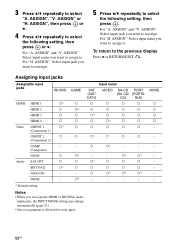
For "A. ASSIGN" and "V.
To return to select
"A. Assigning input jacks
Assignable input jacks
BD/DVD GAME
HDMI HDMI 1
a*
a
HDMI 2
a
a*
HDMI 3
a
a
HDMI 4
a
a
Video CMPNT 1
a*
a
(Component 1)
CMPNT 2
a
a
(Component 2)
COMP
-
-
(Composite)
NONE
a
a*
Audio SAT OPT
a
a
BD COAX
a*
a
ANALOG
-
-
3 Press V/v repeatedly to the previous display Press B or ...
Operating Instructions - Page 59
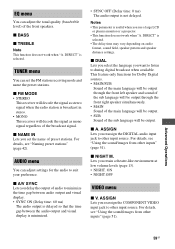
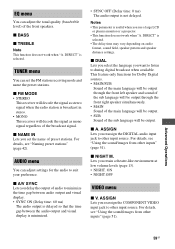
... the COMPONENT VIDEO input jack to minimize the time gap between audio output and visual display. • SYNC ON (Delay time: 60 ms)
The audio output is delayed so that the time gap between the audio output.... • SUB Sound of the broadcast signal. x NAME IN Lets you reassign the DIGITAL audio input jack to suit your preference. x A. For details, see "Naming preset stations" (page 42). ...
Operating Instructions - Page 60
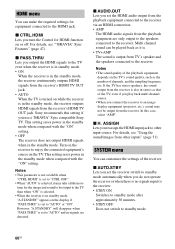
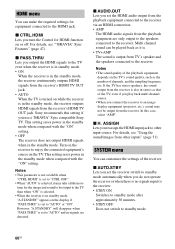
... equipment depends on the TV's sound quality, such as that of the TV, even if you play back multi channel source.
• When you connect the receiver to the receiver. In this setting... is also in the standby mode when compared with the "ON" setting. x AUDIO.OUT Lets you reassign the HDMI input jack to the HDMI jack. ASSIGN Lets you set to "AUTO" and no signals input to the receiver....
Operating Instructions - Page 61
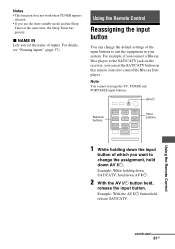
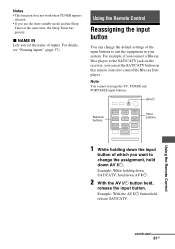
...
button of the input buttons to control the Blu-ray Disc player. For example, if you connect a Blu-ray Disc player to the SAT/CATV jack on this remote control to suit the equipment in your system.
x NAME IN Lets you set the SAT/CATV button on the receiver, you can...
Operating Instructions - Page 64
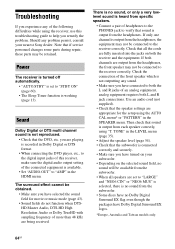
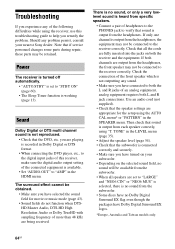
... specific speakers.
• Connect a pair of headphones to the PHONES jack to verify that sound is output from the headphones.
If both the..., consult your
subwoofer. • Depending on both channels are playing is recorded in the LEVEL menu (page 35).
•... the receiver, use this receiver, make sure the digital audio output setting of the connected equipment is output from the ...
Operating Instructions - Page 65


... reversed.
• Check that the selected digital audio input
jack is not reassigned to other equipment, play the equipment and perform the One-Touch Play operation, or turn on the power again.
There... from a specific equipment.
• Check that the equipment is connected correctly to the audio input jacks for that equipment.
• Check that the cord(s) used for the connection is (...
Operating Instructions - Page 66
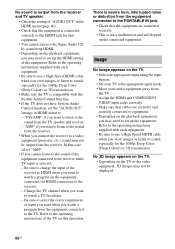
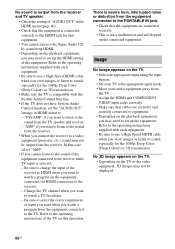
...TV to the appropriate input mode. • Move your audio equipment away from the TV. • Assign the HDMI and COMPONENT VIDEO input jacks correctly. • Make sure that the equipment are ...• Check the setting of "AUDIO.OUT" in HDMI menu to - There is severe hum, interrupted noise or distortion from the equipment connected to the PORTABLE IN jack.
• Check that cables are...
Similar Questions
High Frequency Sound.
Does This System Have An Equilizer Or Crossover? how Do U Set It
Does This System Have An Equilizer Or Crossover? how Do U Set It
(Posted by perryborel1960 2 years ago)
I Have A Sony Mini Hi-fi Component System Mhc-ec691 And It Wont Play My Ipod
(Posted by dicDa 9 years ago)
Sony Mhc-ec69i Mini Hi-fi Component System & Ipod Dock I Pod Wont Play
(Posted by JVielzcroc 10 years ago)
How To Play Playstation3 And Listen To Music On A Sony Str-dh520
(Posted by vitgiorgi 10 years ago)
Sony Receiver Str Dh520 How To Play Video Thru Hdmi How To
(Posted by niham 10 years ago)

