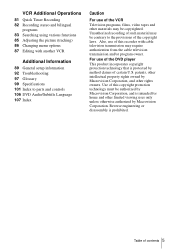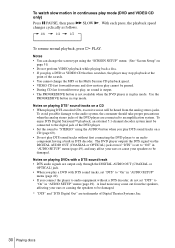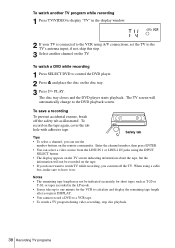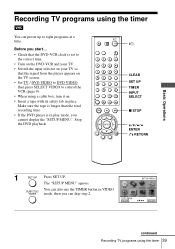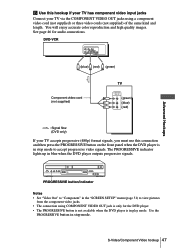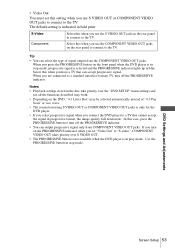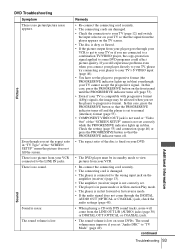Sony SLV-D300P Support Question
Find answers below for this question about Sony SLV-D300P - Progressive-Scan DVD-VCR Combo.Need a Sony SLV-D300P manual? We have 1 online manual for this item!
Question posted by ric7329 on August 9th, 2014
Universal Remote Code
what are the universal remote codes
Current Answers
Answer #1: Posted by TechSupport101 on August 10th, 2014 5:11 AM
Hi. Programming codes are best looked up using the Universal Remote's model # and likely to be found on its User Manual (including device brands supported).
Related Sony SLV-D300P Manual Pages
Similar Questions
The Sony Sl D300p Is Stuck On With The Progressive On
The Sony SL D300P dvd vhs is stuck with the progressive light on and will not perform any functions....
The Sony SL D300P dvd vhs is stuck with the progressive light on and will not perform any functions....
(Posted by janicerake 2 years ago)
My Sony Dvd Player Model # Hcd-sdx255 Will Not Play The Dvd
My DVD player will not play dvds
My DVD player will not play dvds
(Posted by greeniz1231 9 years ago)
What Is The Remote Code For The Sony Dvd-vcr Combo Model Slvd251p?
(Posted by briancoa 11 years ago)
Stuck In Progressive Scan
(Posted by GREGIMOUS 11 years ago)
Will Not Play Dvd+r Copy
I made a copy of a new DVD onto a DVD+R dual layer disk. The copy will not play on my Sony SLV-D300P...
I made a copy of a new DVD onto a DVD+R dual layer disk. The copy will not play on my Sony SLV-D300P...
(Posted by dfreshcorn 12 years ago)