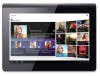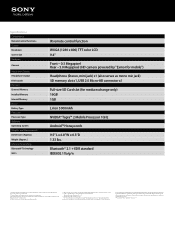Sony SGPT111US/S Support Question
Find answers below for this question about Sony SGPT111US/S.Need a Sony SGPT111US/S manual? We have 1 online manual for this item!
Question posted by rubyestrella10 on March 31st, 2013
When Turn On The Tablet Only Sony Logo Appears And Nothing More
Current Answers
Answer #1: Posted by brilliantV on March 31st, 2013 6:07 AM
Hey, please follow the Sony tablet reset / recover process outlined below:
IMPORTANT: Before starting this procedure, make sure the AC adapter is connected to the tablet charge connector and is plugged into a working wall outlet.
NOTES:
When the AC adapter is plugged into a working wall outlet and correctly connected to the tablet charge connector, the tablet LED indicator (between the Volume up (+) and the power button) should be lit. If it is not, confirm that the tablet and AC adapter are correctly connected and that the wall outlet is working. After confirming those, if the tablet LED indicator is still not lit, the AC adapter may need to be replaced.
Because each of these steps represents a possible solution to this issue, check the tablet status after completing each step.
Press and hold the power button for at least ten seconds.
NOTE: If the tablet turns on, you should be able to use it normally. If it does not turn on, proceed to step 2.
Perform a soft reset procedure by using the end of a paperclip (or similar sized object) and gently pressing the Reset button.
NOTE: A red tablet LED indicator light will blink twice to indicate the reset button was pressed properly. If this did not happen, repeat the soft reset procedure until you see the LED indicator light blink twice.
At this point, if tablet does not turn on or is still frozen or not responding, you will need to follow these steps to initiate a forced External Data Reset procedure.
IMPORTANT: Unfortunately, because it is being reset to the condition it was in when it was first purchased, all of the data and setting will be erased from the tablet.
Press and hold the Power button.
IMPORTANT:
If a Power off prompt appears, tap OK .
The tablet cannot be asleep and successfully perform this operation. It must be completely off.
With the tablet completely off, press and hold the Volume Up (+) button, and while continuing to hold that button, press and hold the Power for several seconds.
Once the Sony logo appears, release both buttons.
IMPORTANT: If at this point the tablet turns on normally and displays the Desktop Home screen, it will not be necessary to proceed further. If the tablet does not turn on normally, turn the tablet completely off and continue with this procedure.
With the tablet completely off, again press and hold the Volume Up (+) button, and while continuing to hold that button, press and hold the Power for several seconds.
This time, once the Sony logo appears let go of the Power button but continue to hold the Volume Up (+) button until the Android system recovery screen is displayed.
Once the Android system recovery screen is displayed, release the Volume Up (+) button.
In the Android system recovery screen, use the Volume Down (-) button to highlight the Reset to factory settings option.
Quickly press the Power button.
In the Reset to factory settings: Confirm reset screen, use the Volume Down (-) button to highlight the Yes -- delete all user data option.
Quickly press the Power button.
Alternately, you can take it to your nearest customer center.
Hope this helps!
You can visit my blog
http://thegreatlittleblog.blogspot.in/
It has everything must read articles, humour, info, amazing pics, how to.....
Give it a try coz its worth it!