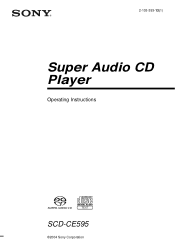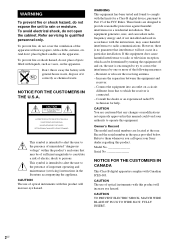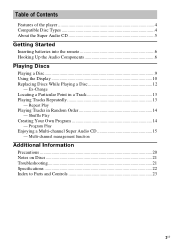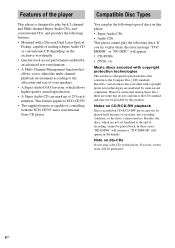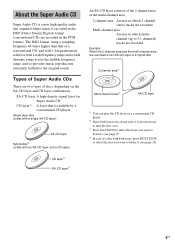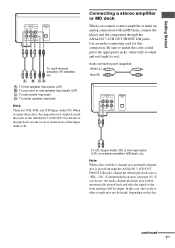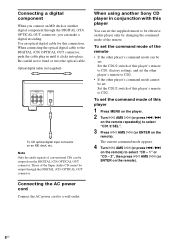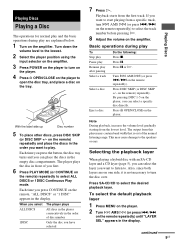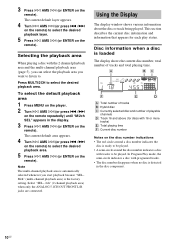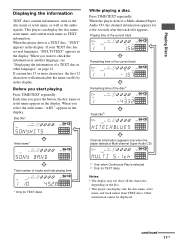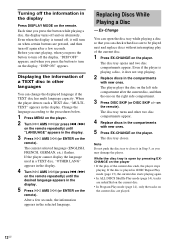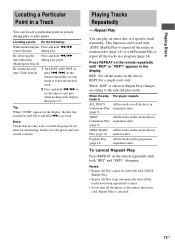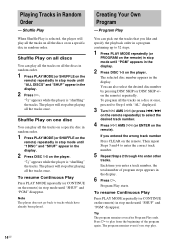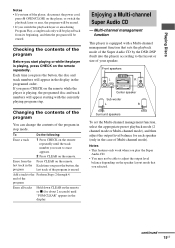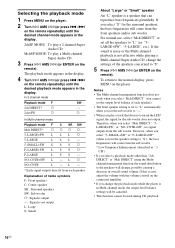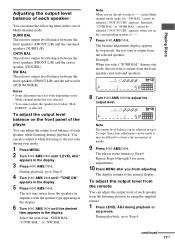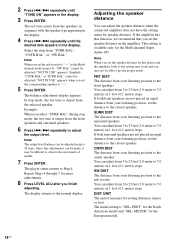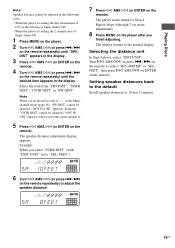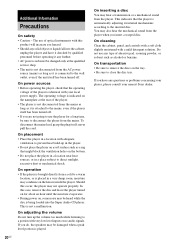Sony SCD CE595 Support Question
Find answers below for this question about Sony SCD CE595 - SACD Changer.Need a Sony SCD CE595 manual? We have 1 online manual for this item!
Question posted by joekoman on December 12th, 2011
Toc Error
I recently burned a CD on my computer and tried to play it in the CD player. I received a TOC Error. The disc I used for the burn was a Phillips CD-R. Should I be using something else?
Current Answers
Related Sony SCD CE595 Manual Pages
Similar Questions
How Do I Eject Tray On Home Theater System
How do I eject tray on my Sony dav-dz170. I have a replacement remote for it and it like the unit it...
How do I eject tray on my Sony dav-dz170. I have a replacement remote for it and it like the unit it...
(Posted by AJSwindling 2 years ago)
Sony Blu-ray Disc/dvd Home Theater System Models Bdv-e980, Bvd-e880, & Bvd-e580
I have a Sony Blu-ray Disc/DVD Home Theater System (Model BDV-E980, BDV-E880, or BVD-E580) connected...
I have a Sony Blu-ray Disc/DVD Home Theater System (Model BDV-E980, BDV-E880, or BVD-E580) connected...
(Posted by lawcoleman 10 years ago)
How Do I Connect An Sa-wm500 Powered Subwoofer To My Bdve570 Home Theater System
I have a Sony BDVE570 home theater system that came with a passive subwoofer.. I also have a Sony SA...
I have a Sony BDVE570 home theater system that came with a passive subwoofer.. I also have a Sony SA...
(Posted by Prit53 11 years ago)
Sony Hcd-dz120k Home Theater System
Not Operating Properly.
My Sony HCD-DZ120K home theater system isnot operating properly. On power on I get a fault message w...
My Sony HCD-DZ120K home theater system isnot operating properly. On power on I get a fault message w...
(Posted by davidberlouis 12 years ago)
Having Difficulty Getting Sound From Tv
To Home Theater System When Watching Tv
How do we get the sound when watching regular TV to go through the home theater system? When watchi...
How do we get the sound when watching regular TV to go through the home theater system? When watchi...
(Posted by rcpgrz 13 years ago)