Sony RM-AV2100 Support Question
Find answers below for this question about Sony RM-AV2100 - Integrated Remote Commander.Need a Sony RM-AV2100 manual? We have 3 online manuals for this item!
Current Answers
There are currently no answers that have been posted for this question.
Be the first to post an answer! Remember that you can earn up to 1,100 points for every answer you submit. The better the quality of your answer, the better chance it has to be accepted.
Be the first to post an answer! Remember that you can earn up to 1,100 points for every answer you submit. The better the quality of your answer, the better chance it has to be accepted.
Related Sony RM-AV2100 Manual Pages
Operating Instructions (primary manual) - Page 1


3-048-646-14(1)
Integrated Remote Commander
Operating Instructions
RM-AV2100/AV2100B
© 2000 Sony Corporation
Operating Instructions (primary manual) - Page 3


... keys necessary to execute a series of operations by pressing a single button (page 23).
Features
The RM-AV2100 Remote Commander provides centralized control of all your components by pressing that changes the key display according to freely operate other components. Centralized control of Sony AV components with the mark.
Data can program up to 16 consecutive operation...
Operating Instructions (primary manual) - Page 4


... of a Component Select button to another button 37
Programming a Frequently Used Key Operation for SYSTEM CONTROL Buttons 38 Notes on System Control Operations 27 Programming a series of commands to the Component Select buttons 28 Changing the interval between Remote Commanders 41
Transferring data ...41
4
Receiving the data ...43 Table of Contents
Getting Started
Installing the...
Operating Instructions (primary manual) - Page 6
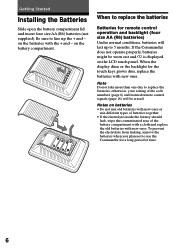
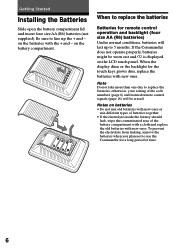
...ones. on the batteries with new ones. When the display dims or the backlight for remote control operation and backlight (four size AA (R6) batteries) Under normal conditions, batteries will be... when you plan not to replace the batteries; on the battery compartment.
If the Commander does not operate properly, batteries might be erased. Getting Started
Installing the Batteries
Slide ...
Operating Instructions (primary manual) - Page 10


... the
component and press the POWER key in the touch-key display. The Commander turns on and the touch-keys appear on the display.
2 Power on the display.
When the remote control signal is sent, is set up. If this happens, check the component code number, and try setting again. • If you...
Operating Instructions (primary manual) - Page 11


...Commander does not seem to enable the Search function.
TV: Power-on VCR, DVD, SAT, CBL, AMP: Power-off VD, CD, MD, TAPE: Power-on the touch-key display When you set the component code number. To use it as channel and volume control. You can program remote control... for a component that doesn't have "learned" a remote control signal already If another signal has already been programmed on...
Operating Instructions (primary manual) - Page 12
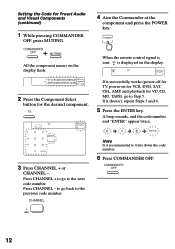
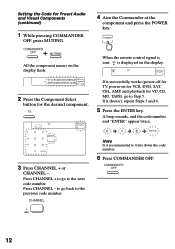
... on the display.
2 Press the Component Select
button for Preset Audio and Visual Components (continued)
1 While pressing COMMANDER
OFF, press MUTING.
4 Aim the Commander at the
component and press the POWER key. When the remote control signal is sent, is recommended to the next code number.
A beep sounds, and the code number and "ENTER...
Operating Instructions (primary manual) - Page 14


... the TV or AMP button (page 35), the volume of infrared signals will not work with the Remote Commander (continued)
2 Press the desired key in the
touch-key display. You can change this case, program the remote control signals with the learning function (see page 16). See "Table of Preset Functions" (page 58) for...
Operating Instructions (primary manual) - Page 15


...a Sony VCR, the above operations do not work, program the remote control signals of your components
When you are preset. For other brands,...+ "2" : VIDEO2 "INPUT" + "3" : VIDEO3 "INPUT" + "4" : VIDEO4 "INPUT" + "5" : VIDEO5 "INPUT" + "6" : VIDEO6 If the above commands are connecting more than two VCRs. "INPUT" + "0" : Tuner "INPUT" + "1" : LINE1 "INPUT" + "2" : LINE2 "INPUT" + "3" : LINE3 ...
Operating Instructions (primary manual) - Page 16


... following "learning" procedure to "teach" any of the programmable buttons and keys to operate the functions of the Commander
1 Place the RM-AV2100 head to be learned.
Example: To program the N (Play) signal of your component's remote control.
Learning Function
To operate non-preset components or functions, use the learning function to the VCR1 N (Play...
Operating Instructions (primary manual) - Page 17
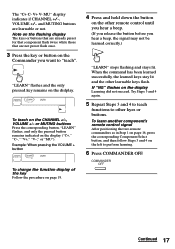
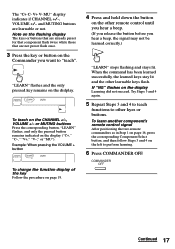
...you want to other kyes or buttons. To learn another component's remote control signal After positioning the two remote commanders as in Step 1 on page 16, press the corresponding Component Select...flashes, and only the pressed button remains indicated on the CHANNEL +/-, VOLUME +/-
Note on the
Commander you hear a beep, the signal may not be learned correctly.)
"LEARN" stops flashing and...
Operating Instructions (primary manual) - Page 18


... a key by mistake in step 4, while pressing the RESET key, press the mistaken key. To use often (page 20). If the Commander does not seem to be transmitted only when you do... the signals for example, z and B) to start recording on the Commander In Step 3 (page 17), press only the REC key. Using Non-Preset Remote Control Operations - Learning Function(continued)
Notes • If you do not ...
Operating Instructions (primary manual) - Page 20
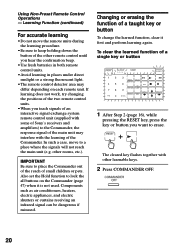
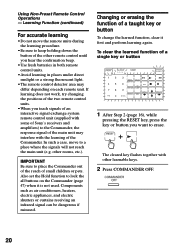
.... To clear the learned function of the Commander. The cleared key flashes together with the learning of a single key or button
1 After Step 2 (page 16), while
pressing the RESET key, press the key or button you hear the confirmation beep.
•Use fresh batteries in both remote control units.
•Avoid learning in places...
Operating Instructions (primary manual) - Page 25


... commands will be programmed to power on this button. If you change the interval between operation steps You can change the component code number (page 8) or program a new signal by mistake, start again from where you let off. • If a SYSTEM CONTROL button has already "learned" a remote control signal (see page 40). •If...
Operating Instructions (primary manual) - Page 26
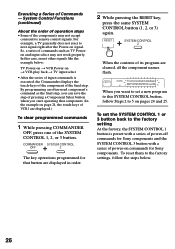
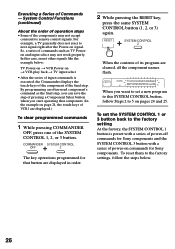
...RESET key,
press the same SYSTEM CONTROL button (1, 2, or 3) again. To reset them to the factory settings, follow Steps 2 to the factory setting At the factory, the SYSTEM CONTROL 1 button is executed, the Commander...programming an often-used component's command as TV Poweron and input select may not accept
consecutive remote control signals.
So, a series of commands such as the final step...
Operating Instructions (primary manual) - Page 27
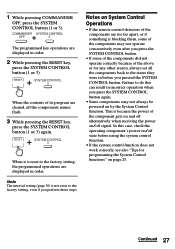
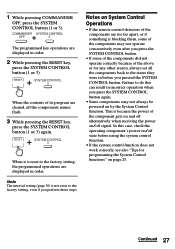
...RESET key,
press the SYSTEM CONTROL button (1 or 3). Note The interval setting (page 30) is reset...reset to the states they were in before using the system control function.
• If the system control function does not work correctly, see also "Tips for programming the System Control functions" on System Control
Operations
• If the remote control... RESET key,
press the SYSTEM CONTROL ...
Operating Instructions (primary manual) - Page 33
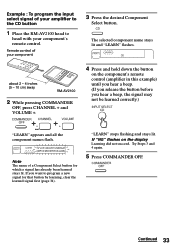
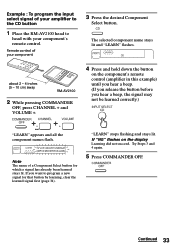
... amplifier to the CD button
1 Place the RM-AV2100 head to program a new signal for which a signal has already been learned stays lit. Remote control of a Component Select button for that button ... all the component names flash. Try Steps 3 and 4 again.
5 Press COMMANDER OFF.
If "NG" flashes on the component's remote control (amplifier in this example) until you hear a beep. (If you release ...
Operating Instructions (primary manual) - Page 39


...signal of an air-conditioner to the SYSTEM CONTROL 2 button
1 Place the Commander head to
head with the remote control of the remote control until you hear a beep.
(If you ... CONTROL buttons flashes in the display panel.
Try Steps 3 and 4 again.
5 Press COMMANDER OFF. "LEARN" display stops flashing and stays lit.
about 2 - 4 inches (5 - 10 cm) away
RM-AV2100
2 While pressing COMMANDER
...
Operating Instructions (primary manual) - Page 40
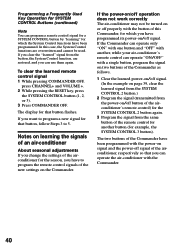
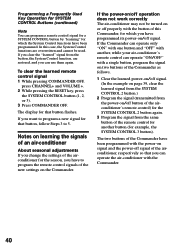
... air-conditioner may not be used. To clear the learned remote control signal 1 While pressing COMMANDER OFF,
press CHANNEL+ and VOLUME +. 2 While pressing the RESET key, press
the SYSTEM CONTROL button (1, 2, or 3). 3 Press COMMANDER OFF. The two buttons of the remote control for another button (for example, the SYSTEM CONTROL 3 button). If you clear the "learned" signal from the...
Operating Instructions (primary manual) - Page 41


... head to transfer data. and VOLUME-.
3 Press the M key.
Note on this Commander to another Sony RM-AV2100 or RM-VL900. Other remote controls cannot be used to
head with the mark. Another remote commander
about 2 - 4 inches (5 - 10 cm) away
RM-AV2100
2 While pressing COMMANDER
OFF, press CHANNEL-
M: Transfer data m: Receive data
Continued 41 Transferring data
You can transfer the...
Similar Questions
How To Program A Sony Remote Commander Rm-av2100 Vizio Tv
(Posted by whitvaprilb 9 years ago)
What Is The Code For Lg Tv When Using Sony Remote Control Rm-y1004?
(Posted by louisonjulita 10 years ago)
Replacemeny Remote Control Rm-adp004
Can I purchase a replacement RM-ADP004 on linr from Sony?
Can I purchase a replacement RM-ADP004 on linr from Sony?
(Posted by bepa1010 10 years ago)
Is There A Replacement For Sony Clock Radio Remote Control Rm-cd543a?
Apparently, Sony is no longer making thismodelremote control. Can I buy another Sony model that will...
Apparently, Sony is no longer making thismodelremote control. Can I buy another Sony model that will...
(Posted by barrytaylor299 11 years ago)
How Do I Turn Off The Display On My Sony Tv Remote Control Rm-y168. Thanks
How do I turn off the display on my sony tv remote control RM-Y168. Thanks
How do I turn off the display on my sony tv remote control RM-Y168. Thanks
(Posted by mmesoros 11 years ago)

