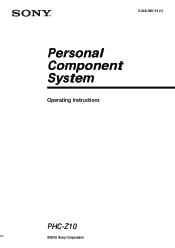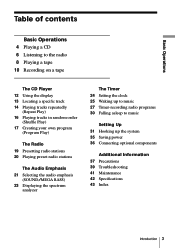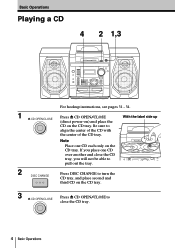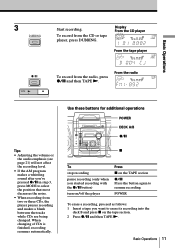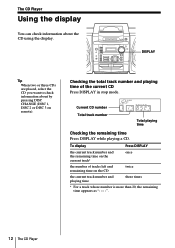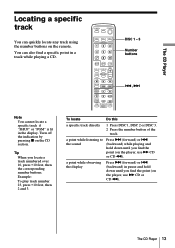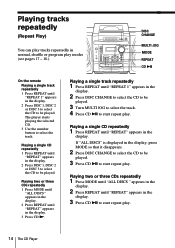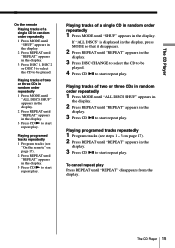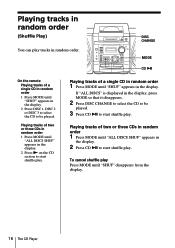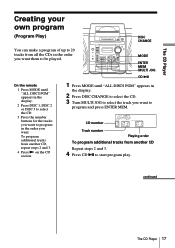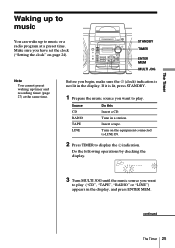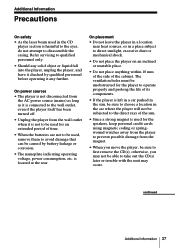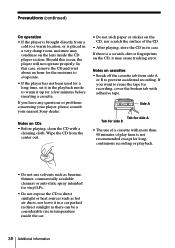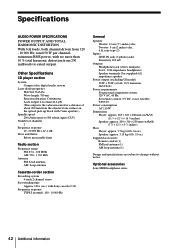Sony PHC-Z10 Support Question
Find answers below for this question about Sony PHC-Z10 - Cd Boombox.Need a Sony PHC-Z10 manual? We have 1 online manual for this item!
Question posted by thisiscc on July 3rd, 2016
Cd's Do Not Play
Current Answers
Answer #1: Posted by BusterDoogen on July 3rd, 2016 3:04 PM
I hope this is helpful to you!
Please respond to my effort to provide you with the best possible solution by using the "Acceptable Solution" and/or the "Helpful" buttons when the answer has proven to be helpful. Please feel free to submit further info for your question, if a solution was not provided. I appreciate the opportunity to serve you!
Related Sony PHC-Z10 Manual Pages
Similar Questions
My sony shake 99 blue tooth is not pairing to my phone and I tried to pair it with other phones too ...
i push power button and only the lights on the cd and the bass turn on the it shuts right off what's...
I Really Like The System However. It Will No Long Hold The Cd In Place To Spin It. When The Deck Pul...
I try to use my remote to change the channels on my tv but it will not work. I have try the "shift b...