Sony NWZ-E344 Support Question
Find answers below for this question about Sony NWZ-E344 - 8gb Walkman Digital Music Player.Need a Sony NWZ-E344 manual? We have 3 online manuals for this item!
Question posted by gwfixitall on July 11th, 2011
Dead Battery ?
how to change battery in a Sony Walkman NWZ E344 Digital Media Player "
Current Answers
There are currently no answers that have been posted for this question.
Be the first to post an answer! Remember that you can earn up to 1,100 points for every answer you submit. The better the quality of your answer, the better chance it has to be accepted.
Be the first to post an answer! Remember that you can earn up to 1,100 points for every answer you submit. The better the quality of your answer, the better chance it has to be accepted.
Related Sony NWZ-E344 Manual Pages
Operation Guide - Page 3
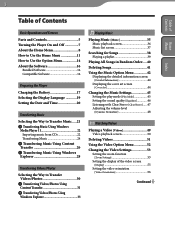
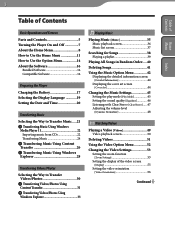
...Player
Charging the Battery 17 Selecting the Display Language 19 Setting the Date and Time 20
Transferring Music
Selecting the Way to Transfer Music......21 Transferring Music Using Windows
Media Player 11 22 Importing music from CDs 22 Transferring Music 24
Transferring Music... the cover art screen [Cover Art 44
Changing the Music Settings 45 Setting the play mode [Play ...
Operation Guide - Page 4
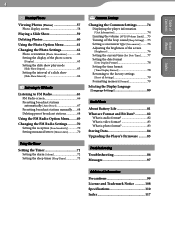
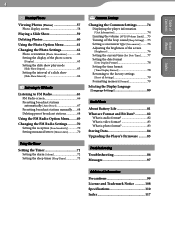
... alarm [Alarm 72 Setting the sleep timer [Sleep Timer 73
Common Settings
Changing the Common Settings...........74 Displaying the player information [Unit Information 74 Limiting the volume [AVLS (Volume Limit)].....75 Turning... memory [Format 79
Selecting the Display Language [Language Settings 80
Useful Facts
About Battery Life 81 What are Format and Bit Rate 82
What is audio format 82 ...
Operation Guide - Page 7
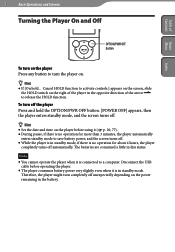
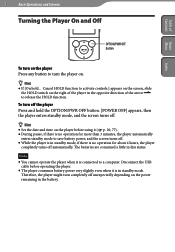
... off .
Hint
Set the date and time on the power remaining in this status.
Therefore, the player might turn completely off unexpectedly depending on the player before operating the player. The player consumes battery power very slightly even when it ( p. 20, 77). During pause, if there is connected to release...
Operation Guide - Page 8
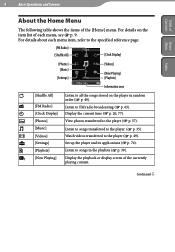
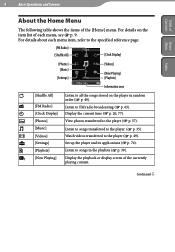
... to FM radio broadcasting ( p. 65). Continued For details on the player in the playlists ( p. 39). Display the current time ( p. 20,...
[Shuffle All]
[Clock Display]
[Photos] [Music]
[Settings]
[Videos]
[Now Playing] [Playlists]
Information area
[Shuffle All]
[FM Radio] [Clock Display] [Photos] [Music] [Videos] [Settings] [Playlists] [Now Playing]...
Operation Guide - Page 16
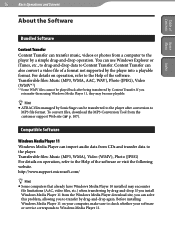
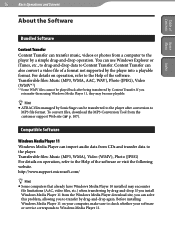
... the Help of the software or visit the following website. Transferable files: Music (MP3, WMA), Video (WMV), Photo (JPEG) For details on your computer, make sure to check whether your software or service corresponds to Content Transfer. Before installing Windows Media Player 11 on operation, refer to the Help of a format not supported by...
Operation Guide - Page 17


... gets lower, the bars of Home
Contents Menu
Index
17 Preparing the Player
Preparing the Player
Charging the Battery
The player's battery is recharged while the player is approx. 2 hours).
When the remaining battery indication in the remaining battery indication of the display shows: , charging is completed (charging time is connected to in the lower right corner of...
Operation Guide - Page 18


... is used for about 5 minutes, and it starts operating properly.
Charge the battery in the player while charging. Charge the player for a long period, your computer may not recognize the player or nothing may interfere with proper operation of the player.
We do not turn on the display. This is not malfunction. Table...
Operation Guide - Page 20


... If the battery power is used for ...Time Display Format]" ( p. 78). Table of Home
Contents Menu
20 Preparing the Player
Setting the Date and Time
Some applications of the current date and time. The...;/ button to select a year, and then press the /
button to change the value.
As in step , adjust the settings for date and time may ...
Operation Guide - Page 21
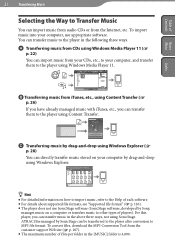
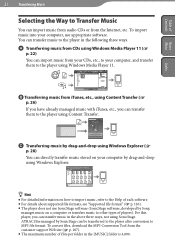
.... You can transfer music to the player in the following three ways.
Transferring music from CDs using Windows Media Player 11 (
p. 22)
You can import music from your CDs, etc., to your computer by drag-and-drop using Windows Explorer.
Hint
For detailed information on a computer or transfers music to MP3 file format.
Table...
Operation Guide - Page 22
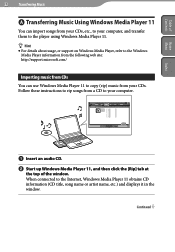
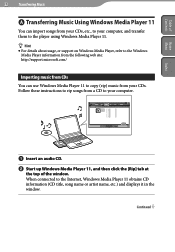
... Home
Contents Menu
Index
22 Transferring Music
Transferring Music Using Windows Media Player 11
You can import songs from your CDs, etc., to your computer, and transfer them to the player using Windows Media Player 11. Hint
For details about usage, or support on Windows Media Player, refer to the Windows Media Player information from the following web...
Operation Guide - Page 23
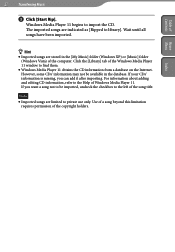
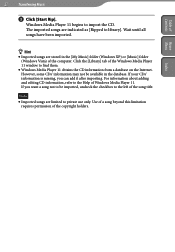
... be available in the [My Music] folder (Windows XP) or [Music] folder (Windows Vista) of Home
Contents Menu
23 Transferring Music
Click [Start Rip]. For information about adding and editing CD information, refer to the Help of the Windows Media Player 11 window to find them.
Windows Media Player 11 obtains the CD information from...
Operation Guide - Page 24


...window, if it , rightclick [WALKMAN] on the player, as Content Transfer need not be damaged. If Content Transfer starts automatically after connecting the player to your computer
using the ...Music
Transferring Music
You can open it appears, by clicking [Cancel] or the Close icon. If you click [Finish] instead of [Cancel], the entire library data of
Windows Media Player...
Operation Guide - Page 29
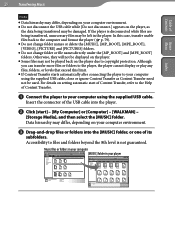
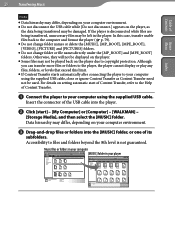
... and format the player ( p. 79). Do not change folder names or delete the [MUSIC], [MP_ROOT], [MPE_ROOT], [VIDEO], [PICTURE] and [PICTURES] folders. Do not change folder or file ...] or [Computer] - [WALKMAN] -
[Storage Media], and then select the [MUSIC] folder. If the player is not guaranteed. Insert the connector of the USB cable into the [MUSIC] folder, or one of its...
Operation Guide - Page 34
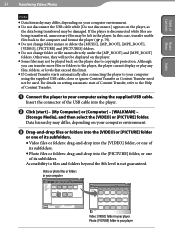
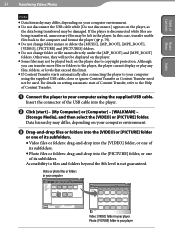
... levels that exceed this case, transfer usable files back to the computer and format the player ( p. 79). Do not change folder names or delete the [MUSIC], [MP_ROOT], [MPE_ROOT], [VIDEO], [PICTURE] and [PICTURES] folders. Do not change folder or file names directly under the [MP_ROOT] and [MPE_ROOT] folders. In this limit. ...
Operation Guide - Page 82
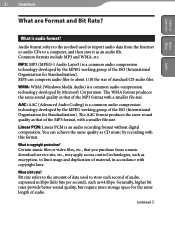
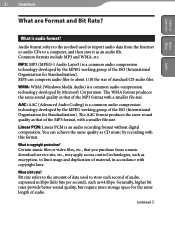
...digital compression. Audio format refers to the method used to about 1/10 the size of audio, expressed in accordance with a smaller file size. Common formats include MP3 and WMA, etc. The WMA format produces the same sound quality as CD music... rate? MP3: MP3 (MPEG-1 Audio Layer3) is a common audio compression technology developed by Microsoft Corporation. WMA: WMA (Windows Media Audio) is...
Operation Guide - Page 84
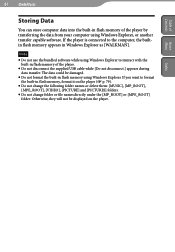
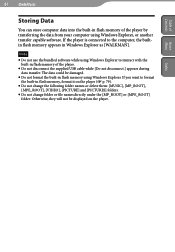
... computer, the builtin flash memory appears in Windows Explorer as [WALKMAN]. Index The data could be displayed on the player ( p. 79).
Do not change the following folder names or delete them: [MUSIC], [MP_ROOT], [MPE_ROOT], [VIDEO], [PICTURE] and [PICTURES] folders.
Do not change folder or file names directly under the [MP_ROOT] or [MPE_ROOT...
Operation Guide - Page 114
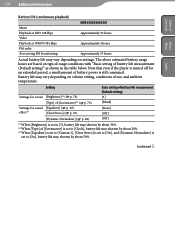
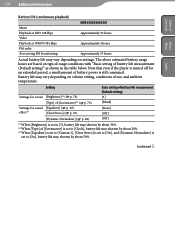
... usage conditions with "Basic setting of Home
Contents Menu
Index
Battery life (continuous playback)
Music Playback at MP3 128 kbps Video Playback at WMV9 384 kbps FM radio At receiving FM broadcasting
NWZ-E343/E344/E345 Approximately 30 hours Approximately 4 hours Approximately 13 hours
Actual battery life may shorten by about 50%. 114 Additional Information
Table...
Operation Guide - Page 116
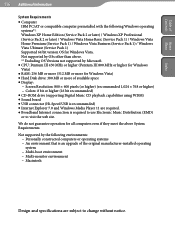
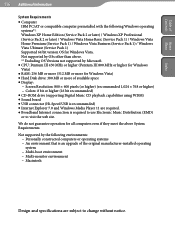
... required to use Electronic Music Distribution (EMD) or to change without notice. Multi-monitor environment - Colors: 8 bit or higher (16 bit recommended) CD-ROM drive (supporting Digital Music CD playback capabilities using WDM) Sound board USB connector (Hi-Speed USB is recommended) Internet Explorer 7.0 and Windows Media Player 11 are subject to...
Operation Guide - Page 118
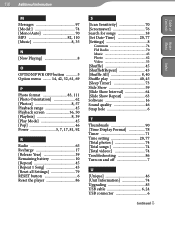
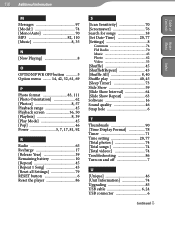
...
Table of Home
Contents Menu
Index
M
Messages 97 [Model 74 [Mono/Auto 70 MP3 82, 110 [Music 8, 35
N
[Now Playing 8
O
OPTION/PWR OFF button 5 Option menu ............81, 92
R
Radio 65 Recharge 17 [Release Year 39 Remaining battery 10 [Repeat 45 [Repeat 1 Song 45 [Reset all Settings 79 RESET button 6 Reset the player 86
S
[Scan Sensitivity 70 [Screensaver 76 Search for songs ...
Quick Start Guide - Page 1
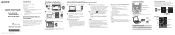
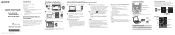
... starting point to play audio, search for backup, and WALKMAN Guide and Content Transfer are installed to start ] - [My Computer] or [Computer] [WALKMAN] - [Storage Media].
3 Double-click [Setup.exe].
C:\Program Files\Sony\WALKMAN Guide\NWZ-E340\Backup
What can you can use the free space in the player by using the 5-way button. To format the built...
Similar Questions
How To Replace Battery Sony Mp3 Player Nwz-e344
(Posted by quinnestah 9 years ago)
How To Change Battery Nwz-e344
(Posted by masamg 9 years ago)
Walkman Nwz E344 How To Change The Battery
(Posted by eaRoshen 9 years ago)
My Sony Music Player Nwz-w252
My Sony Music Player Nwz-w252,has No Sound When I Use.
My Sony Music Player Nwz-w252,has No Sound When I Use.
(Posted by mrhadap 10 years ago)
Trying To Connect Sony Walkman Digital Media Player Nwz E354 To A Desktop Comput
I bought my Plsyer in Washington. My son put in music and photo with his laptop. Now back in Sri Lan...
I bought my Plsyer in Washington. My son put in music and photo with his laptop. Now back in Sri Lan...
(Posted by kandus22 12 years ago)

