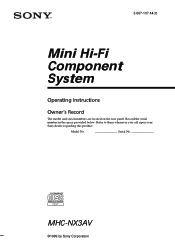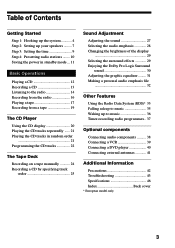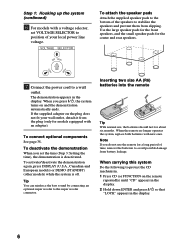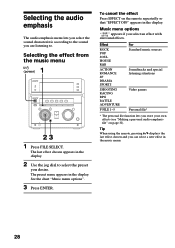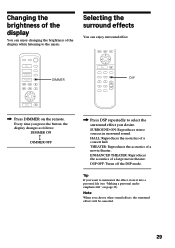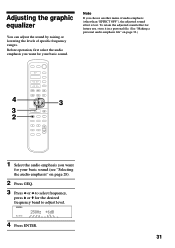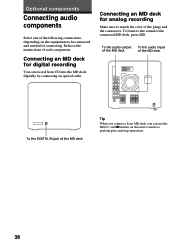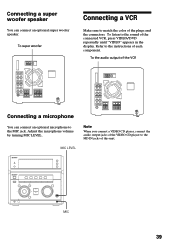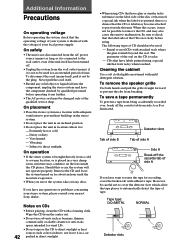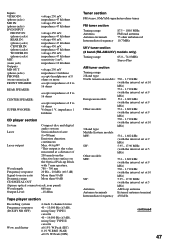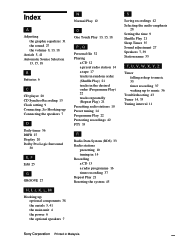Sony MHC-NX3AV Support Question
Find answers below for this question about Sony MHC-NX3AV - Mini Hi-fi Component System.Need a Sony MHC-NX3AV manual? We have 1 online manual for this item!
Question posted by enzs on January 24th, 2021
Hiding Reset
Current Answers
Answer #1: Posted by itasklive on October 31st, 2021 8:04 AM
1. Plug the device into a power outlet and connect an HDMI cable to the TV.
2. Press and hold the "OPEN/CLOSE" button on your remote for 5 seconds until you see a message on the screen that says "Reset Factory Settings."
3. Release the button and wait until the message disappears from the screen.
Related Sony MHC-NX3AV Manual Pages
Similar Questions
I'm looking for subwoofer or connector that clips into the back of stereo for subwoofer I've searche...
can headphones be plugged into the Sony CMT-MX500i Micro Mini Hi Fi Component Systrm?if so,what size...
*what sony mp3 players are compatible with sony mini hi-fi component system mhc-ec691 *(not walkman ...