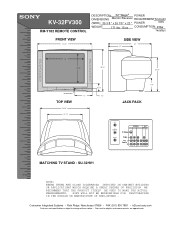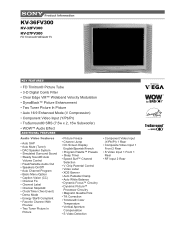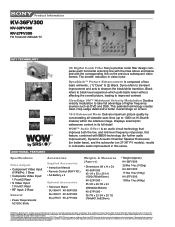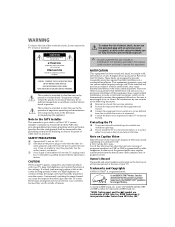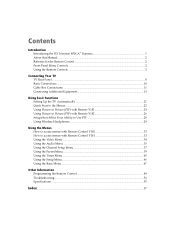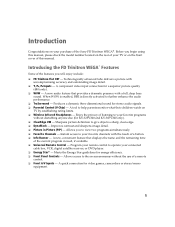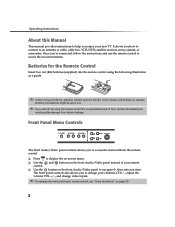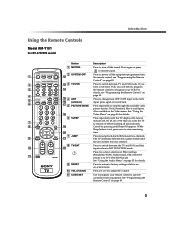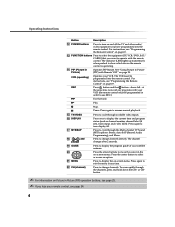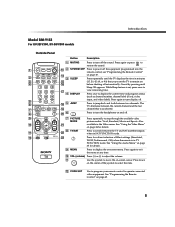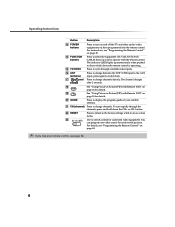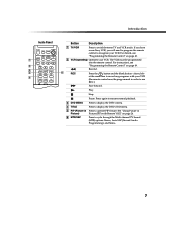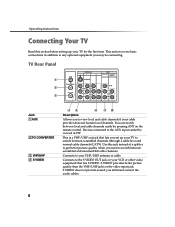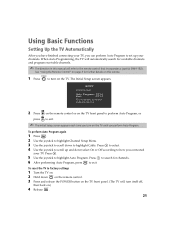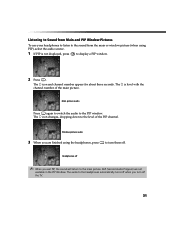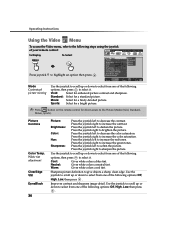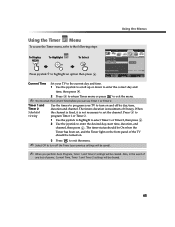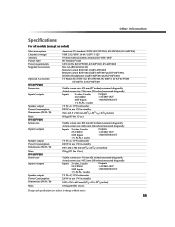Sony KV-32FV300 Support Question
Find answers below for this question about Sony KV-32FV300 - 32" Fd Trinitron Wega.Need a Sony KV-32FV300 manual? We have 6 online manuals for this item!
Question posted by grarden on February 8th, 2012
Sceeen Display
I have comcast infinity TV service, I inadvertently used my old remote instead of my Comcast remote and somehow got a small black screen on the bottom right of myTV, I also have a green large ldetter VHS in the uppwer left corner of the screen and a white 30 in the right middle of the screen displayed. What do I do to get a clear screen.
My comcast service shows ok but its inback of the things I described above.
Current Answers
Related Sony KV-32FV300 Manual Pages
Similar Questions
32'' Sony Trinitron Wega Flat Screen Wont Turn On
(Posted by oeloenxadwilso 9 years ago)
Sony Fd Trinitron Wega Kv-36hs510 Wont Turn On
(Posted by priyatrevin 10 years ago)
Sony Fd Trinitron Wega Model Kv-36hs510 Wont Turn On Just Blinks Red Standby
button
button
(Posted by olivbdecro 10 years ago)
How Much Does 36-inch Fd Trinitron Wega Xbr Tv Weigh? 300 Pounds?
(Posted by mleeming 11 years ago)
Sony Fd Trinitron Wega..won't Turn Back On Two Blinks---b+ Over Current Protecti
Sony FD Trinitron WEGA..won't turn back on TWO Blinks---B+ over current protection (OCP) , unit goes...
Sony FD Trinitron WEGA..won't turn back on TWO Blinks---B+ over current protection (OCP) , unit goes...
(Posted by joefinnerty 12 years ago)