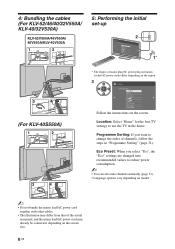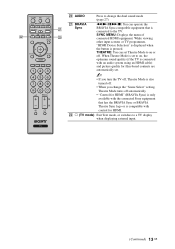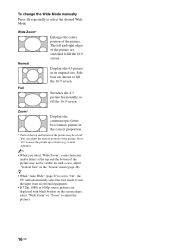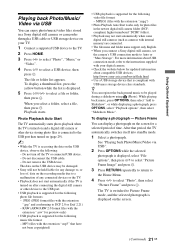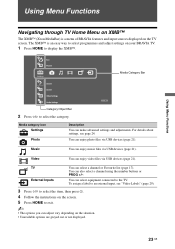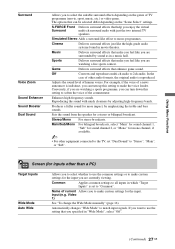Sony KLV-40S550A Support Question
Find answers below for this question about Sony KLV-40S550A - BRAVIA 40" 1080p Multi-System LCD TV. Dual Voltage.Need a Sony KLV-40S550A manual? We have 1 online manual for this item!
Question posted by orlinep on May 29th, 2021
Need To Update Firmware / Software
Requests for more information
sony klv-40s550a software download
Current Answers
Answer #1: Posted by Technoprince123 on May 29th, 2021 10:44 PM
Please response if this answer is acceptable and solw your problem thanks
Answer #2: Posted by nanzy on May 30th, 2021 2:38 AM
You have two options to do it:
OPTION 1: Using your TV's remote control
Step 1: Press HOME button from your Remote Control. This is located in the middle. Expectation is that Category Object Bar will shows (ECO/Picture/Settings/Sound/Screen/Video Settings/Audio Settings)
Step 2: Press <=/=> button to select category.
Step 3: Choose "Settings". This is in between of "Picture" and "Sound".
Step 4: From Media category bar, Press up/down button to select "TV" item, then press the middle button (cross with circle in the middle button of remote control) to enter the selection .
Step 5: Follow the instructions on the screen.
IMPORTANT:
*Your internet connection is strong and stable
*Follow and read the instructions from the screen to avoid damaging your TV
*Avoid turning off your unit and do not disconnect the TV's plug from AC power source
*While the firmware is updating, do not press any button from the remote control except the one stated from the screen instructions
Step : Press HOME button to exit.
OPTION 2: Using your TV's button located at the side of the unit.
Step 1: Press the HOME from the TV's button. This is located at the right side of the unit. Expectation is that Category Object Bar will shown (ECO/Picture/Settings/Sound/Screen/Video Settings/Audio Settings)
Step 2: Press button from the TV to select category. Follow screen directions
Step 3: Choose "Settings". This is in between of "Picture" and "Sound".
Step 4: From Media category bar, Press up/down button to select "TV" item, then press to enter as per instructed from the screen.
Step 5: Follow the instructions on the screen.
IMPORTANT:
*Your internet connection is strong and stable
*Follow and read the instructions from the screen to avoid damaging your TV
*Avoid turning off your unit and do not disconnect the TV's plug from AC power source
*While the firmware is updating, do not press any button from the remote control except the one stated from the screen instructions
Step : Press HOME button to exit.
Thank you for your time and enjoy the latest features of your TV.
Answer #3: Posted by SonuKumar on May 30th, 2021 7:06 AM
Please respond to my effort to provide you with the best possible solution by using the "Acceptable Solution" and/or the "Helpful" buttons when the answer has proven to be helpful.
Regards,
Sonu
Your search handyman for all e-support needs!!
Related Sony KLV-40S550A Manual Pages
Similar Questions
Is downloadable system update available for this model KLV-40S550A
Where Can I Purchase A New Remote For Sony Klv-40s550qa Bravia 40
My bravia does not want to turn on. The red light flashes 2 times every 3 seconds. What should I do?...
I replayced a boerd on a sony lcd tv - KLV32S400A. I cant seem to find software
i have a usb port in sony bravia model KLV 40S550A BUT IT IS NOT WORKING WHEN I TRY TO VIEW SOME JPG...