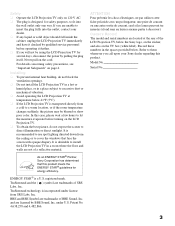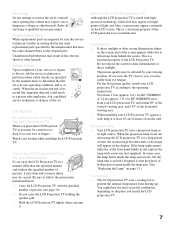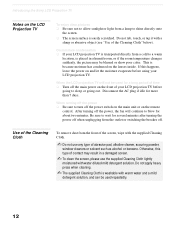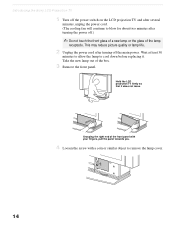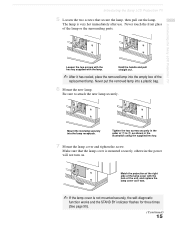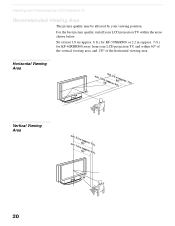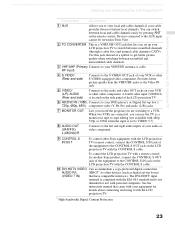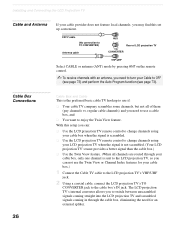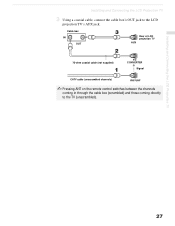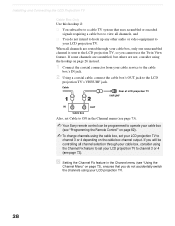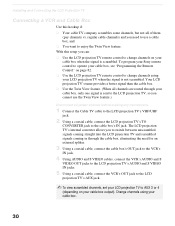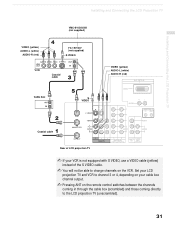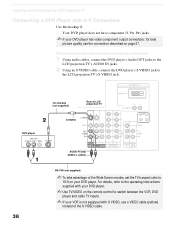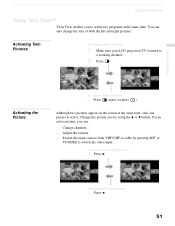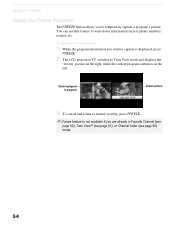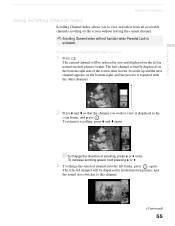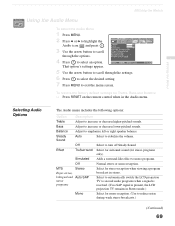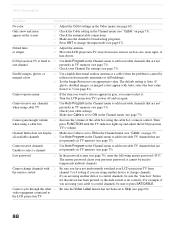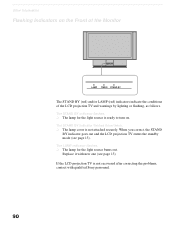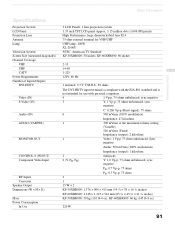Sony KF50XBR800 Support Question
Find answers below for this question about Sony KF50XBR800 - 50" Rear Projection TV.Need a Sony KF50XBR800 manual? We have 1 online manual for this item!
Question posted by haywarddaniel27 on November 23rd, 2011
Switching Out Lamp On Kf50xbr800, Speaks Of Interlock, Best Way To Switch?
The person who posted this question about this Sony product did not include a detailed explanation. Please use the "Request More Information" button to the right if more details would help you to answer this question.
Current Answers
Related Sony KF50XBR800 Manual Pages
Similar Questions
Tv Will Not Turn On After Switching Bulb Lcd Projection
(Posted by ceadam 10 years ago)
Picture Is Not Sharp
(Posted by satishsawhney2007 11 years ago)
Why Does My Standbye Button Flash When I Turn On My Kf50xbr800 Tv?
(Posted by haywarddaniel27 12 years ago)