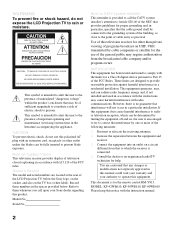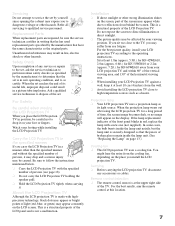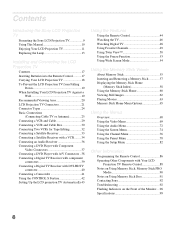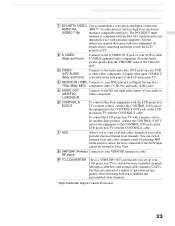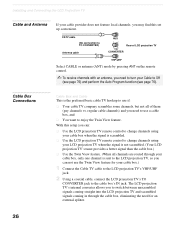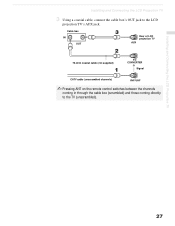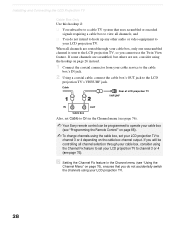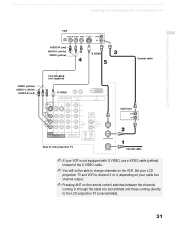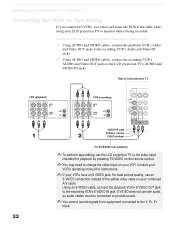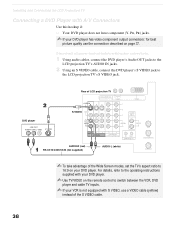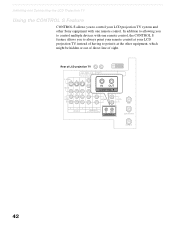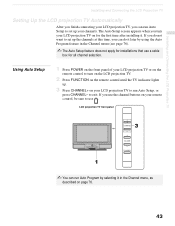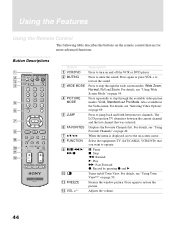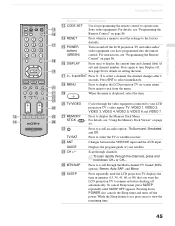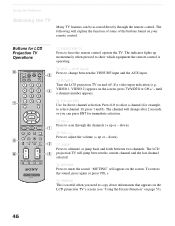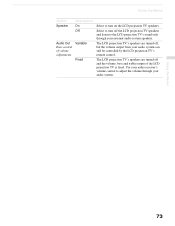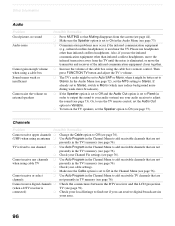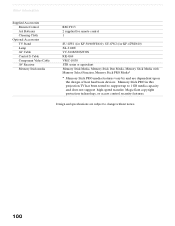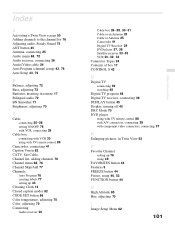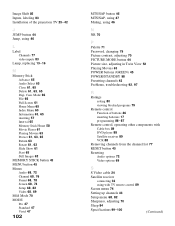Sony KF-42WE610 Support Question
Find answers below for this question about Sony KF-42WE610 - 42" Rear Projection TV.Need a Sony KF-42WE610 manual? We have 1 online manual for this item!
Question posted by Plkimnje on September 15th, 2014
Kf-42we610 How Entry To Menu, No Remote Control
The person who posted this question about this Sony product did not include a detailed explanation. Please use the "Request More Information" button to the right if more details would help you to answer this question.
Current Answers
Related Sony KF-42WE610 Manual Pages
Similar Questions
Turn On Tv With Out Remote Control
Hi can you please guide me how to turn on a Sony TV on without a remote control the model is KF-42WE...
Hi can you please guide me how to turn on a Sony TV on without a remote control the model is KF-42WE...
(Posted by md2stc 9 years ago)
Sony Grand Wega Kdf-55e2000 55-inch 3lcd Rear Projection Television Why Is It
so dark
so dark
(Posted by rdelesalleh 10 years ago)
My Sony Kf-42we610 Red Light Blinks Five Times
(Posted by Anonymous-102799 11 years ago)
Kf-42we610 Randomly Turns Off And Then Blinking Red 6 Times.
KF-42we610 randomly turns off and then blinking red 6 times. What does this mean
KF-42we610 randomly turns off and then blinking red 6 times. What does this mean
(Posted by gajdlaw 11 years ago)
Sony Fs57m91 Rear Projection Television.
My Sony television, when powered on, goes to standby mode with led blinking thrice before repearing ...
My Sony television, when powered on, goes to standby mode with led blinking thrice before repearing ...
(Posted by rhljain 11 years ago)