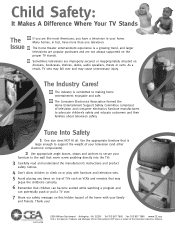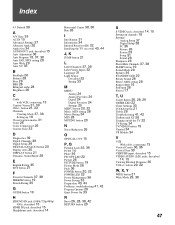Sony KDL-32S20L1 Support Question
Find answers below for this question about Sony KDL-32S20L1 - 32" Bravia Lcd Digital Color Tv.Need a Sony KDL-32S20L1 manual? We have 5 online manuals for this item!
Question posted by masayohanyuda on August 16th, 2011
How To Operate Dvd & Vcr Player?
I have a Sanyo Hi-fi VCR & DVD player connected to 55" Bravia LCD T.V. I can play the DVD but cannot play VCR.
I have 2 channel port when I open the Input on remote control and port 1 is for the T.V. and 2 for the DVD, VCR. What I'm doing wrong?
Current Answers
Related Sony KDL-32S20L1 Manual Pages
Similar Questions
Directv Universal Remote Control Code For A Sony Bravia Tv
(Posted by eljay6868 1 year ago)
Buying A Used Never Used Sony Bravia, $40, Any Short Comingsto Be Aware Of?
2006 made, supposedly never used? Any issues from this model, always liked Sony products
2006 made, supposedly never used? Any issues from this model, always liked Sony products
(Posted by santawback 2 years ago)
Sony Model Kdl32l4000 Lcd Digital Color Tv Ghost Images Appearing How To Repair
(Posted by robtheackma 10 years ago)
Blue Ray Player
Is the model BDP-S580 Blue RaynPlayer compatible with the Sony Bravia KDL-32S20L1 flat screen?
Is the model BDP-S580 Blue RaynPlayer compatible with the Sony Bravia KDL-32S20L1 flat screen?
(Posted by greghenson49 12 years ago)