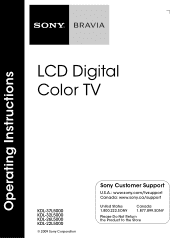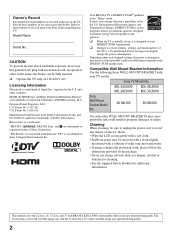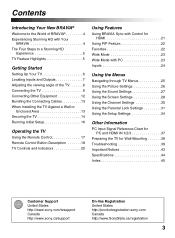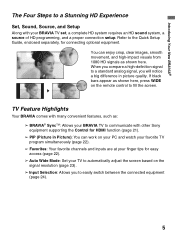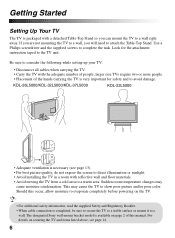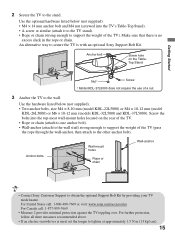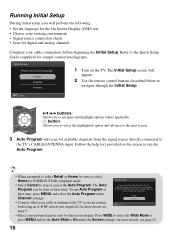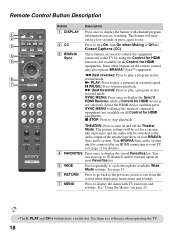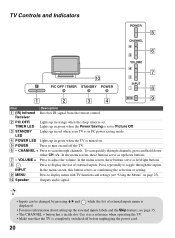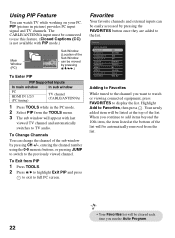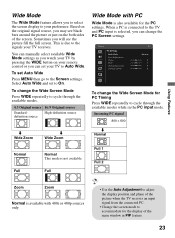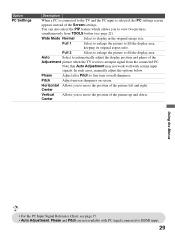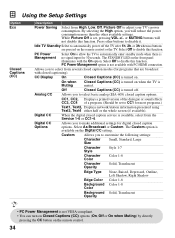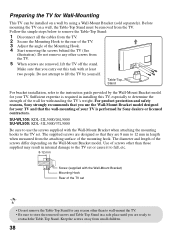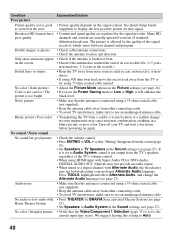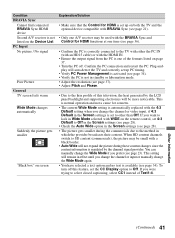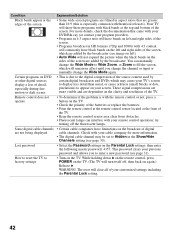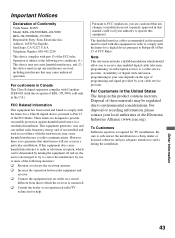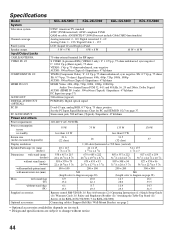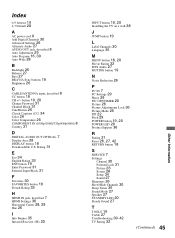Sony KDL32L5000 Support Question
Find answers below for this question about Sony KDL32L5000 - 32" LCD TV.Need a Sony KDL32L5000 manual? We have 1 online manual for this item!
Question posted by kimicrescenzo on November 16th, 2016
Screen Picture Stays Dark.
Current Answers
Answer #1: Posted by Troubleshooter101 on February 1st, 2017 8:35 AM
1. Turn off the TV.
2. Unplug the power cord of the TV from the electrical outlet.
3. Let the TV remain without power for 60 seconds.
4. Plug the power cord back into the electrical outlet.
5. Turn on the TV.
If the issue remains unresolved after performing power reset, that may be an indication that the TV needs service. You may refer to this link to locate the nearest Sony authorized service center in your area.
Thanks
Please respond to my effort to provide you with the best possible solution by using the "Acceptable Solution" and/or the "Helpful" buttons when the answer has proven to be helpful. Please feel free to submit further info for your question, if a solution was not provided. I appreciate the opportunity to serve you!
Troublshooter101
Related Sony KDL32L5000 Manual Pages
Similar Questions
i brought this tv from a friend and it had no remote would i be able to get a universal 1 and will i...