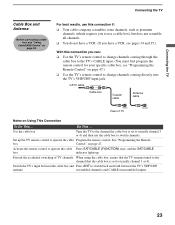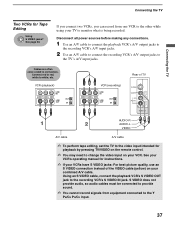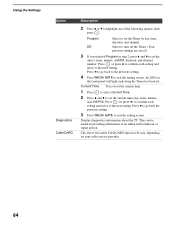Sony KDF E50A10 Support Question
Find answers below for this question about Sony KDF E50A10 - 50" Rear Projection TV.Need a Sony KDF E50A10 manual? We have 1 online manual for this item!
Question posted by dantcecilt on October 2nd, 2013
How To Replace Front Screen Of Kdf-e50a10
The person who posted this question about this Sony product did not include a detailed explanation. Please use the "Request More Information" button to the right if more details would help you to answer this question.
Current Answers
Related Sony KDF E50A10 Manual Pages
Similar Questions
Re-tune Sony Kdf-e50a10
The colors on my Sony KDF-E50A10 need to be adjusted but I have been unable to re-tune it satisfacto...
The colors on my Sony KDF-E50A10 need to be adjusted but I have been unable to re-tune it satisfacto...
(Posted by edavis3 9 years ago)
Sony Tv 50 Inch Kdf E50a10 How To Repair
(Posted by trenJohn 9 years ago)
I Need A Replacement Screen For Sony Kp-48s65 My Tv Fell And Screen Was Broken.
(Posted by badnews 12 years ago)
What Is The Cost Of Light Engine For Kdf E50a10. Manufacture 2006.
(Posted by bfbunn 12 years ago)
Problem With 2002 50' Rear Projection Tv
I have just purchased 2002 used tv. My problem is that after tv has been on for 20 to 30 min it shut...
I have just purchased 2002 used tv. My problem is that after tv has been on for 20 to 30 min it shut...
(Posted by jjauhola 13 years ago)