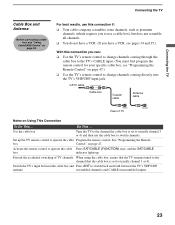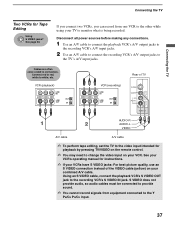Sony KDF E50A10 Support Question
Find answers below for this question about Sony KDF E50A10 - 50" Rear Projection TV.Need a Sony KDF E50A10 manual? We have 1 online manual for this item!
Question posted by wieanune on September 7th, 2014
Why Does My Sony Wega Kdf-e50a10 Keep Turning Off
The person who posted this question about this Sony product did not include a detailed explanation. Please use the "Request More Information" button to the right if more details would help you to answer this question.
Current Answers
Related Sony KDF E50A10 Manual Pages
Similar Questions
How Do I Reset A Sony Grand Wega Kdf-e50a10
(Posted by navkoserm 10 years ago)
How To Fix Light Engine Sony Wega Kdf E50a10
(Posted by Alderta 10 years ago)
Sony Grand Wega Kdf-55e2000 55-inch 3lcd Rear Projection Television Why Is It
so dark
so dark
(Posted by rdelesalleh 10 years ago)
What Is The Cost Of Light Engine For Kdf E50a10. Manufacture 2006.
(Posted by bfbunn 12 years ago)
Problem With 2002 50' Rear Projection Tv
I have just purchased 2002 used tv. My problem is that after tv has been on for 20 to 30 min it shut...
I have just purchased 2002 used tv. My problem is that after tv has been on for 20 to 30 min it shut...
(Posted by jjauhola 13 years ago)